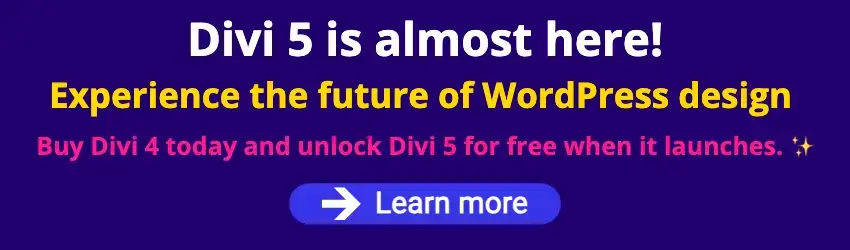By Edy Werder — IT Consultant & Tech Blogger
Choosing the best RAID for NAS can be a game-changer for home users and small offices looking to maximize data storage efficiency and reliability. With various RAID configurations available, understanding the pros and cons of each option is crucial to making an informed decision.
In this article, I will explore the top RAID technology for NAS systems, providing a clear comparison to help you select the ideal setup for your needs. Whether you prioritize speed, redundancy, or data protection, I have covered you with the latest insights and recommendations.
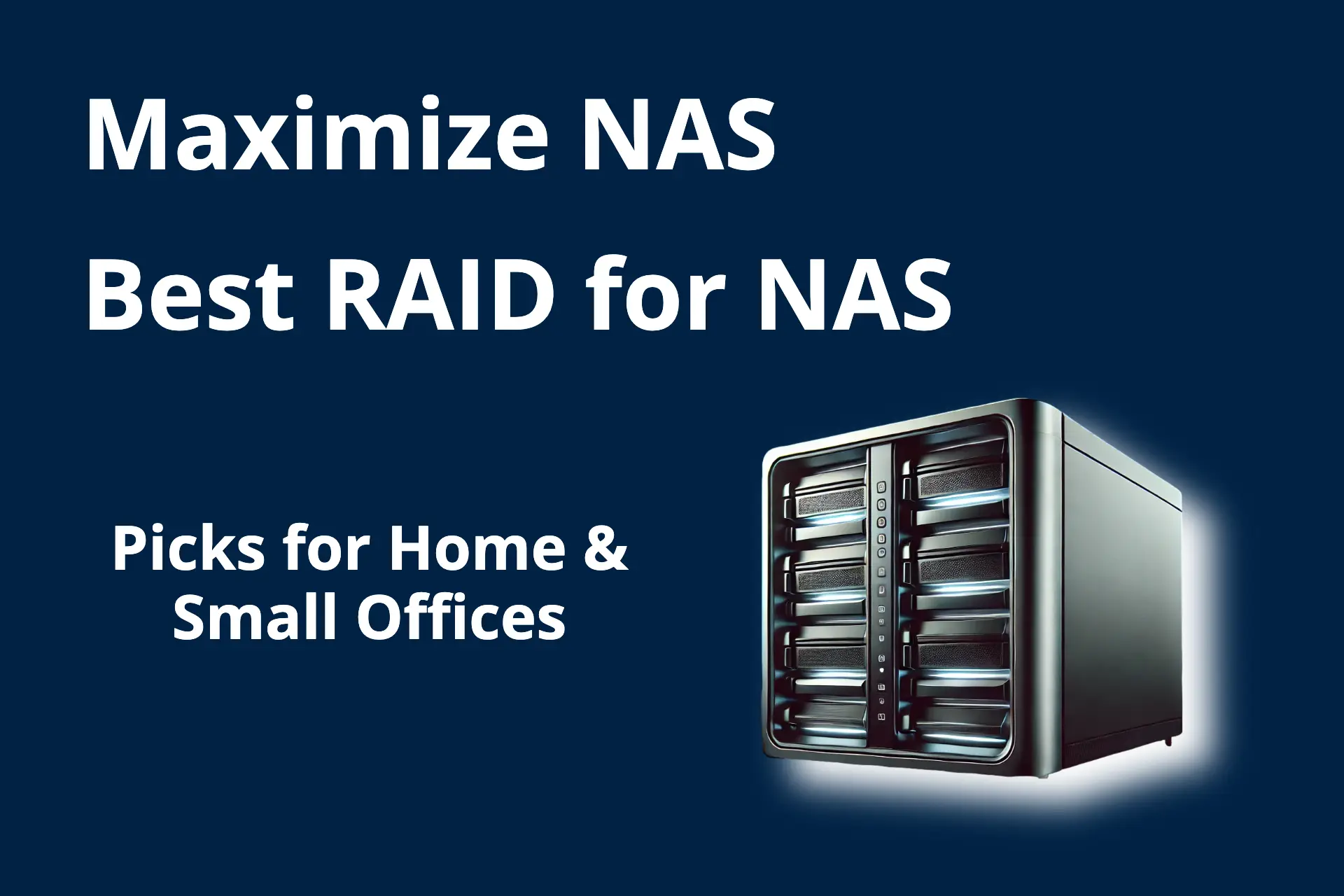
Introduction to best RAID for NAS
Understanding the Role of RAID in NAS Systems
Network-attached storage (NAS) systems are a godsend for managing and sharing data securely and efficiently. But where does RAID fit in? Think of RAID as your data’s safety net. It’s a method of configuring multiple disk drives in a NAS system to protect and optimize data. By spreading out blocks of each file across different drives, RAID can increase your system’s fault tolerance and performance.
The Importance of Choosing the Right RAID
Selecting the right RAID level for your NAS system isn’t just about boosting performance, it’s also about ensuring that your most precious data is protected. The right RAID setup can mean the difference between speedy data recovery after a disk failure and a disastrous loss of key information. Consider your needs: If uptime is critical, if you work with hefty files regularly, or if you can’t risk losing data, choosing an appropriately tailored RAID level is crucial.
Remember, the best RAID for you balances performance, fault tolerance, and cost.
RAID 0:
- Failure Rate: High (no redundancy, data loss if any drive fails)
- Recovery Time: N/A (no data recovery possible
RAID 1:
- Failure Rate: Low (mirroring, data remains intact if one drive fails)
- Recovery Time: 1-2 hours (time to rebuild the array with a new drive)
RAID 5:
- Failure Rate: Moderate (parity distributed among drives, can withstand one drive failure)
- Recovery Time: 2-6 hours (depending on the size of the drives and system performance)
RAID 6:
- Failure Rate: Low (double parity, can withstand two drive failures)
- Recovery Time: 4-8 hours (due to additional parity calculations and larger datasets)
RAID 10:
- Failure Rate: Low (combines mirroring and striping, high fault tolerance)
- Recovery Time: 2-4 hours (due to the mirrored structure)
| RAID Level | Rebuild Time | Rebuild Complexity | Data Availability During Rebuild | Number of Disk Failures Tolerated | Minimum Disks Required |
|---|---|---|---|---|---|
| RAID 0 | N/A (no redundancy) | N/A | N/A | None | 2 |
| RAID 1 | Quick (mirrored data) | Simple (copy data) | Yes (from mirror) | 1 | 2 |
| RAID 5 | Moderate (parity calculations) | Moderate (parity reconstruction) | Yes (from parity) | 1 | 3 |
| RAID 6 | Long (double parity calculations) | High (complex parity reconstruction) | Yes (from double parity) | 2 | 4 |
| RAID 10 | Quick (mirrored data) | Simple (copy data) | Yes (from mirror) | Multiple (as long as no mirrored pair fails) | 4 |
What Types of Disks Can I Use for a RAID Disk Array NAS?
When setting up a RAID disk array for a NAS (Network Attached Storage), you have several options regarding the types of disks you can use. The choice of disks can significantly impact your NAS’s performance, reliability, and capacity. Here are some considerations:
1. Hard Disk Drives (HDDs)
- Standard HDDs: Traditional spinning disk drives are commonly used in NAS setups due to their cost-effectiveness and large storage capacities.
- Disk Size: Typically available in sizes ranging from 1TB to 16TB or more.
- Pros: Cost-effective, large storage capacity.
- Cons: Slower performance compared to SSDs, mechanical wear and tear.
- NAS-specific HDDs: These are HDDs specifically designed for NAS use, such as the Western Digital Red or Seagate IronWolf series.
- Pros: Optimized for 24/7 operation, higher reliability, and often include features like vibration resistance.
- Cons: Slightly more expensive than standard HDDs.
2. Solid State Drives (SSDs)
- Standard SSDs: SSDs offer much faster read and write speeds compared to HDDs.
- Disk Size: Common sizes range from 250GB to 4TB.
- Pros: Superior performance, no moving parts, faster access times.
- Cons: Higher cost per gigabyte, lower maximum capacity compared to HDDs.
- NAS-specific SSDs: These SSDs are optimized for NAS environments, such as the Samsung 860 EVO series.
- Pros: Designed for endurance and reliability in NAS applications, faster caching.
- Cons: Higher cost, especially for larger capacities.
Considerations for Disk Selection
- Compatibility: Ensure the disks are compatible with your NAS hardware and RAID controller.
- Performance Needs: SSDs for speed, HDDs for capacity, or a mix for balanced performance.
- Budget: Factor in the cost of the disks and your budget for the overall setup.
- Reliability: Use NAS-specific disks for higher reliability in 24/7 operation environments.
The Reddit community is an excellent source for getting insight tips from users about which NAS disk to choose. You can find my community here
Expert Insight: According to an article by OWC, “NAS-specific drives like the Western Digital Red or Seagate IronWolf are optimized for the constant operation typical in NAS environments and offer better vibration resistance and reliability” (OWC). Similarly, Petri highlights that “using SSDs in a NAS can significantly improve read/write performance, especially useful in high-demand applications like virtualization or heavy database usage” (Petri IT Knowledgebase).
Must-Have types of RAID for Your NAS
RAID 1: Ensuring Data Mirroring for Home Users
When juggling work documents, personal photos, and digital memories at home, RAID 1 has your back, complementing data recovery software. It’s like having a clone of your data; whatever you save, your NAS saves twice. Imagine having twin disks, where one mirrors the other perfectly. That’s RAID 1 for you – simple, dependable redundancy.
It requires a hardware setup with two hard disks.
Top 5 Features:
- Data mirroring for real-time duplication
- Fault tolerance – can handle a single drive failure
- Equal read performance to individual drives
- Easy data recovery
- Minimal configuration required
Benefits:
- Peace of mind knowing your data is always backed up twice
- Sustained productivity, even if a drive bites the dust
- No fuss over complex setups – it’s plug-and-play
- Read times are snappy, making for quick file access
- Get back on track swiftly with straightforward drive replacements
Cons:
- Halves your storage capacity
- Write performance isn’t boosted
Best For: Home NAS users who prioritize data safety above all else and are okay with trading off extra storage space to ensure a mirrored backup.
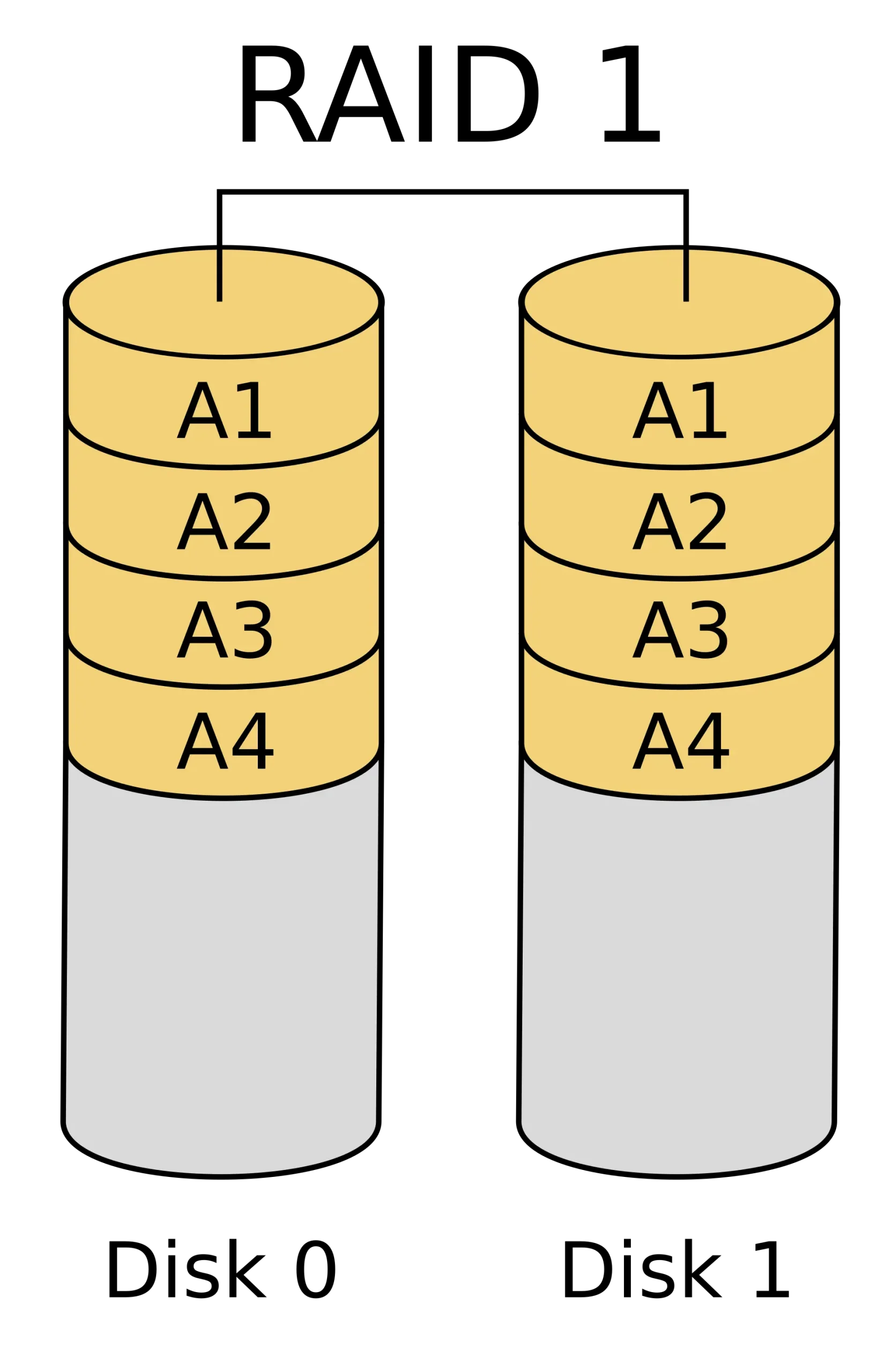
RAID 5: Striking a Balance Between Performance and Protection
You’ve outgrown the basic backups of RAID 1, and now you’re ready for RAID 5 – the middle ground where performance meets robust protection. With RAID 5, your NAS isn’t just guarding your data against a single drive’s demise; it’s also giving you a boost in read speeds without hogging all your storage space.
It requires a hardware setup with at least three hard disks.
Top 5 Features:
- Increased read performance and fault tolerance
- Data and parity information are striped across all drives
- One drive can fail without data loss
- More efficient storage compared to RAID 1
- Requires a minimum of three drives
Benefits:
- Savvy balance between space, cost, and data protection
- Keeps your data in the fast lane with improved read speeds
- A drive can fail, and you won’t skip a beat
- Get more bang for your buck in storage capacity
- Smart choice for multi-drive NAS systems without breaking the bank
Cons:
- Write performance can take a hit, especially during drive rebuilds
- Slightly more complex to set up compared to RAID 1
Best For: Small office NAS setups and prosumers looking for a blend of redundancy, improved read operations, and efficient storage allocation.
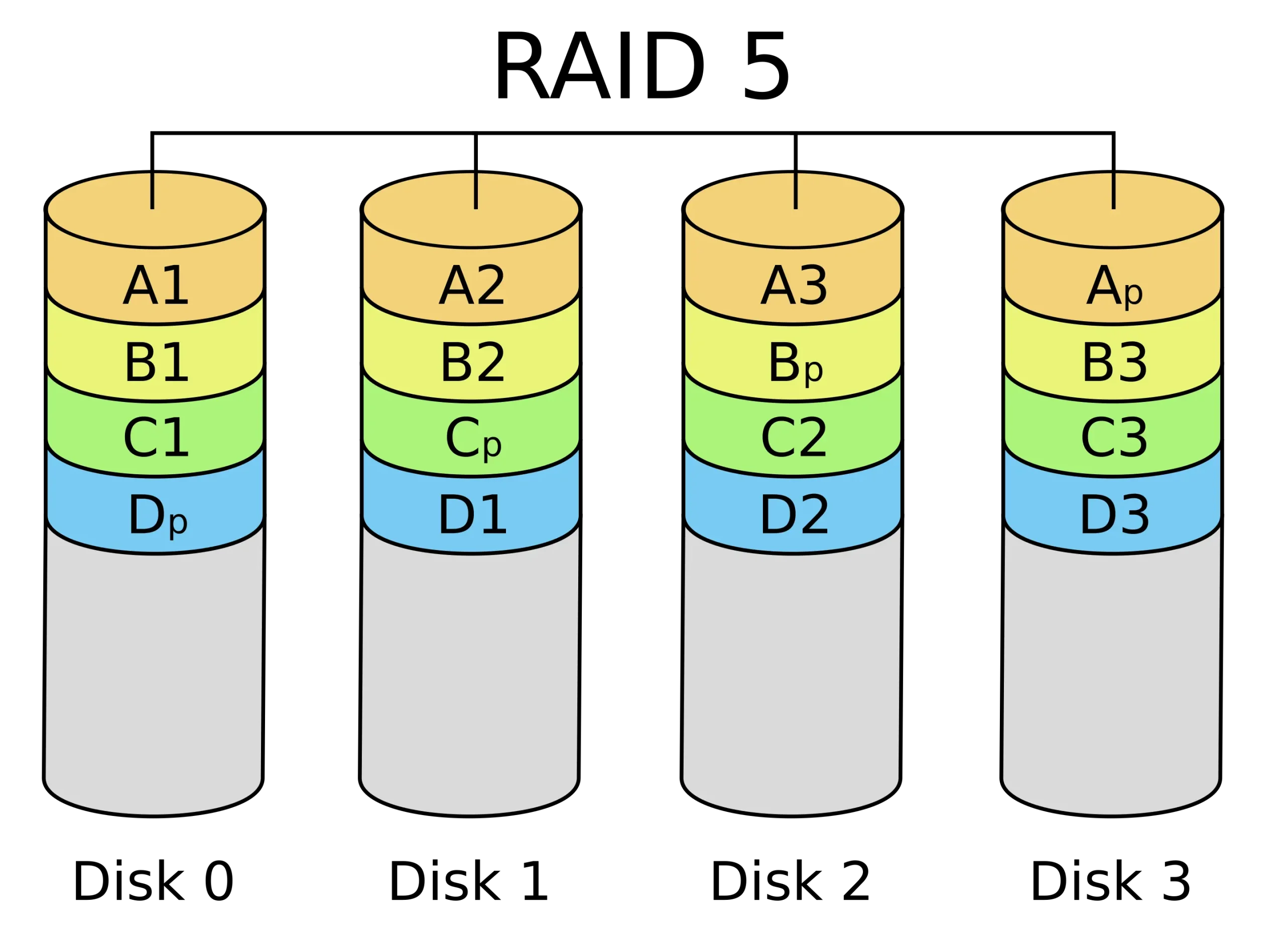
Should I use RAID 1 or 5?
Choosing between RAID 1 and RAID 5 for your NAS system is a common dilemma for home users and small offices. Each RAID level offers unique advantages and has its own trade-offs. RAID 1 is renowned for its simplicity and high data redundancy, making it an excellent choice for those who prioritize straightforward data protection. On the other hand, RAID 5 balances storage efficiency with fault tolerance, offering better overall storage utilization without compromising data safety.
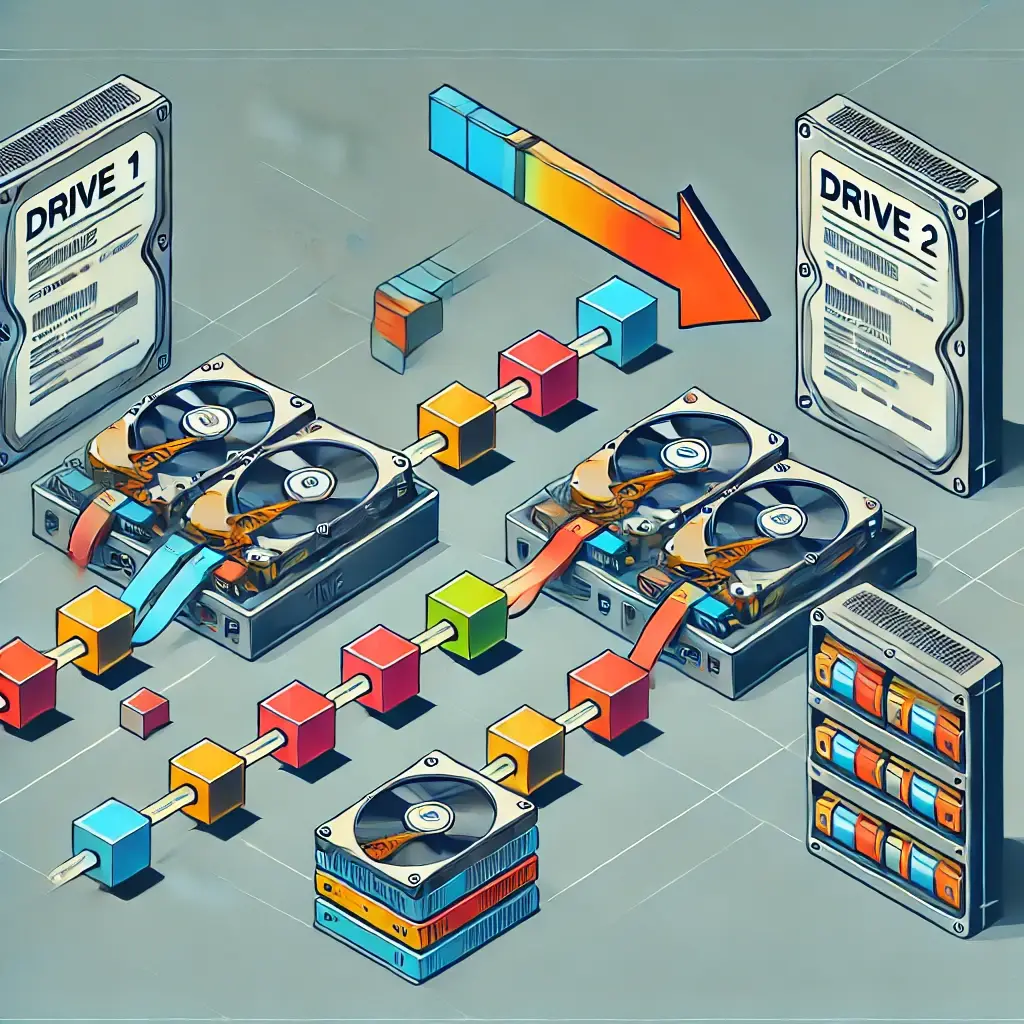
Quick Reference for Decision-Making:
- RAID 1:
- Best for: Small NAS setups requiring high data redundancy and simple recovery.
- Not ideal for: Users looking for high storage efficiency or with a limited budget for storage.
- Bays Required: Minimum of 2 bays.
- RAID 5:
- Best for: Users seeking a balance of storage efficiency, data redundancy, and performance in a NAS system.
- Not ideal for: Environments where the highest write performance is critical or where simplicity is preferred.
- Bays Required: Minimum of 3 bays, Better four bays one for a hot spare (hard disk failure)
Top RAID Configurations for Office NAS Setups
RAID 10: Enhanced Performance with Redundancy
RAID 10, also known as RAID 1+0, combines the features of RAID 1 (mirroring) and RAID 0 (striping). This configuration offers both high performance and data redundancy.
How it Works:
- Data is striped across multiple mirrored pairs.
- Provides redundancy by mirroring data, while striping improves performance.
Disks Needed:
- Minimum of 4 disks.
Pros:
- High Performance: Combines the speed of RAID 0 with the redundancy of RAID 1.
- Data Redundancy: Can tolerate multiple drive failures as long as no mirrored pair is completely lost.
- Fast Recovery: Quick data recovery due to mirroring.
Cons:
- Cost: More disks are required, leading to higher costs.
- Storage Efficiency: Only 50% of total disk capacity is usable due to mirroring.
Recommendation:
- Best for: Environments needing high performance and redundancy, such as databases, high-transaction environments, and critical applications.
- Not ideal for: Setups with budget constraints or where maximum storage efficiency is needed.
RAID 6: Optimizing Data Safety for Critical Operations
RAID 6 enhances data safety by using double parity, allowing two drives to fail without data loss. It’s similar to RAID 5 but with an additional layer of fault tolerance.
How it Works:
- Data and parity information are striped across all disks.
- Double parity provides extra redundancy.
Disks Needed:
- A minimum of 4 disks (but usually beneficial with more) is needed.
Pros:
- High Fault Tolerance: Can withstand the failure of two drives.
- Storage Efficiency: More efficient use of storage compared to RAID 10.
- Good Read Performance: Similar to RAID 5, with good read speeds.
Cons:
- Write Performance: Slower write speeds due to additional parity calculations.
- Complexity: More complex to set up and manage.
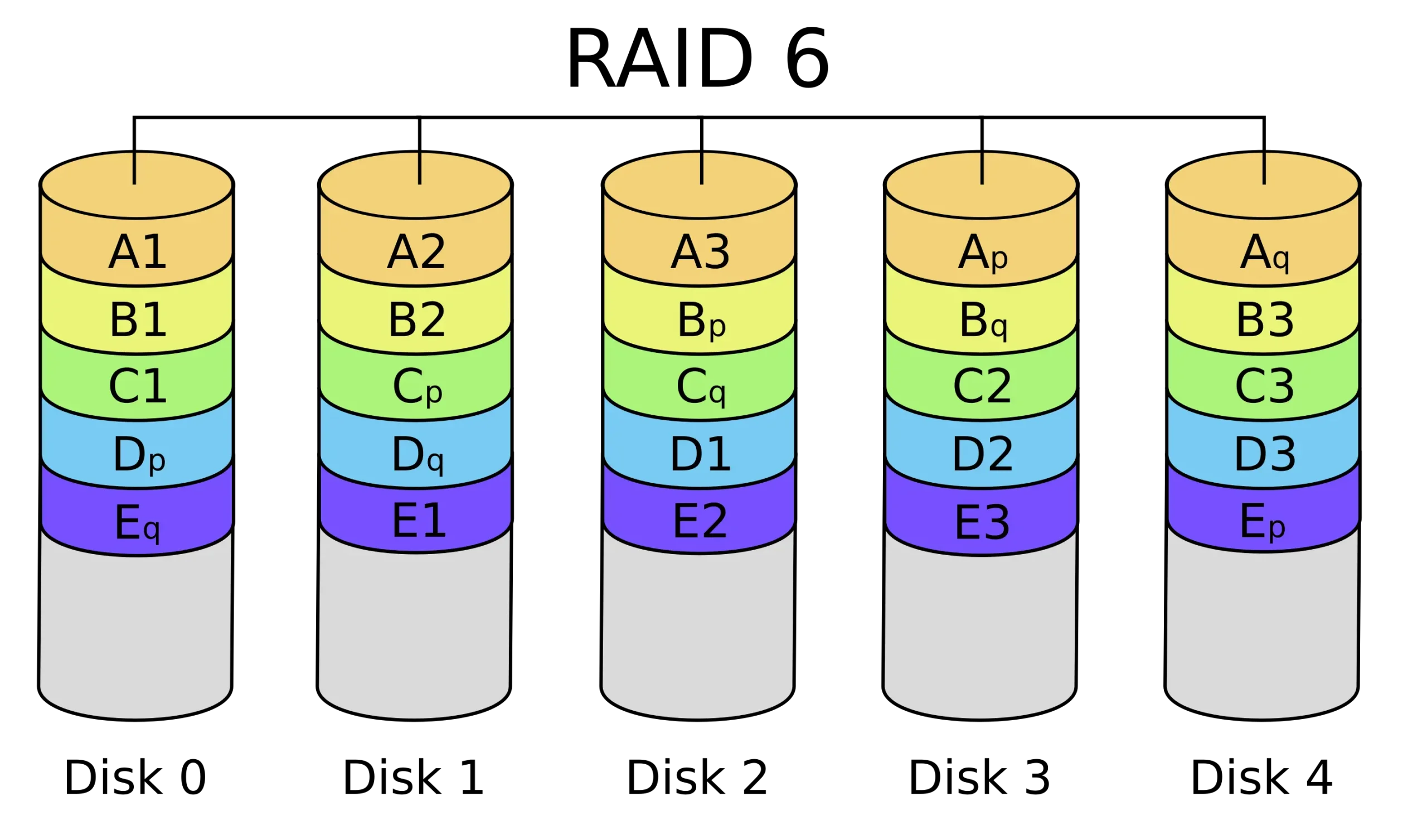
Recommendation:
- Best for: Critical operations where data safety is paramount, such as archival storage, file servers, and large-scale NAS setups.
- Not ideal for: Environments requiring very high write performance or simple setups.
By understanding the strengths and limitations of RAID 10 and RAID 6, you can choose the most suitable RAID configuration for your office NAS setup, balancing performance, cost, and data protection according to your needs.
What is the Best RAID for NAS Devices?
When seeking the shining star of RAID configurations for your NAS, the “best” option is often a blend of your specific needs. Generally speaking, RAID 5 frequently takes the crown, especially for NAS devices. It finds the sweet spot by offering redundancy and making the most of your storage space, allowing you to lose one drive without waving goodbye to your data.
RAID 6: Extra Layer of Assurance For those needing an extra layer of assurance, RAID 6 adds another safety net, though it chew up more of your precious storage capacity.
RAID 1: Simple and Reliable Meanwhile, RAID 1 remains the steadfast choice for straightforward mirroring, particularly favored in home NAS setups.
Making the right call involves some soul-searching:
- How critical is uptime for you?
- What level of data protection do you lose sleep over?
- How much do you value space over safety?
Nail down your answers, and you’ll find your RAID match. Just remember, RAID is not a backup solution, so ensure your data is backed up elsewhere, too.
As IT expert insights emphasize, RAID configurations must be chosen based on specific needs and use cases. RAID 5 offers a balance of speed and data protection, making it a popular choice for general storage applications, while RAID 6 provides enhanced fault tolerance for critical data
Can I Upgrade My Existing NAS to a Better RAID Option?
Upgrading your existing NAS to a better RAID option is possible and can significantly improve your data redundancy, performance, and storage efficiency. However, the process and feasibility depend on your current setup, your number of disks, and the RAID controller’s capabilities.
Upgrading with Only 2 Disks
If you currently have a NAS with only two disks, your options for RAID configurations are pretty limited:
- RAID 1 to RAID 5/6: Upgrading from RAID 1 to RAID 5 or RAID 6 is not feasible with only two disks since these configurations require a minimum of three and four disks, respectively.
- RAID 0 to RAID 1: If you’re using RAID 0 (which provides no redundancy), upgrading to RAID 1 can enhance data protection by mirroring the data across both disks. This process involves backing up your data, reconfiguring the RAID, and restoring the data.
Upgrading with 4 to 5 Disks
With 4 to 5 disks, you have more flexibility and can consider more advanced RAID configurations:
- RAID 1 to RAID 5/6: If you use RAID 1, you can upgrade to RAID 5 or RAID 6 for better storage efficiency and fault tolerance. RAID 5 requires at least three disks, and RAID 6 requires at least four.
- RAID 5 to RAID 6: If you already have RAID 5, upgrading to RAID 6 can provide extra fault tolerance by allowing the system to withstand two simultaneous disk failures.
Synology SHR RAID: Flexible and Efficient Storage for Your NAS
Synology Hybrid RAID (SHR) is a custom RAID management system designed to provide flexibility and ease of use, especially beneficial for maximizing storage capacity while maintaining data protection. Here are the key features:
- Flexibility with Disk Sizes: This feature allows different HD or SSD hard drive sizes within the same RAID array, making it ideal for incremental storage upgrades.
- Optimized Storage Utilization: This configuration efficiently utilizes available space, unlike traditional RAID configurations, which require all disks to be the same size.
- Automatic RAID Management: Automatically selects the most suitable RAID type based on the number and size of the disks, simplifying RAID management.
- Redundancy and Data Protection: Offers robust data protection with SHR providing similar benefits to RAID 5, and SHR-2 offering double parity similar to RAID 6 for greater fault tolerance.
Synology SHR is a user-friendly, flexible, and efficient RAID solution, making it a compelling choice for novice and experienced users looking to optimize their NAS systems.
Picking The Best NAS Devices for Each RAID Type in 2024
Best Picks for RAID 1 NAS Devices
If RAID 1’s mirror-like protection speaks to your soul and you’re ready to shop for a NAS, let’s discuss the top picks. You’re looking for a system that integrates seamlessly with RAID 1’s simplicity and reliability.
Best Picks for RAID 1 NAS Devices:
- Synology DS220+: It’s powerful and user-friendly, and the Synology DSM platform makes setting up RAID 1 a breeze.
- QNAP TS-253D: It excels with RAID 1 and has a PCIe slot for expanding its capabilities.
- WD My Cloud Mirror: A straightforward device that comes with WD’s reliable drives, perfect for plug-and-play RAID 1 setup.
- Buffalo LinkStation 220: A budget-friendly option that doesn’t skimp on performance for RAID 1.
Why They Made the Best List:
- These devices offer high reliability and user-friendly interfaces for stress-free data mirroring.
- They stand out for their balance of price, performance, and features suitable for home users.
Ultimate NAS Systems for Running RAID 5
For the data protection warriors with an eye on optimized storage, RAID 5 is your battlefield of choice. But the quest for the best NAS for RAID 5? Here’s where the search ends. The ideal candidates marry sleek performance with impenetrable data safeguards.
Ultimate NAS Systems for Running RAID 5:
- Synology DS1522+: A juggernaut in the NAS community, offering stellar performance for RAID 5 with its robust hardware.
- QNAP TS-664: A multimedia powerhouse providing six bays, perfect for a RAID 5 array with room for expansion.
- Asustor AS5304T: Marketed towards heavy users with 4K video transcoding prowess, and also shines in a RAID 5 setup.
- TerraMaster T6-423: Boasts a 2×2.5GbE LAN port, making it a fantastic choice for businesses with heavy data demands running RAID 5.
Why They Made the Best List:
- These NAS devices combine top-notch hardware with expandability, ideal for RAID 5’s blend of performance and redundancy.
- Selected for their dependable manufacturer support, ensuring long-term stability for your RAID setup.
Overall, I recommend a Synology NAS with two bays for RAID 1 or four bays for RAID 5, depending on your budget and needs.
- For Home Use:
- A two-bay Synology NAS, such as the DS723+, is an excellent choice for home users. RAID 1 provides redundancy, ensuring your data is safe with mirroring. The Plus line offers robust performance and advanced features suitable for most home environments.
- For Small Office Use:
- For a small office setup, a four-bay Synology NAS like the DS423+ is ideal. Configuring it with RAID 5 allows for efficient use of storage while providing fault tolerance. Additionally, having a spare drive can serve as a replacement disk, ensuring minimal downtime in case of a drive failure.
This setup balances performance, storage efficiency, and data protection, effectively catering to the needs of both home and small offices.
FAQ: Best RAID for NAS
I’d love to hear from you — was this article helpful? Share your thoughts in the comments below. If you prefer, you can also reach me by email or connect with me on Reddit at Navigatetech.
Before you go …
Before you go, if you’re interested in finding the perfect RAID setup for your NAS, you might also want to check out my guide on which Synology NAS is right for you. This article delves into the different models and their features, helping you make an informed decision tailored to your specific needs. It’s a great follow-up read to ensure you’re maximizing your NAS setup’s potential. Happy reading!
Related Articles
IT Consultant & Blogger
Hi, I’m Edy Werder. I’m an IT consultant and the publisher of Edy’s Tech Blog. With 30+ years in the industry, I write hands-on guides about homelabs, Proxmox, NAS, and WordPress—tested in my own lab before I hit publish. If this article helped, consider supporting the site or sharing it with a friend.
Enjoying the content?
No sponsors, no fluff—just real configs and results.