By Edy, Tech Expert & Blogger

I had to install the Remote Desktop Service (RDS) role on a Windows Server 2019. I had never done it before. So what did I do? Yes, I googled around to see if I could find some helpful instructions. However, most instructions that I came across were different from my use case. The server is in workgroup mode and not part of a domain.
The goal was that more than the standard two users could log in at the same time. The server needed user CALs.
Installation
I went to Server Manage and installed the role “Remote Desktop Service”, selecting “Remote Desktop Licensing” and “Remote Desktop Session Host”. That’s all I needed. After a reboot I fired up the RD License Manager and activated the server. This worked fine. The license program is “Service Provider Agreement” and Product version “Windows Server 2019” per user CAL.
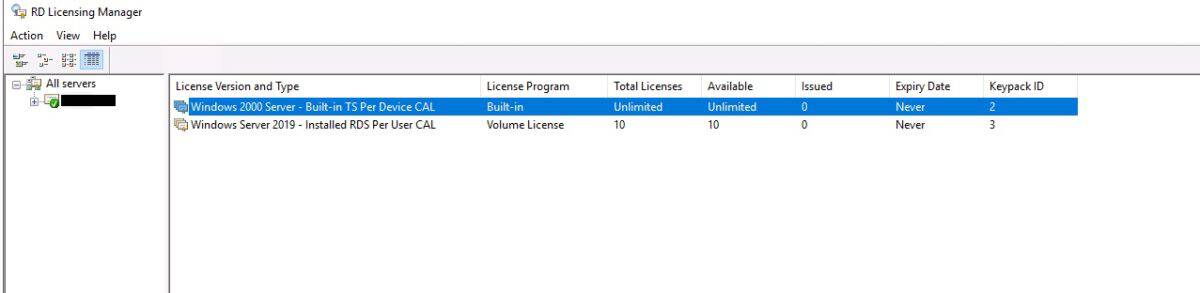
Server is ticked green and the CALs I bought are shown with correct server edition version. So far so good.
Next I had to tell the server which is the license server. It’s a bit unusual in that in this instance it was the same computer. I decided that using group policy would be the elegant way, after seeing a post on the internet.
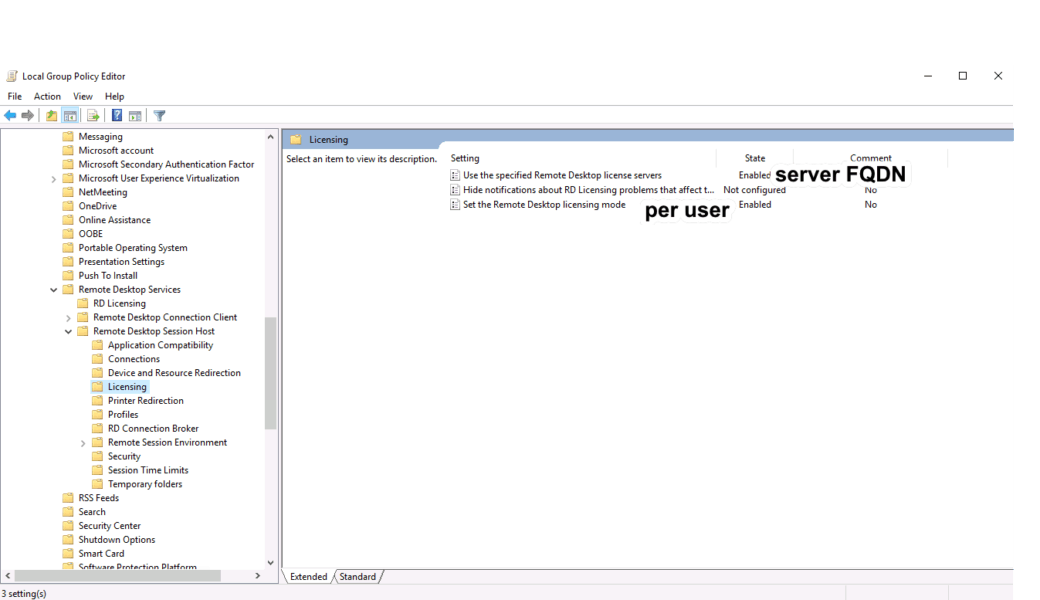
But after restarting the server, I got a pop-up saying that my server is not licensed and the session will end in 60 minutes. Oh dear, what can the matter be?
The RD Licensing Diagnoser indicates that the licensing mode is Windows Server 2016. Very strange!
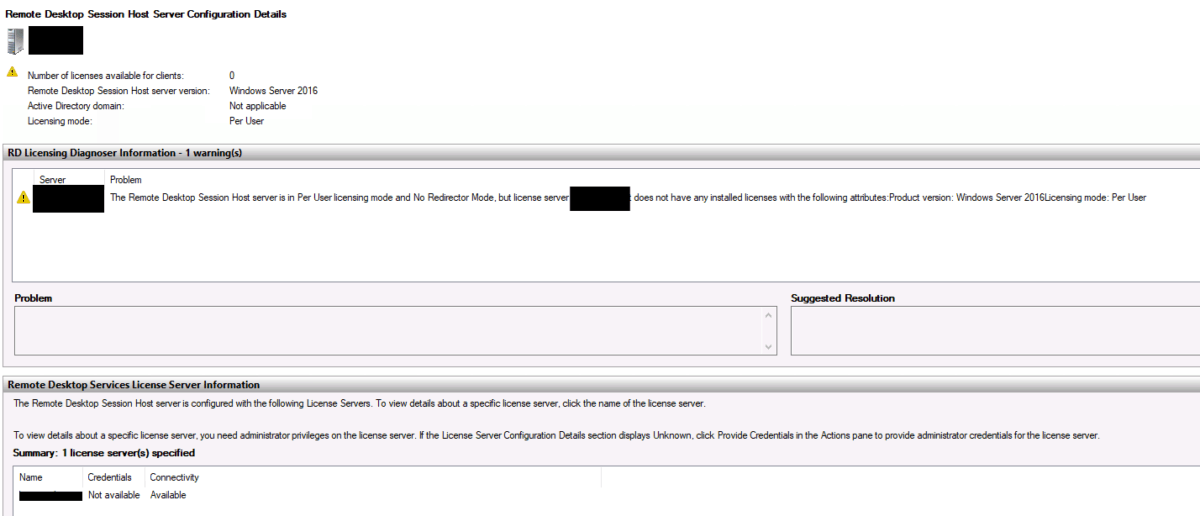
Solution
If the RDS session host is in a workgroup (see MS article), only license “per device” works. It’s very easy to convert “per user” license to “per device” license. All you need to do right-click the license and select “Convert Licenses” is in the RD Licensing Manager.
I also needed to change the FQDN to the IPv4 address in the group policy. After that the RD Licensing Diagnoser showed a green tick. Hooray!!
Tech Expert & Blogger
Hi, I’m Edy. With over 30 years of experience in the IT industry, I’ve tackled numerous tech challenges.
As a solopreneur, I write articles to fill the gaps I notice in my work and online.
My mission? To provide clear, step-by-step tech guidance and improve the information you find on the web
Enjoying the content?


Did this work around work in the long run?
I have the same problem, I must convert CALs to make the server fonction in a workgroup, so I would like to be certain no error messages came up after a while…
Thank you
hello, did this change from user CALs to Device CALs last, I mean after a few months did you get any error messages or warning?
I am asking because I am setting a similar server for Remote Desktop and I’m in the same situation as your article states; I have user CALs and the server will be in a workgroup so I need device CALs. I can’t find any other articles about converting the CAL type to device for server 2016 or 2019.
Just want to be certain this modification is holding up without problems
Thank you
I think in workgroup mode only user CALs are supported
Thank you! thank you! thank you..! Saved us loads of grief.. 🙂
Nice that my article was helpful.