By Edy, Tech Expert & Blogger
Expanding a volume on your Synology NAS allows you to increase storage capacity without disrupting your existing data. By following this How-to guide, you can seamlessly expand a volume on Synology and maximize your NAS storage capabilities.
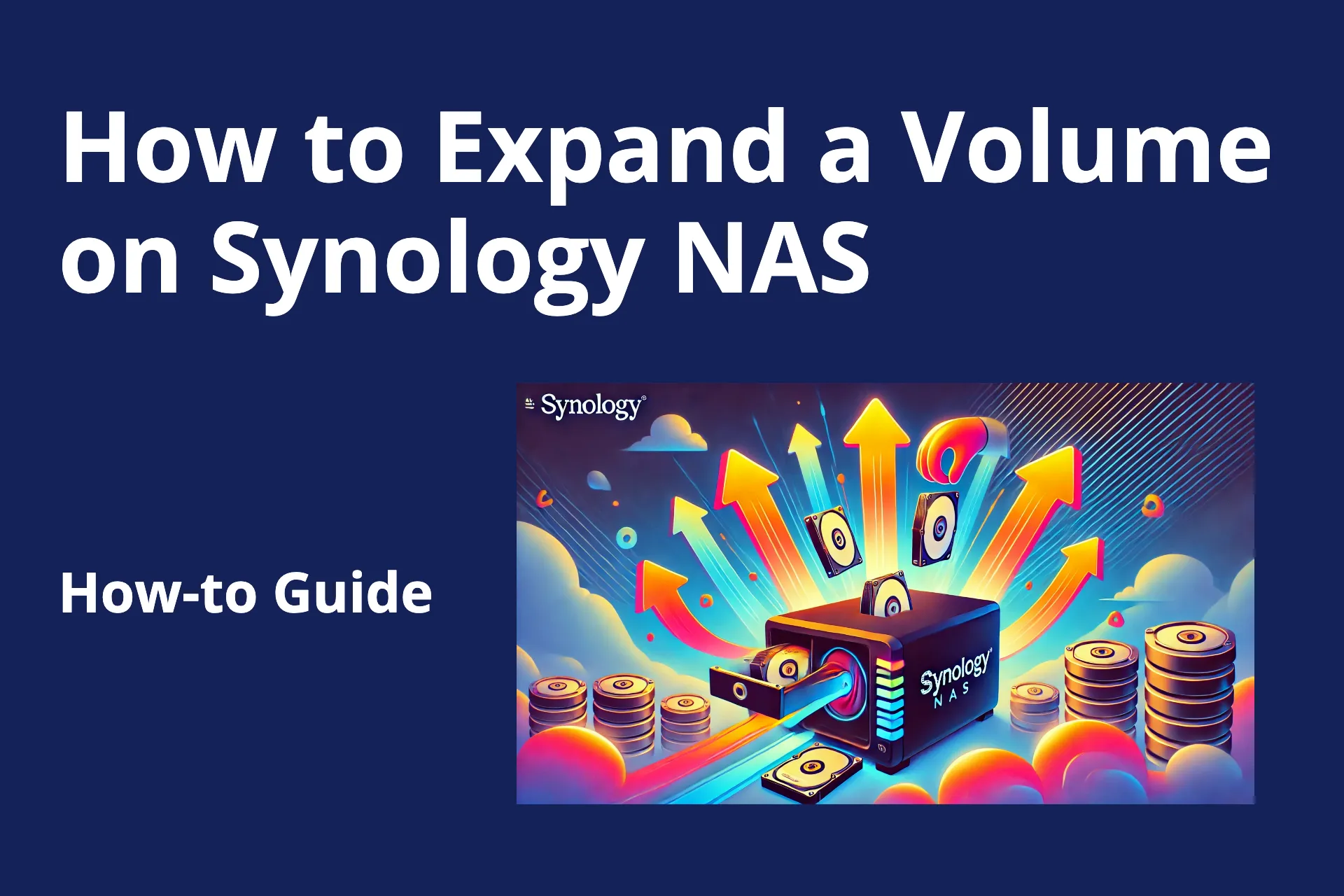
I have a Synology DS-720+ and a two-bay NAS. The capacity of the two 6TB Seagate hard drives is almost full. Since I also use the NAS for time-machine backups, I had no choice but to replace the two hard drives with ones of a larger capacity.
Luckily, in a RAID1 setup, it is possible to upgrade disk capacity without losing data and downtime.
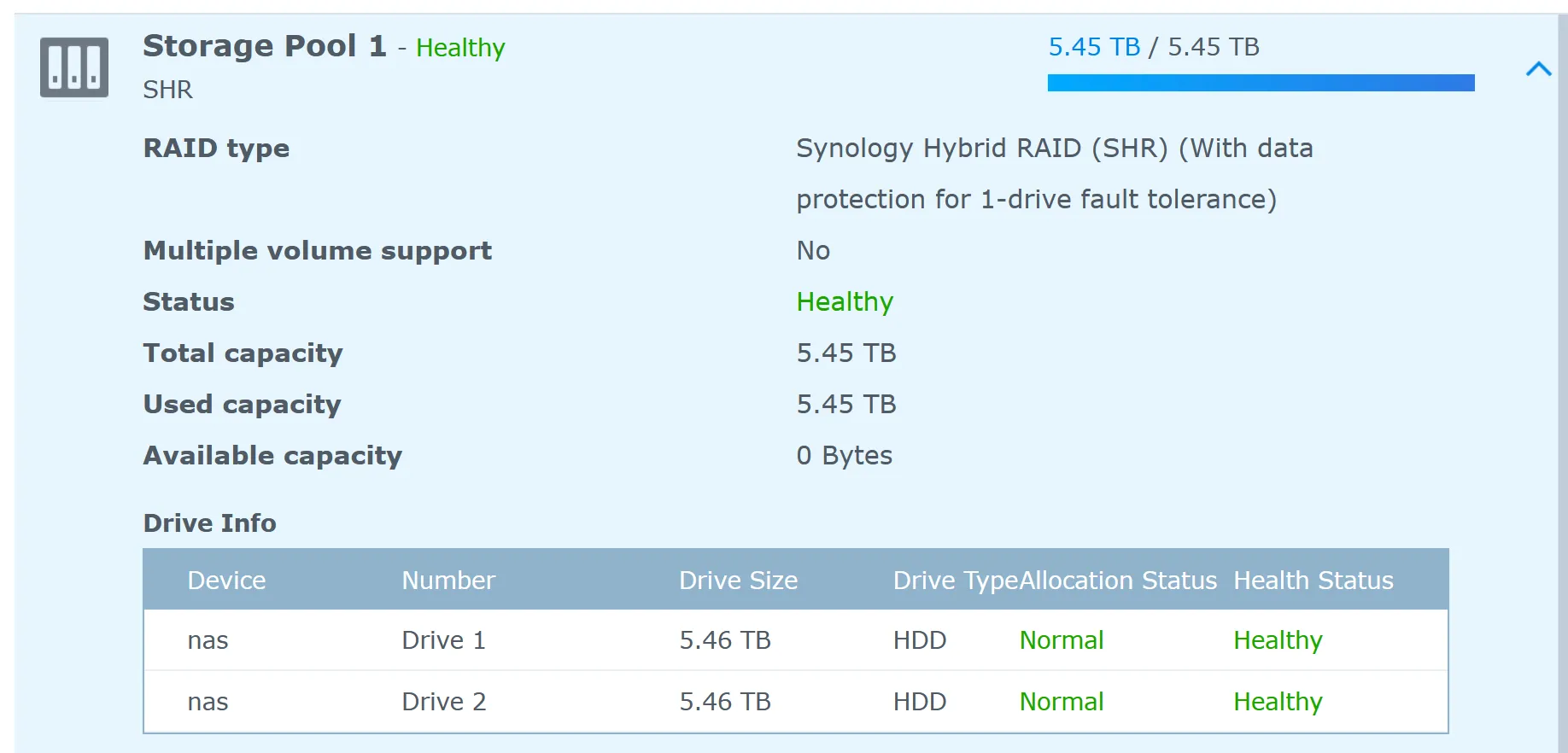

I bought two new 16TB Seagate Ironwolf hard drives
Here is a summary of the steps necessary.
- Replace the first 6TB drive with a 16TB drive
- Synology will start to rebuild the RAID
- Replace the second 6TB drive with the 16TB drive
- Synology will again rebuild the RAID
- After that, you can expand the volume(s)
Okay, let’s start now with some more details.
Prerequisites:
Confirm that your Synology NAS model supports 16TB drives and larger volume sizes. This information is available on Synology’s official website under the compatibility list for your specific model.
Backup Your Data (Highly Recommended):
Although the process is designed to prevent data loss, it’s always wise to back up your important data to an external device or cloud service before proceeding.
Check System Health:
Ensure your NAS runs smoothly without disk errors or degraded RAID status. You can check this in Storage Manager under HDD/SSD and Storage Pool.
Update Firmware:
To ensure compatibility with larger drives, make sure your Synology NAS is running the latest DiskStation Manager (DSM) software.
Step 1: Replace the First 6TB Drive with a 16TB Drive
- Identify the first drive to replace:
- I first replaced drive 2, which is the one on the right.
- Remove the first drive
- Use the Hot Swapping feature in Storage Manage
- Got to Storage Manager > HDD/SDD
- Click Action > Deactivate Drive
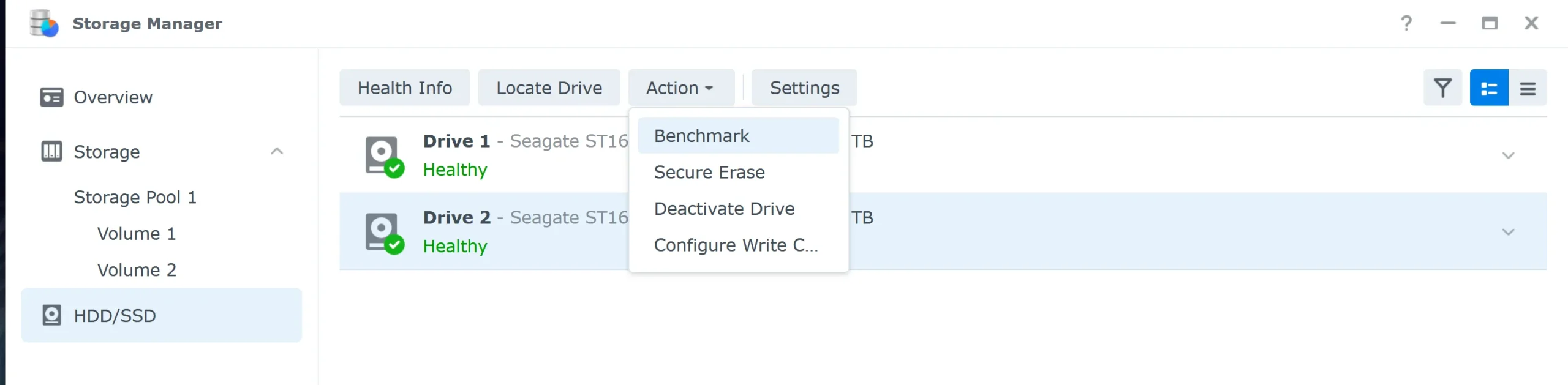
- The NAS will start beeping, so don’t worry. This will be for a few moments until the reindexing is completed. You can see the progress.
- Afterwards, the repair process will start, which is rebuilding the RAID. In my case it took around 12 hours, so please be patient and during this time you can still use the Synology NAS.
Step 2: Replace the second 6TB Drive with a 16TB Drive
- Confirm Rebuild Completion
- Ensure that the first rebuild is 100% complete and the storage pool is in a Healthy state.
- Remove the second drive
- Use the Hot Swapping feature in Storage Manage
- Got to Storage Manager > HDD/SDD
- Click Action > Deactivate Drive
- Again, the NAS will start beeping, and the whole process will start again. In my case, the second rebuilding took longer, about 18 hours. I have no idea.
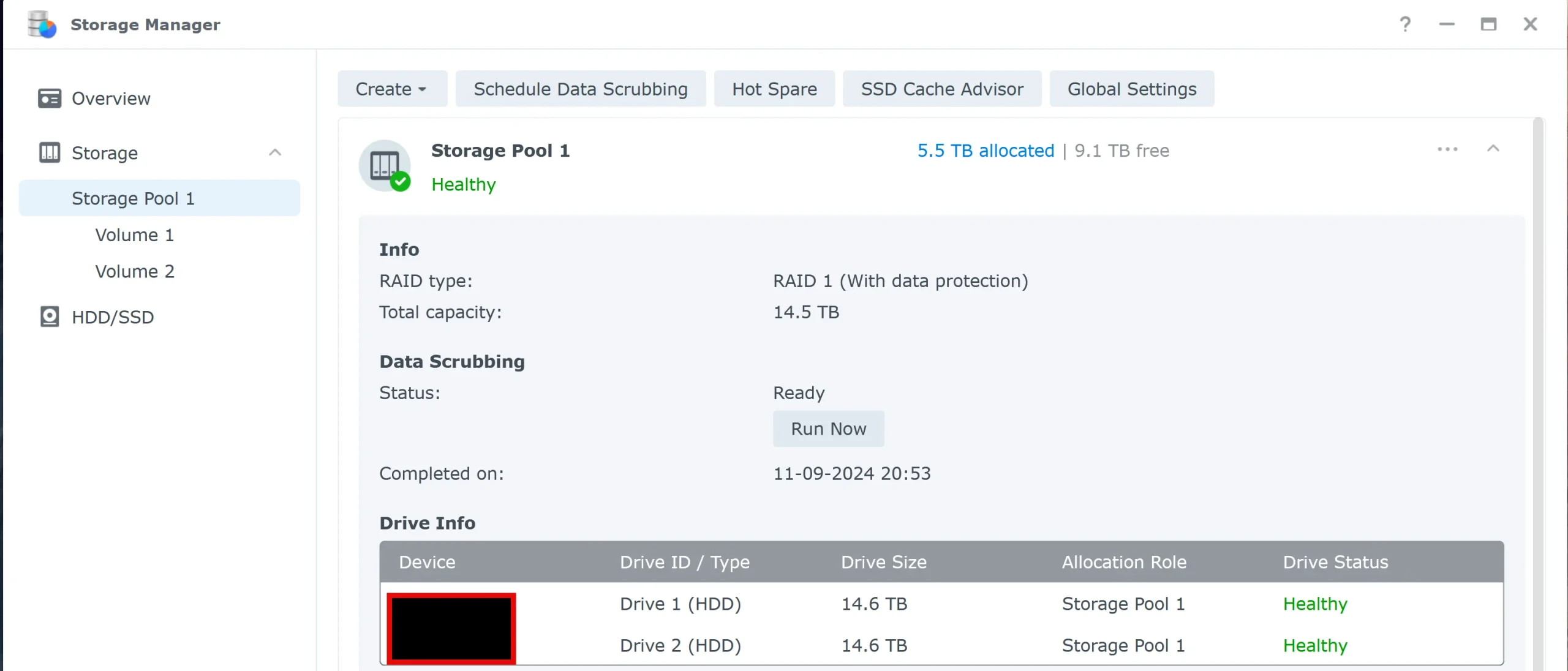
The screenshot above shows that the storage pool is healthy, and the Synology NAS recognizes its new size—5.5TB allocated / 9.1 TB free.
It’s time to expand the volume using the free hard drive space. In my case, I have two volumes.
Step 3: Expand a volume on Synology NAS
Expand the Volume
- Go to Storage Manager > Storage Pool
- Click on Volume 1 on the left.
- Access Volume Settings:
- Click on the three dots (⋯) next to the volume.
- Choose Settings from the dropdown menu.
- Enter the desired size in the ‘modify allocated size’ field.
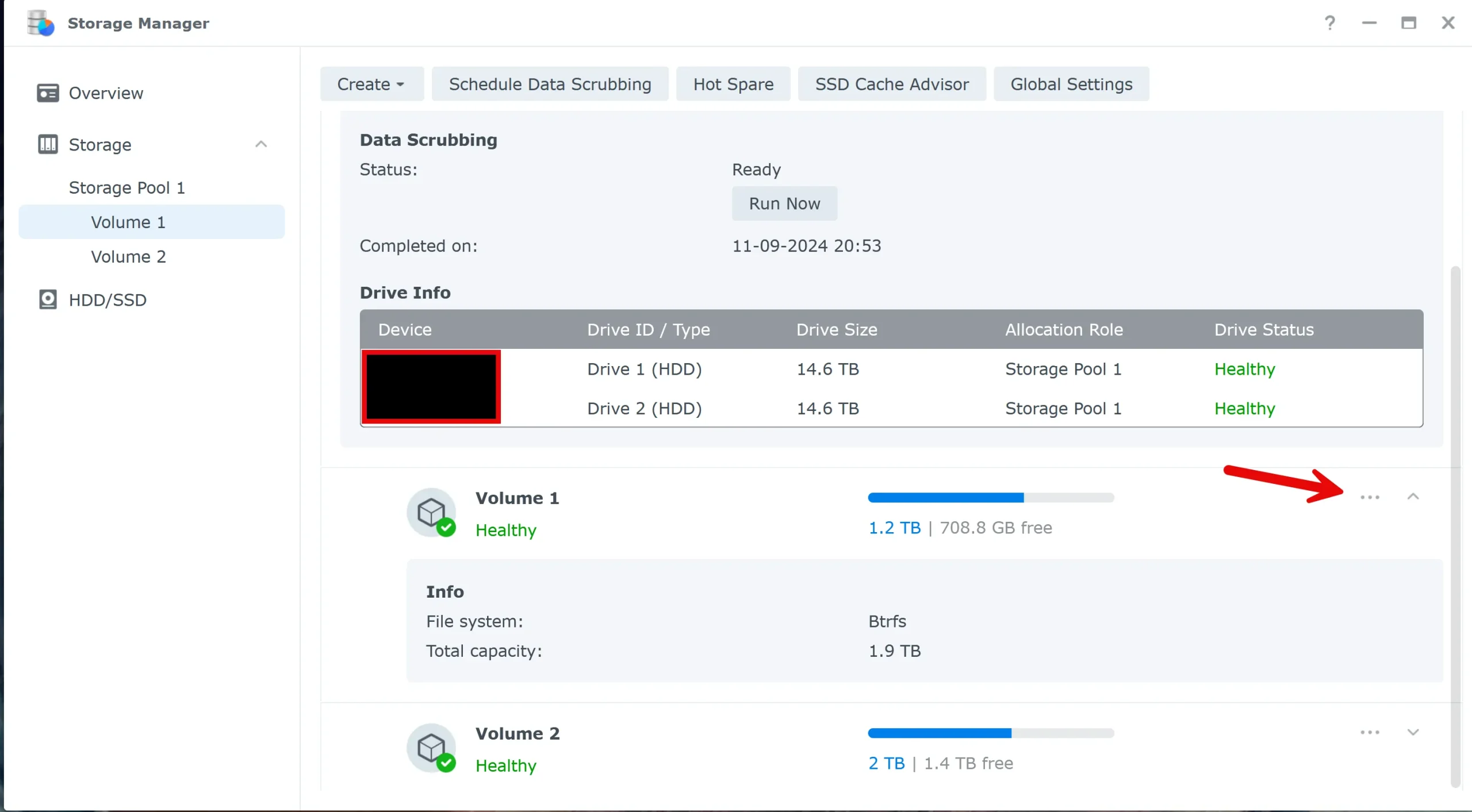
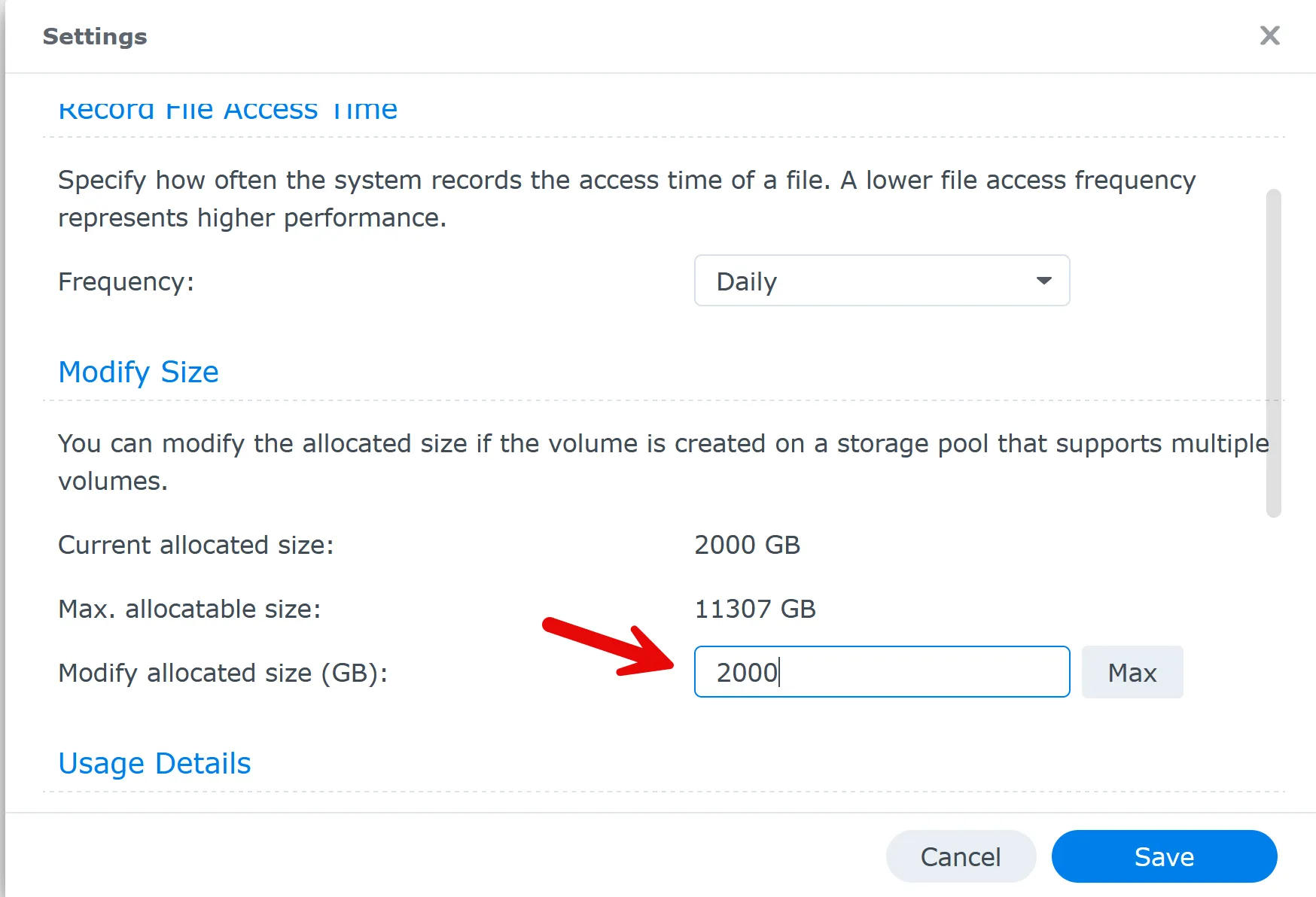
Expanding the volume(s) takes only a few seconds. See the below screenshot
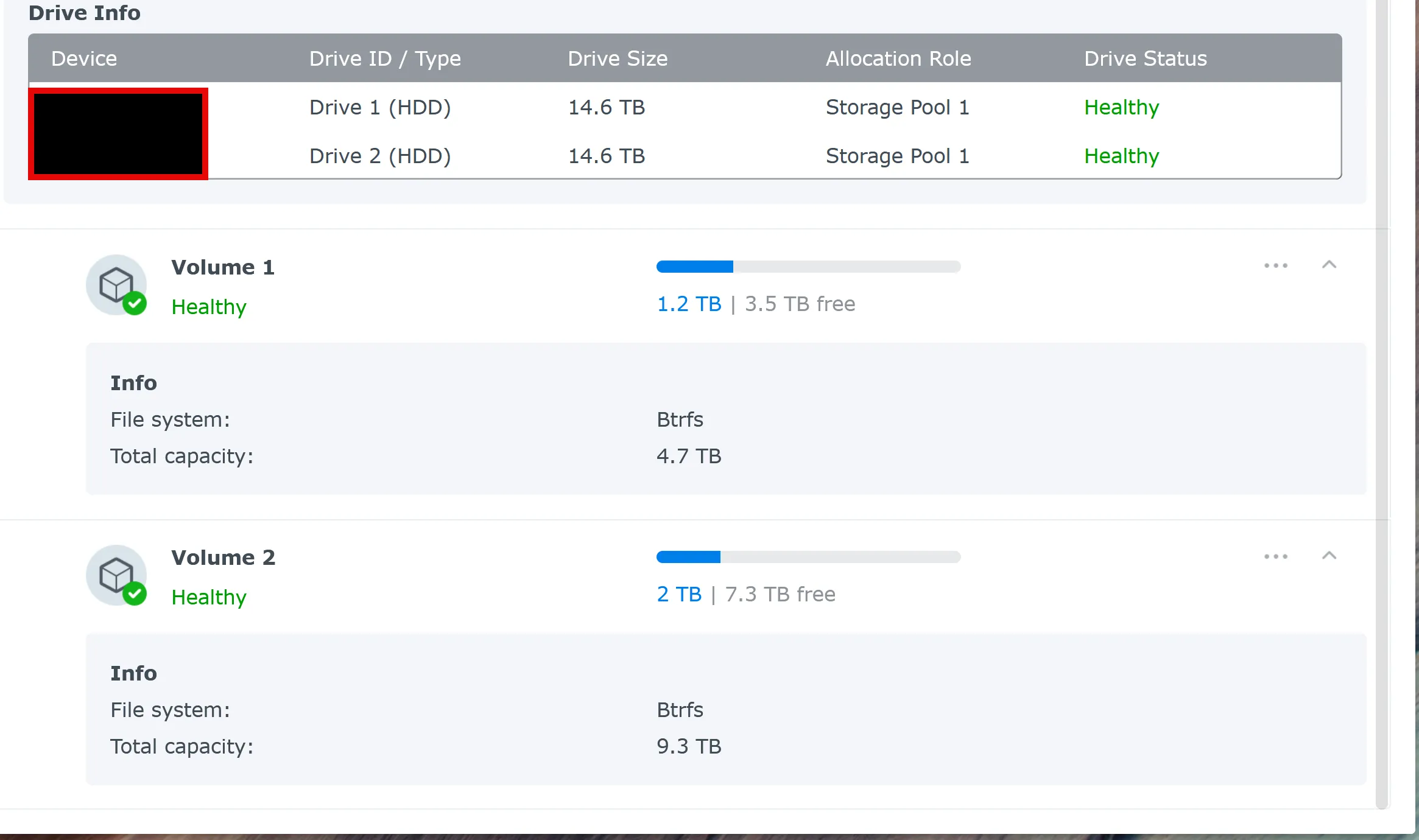
Expanding a volume on your Synology NAS is a simple process that can significantly increase your storage capacity. Following this guide on expanding a volume on Synology NAS allows you to upgrade your system seamlessly without losing any data.
Always keep backups and monitor your system’s health to ensure optimal performance.
Additional Tips
- Be Patient:
- The expansion process can take several hours, especially with large volumes.
- Avoid shutting down or restarting your NAS during this time.
- System Notifications:
- Keep an eye on any system notifications or alerts during the expansion.
- File System Considerations:
- DSM 7.2 supports large volumes with both Btrfs and ext4 file systems.
- No additional action is needed if you use either file system.
My pick
My Synology NAS recommendations
-
 Buy on Amazon$745.00
Buy on Amazon$745.00I earn a commission if you make a purchase, at no additional cost to you.
07/08/2025 10:00 am GMT -
 Buy on Amazon$1,902.72
Buy on Amazon$1,902.72I earn a commission if you make a purchase, at no additional cost to you.
07/08/2025 10:00 am GMT
FAQ
I would love to get some feedback from you. Was this article helpful? Please share your opinion with me in the comment section below. Or, if you prefer a more personal touch, feel free to email me directly at info@edywerder.ch. Your thoughts and insights are always appreciated. Additionally, you can connect with me on Reddit at Navigatetech.
Before you go …
Before you go, if you’re managing your Synology NAS for storage expansion, you might also want to consider securing your data. Check out this guide on Synology Active Backup for Microsoft 365 to learn how to protect your cloud data using Synology’s powerful backup solutions. This tutorial walks you through the process of setting up backups for Microsoft 365 environments, ensuring your critical information is safe and easily recoverable. It’s a great next step after expanding your NAS volume!
Related Articles
Tech Expert & Blogger
Hi, I’m Edy. With over 30 years of experience in the IT industry, I’ve tackled numerous tech challenges.
As a solopreneur, I write articles to fill the gaps I notice in my work and online.
My mission? To provide clear, step-by-step tech guidance and improve the information you find on the web
Enjoying the content?




