By Edy, Tech Expert & Blogger
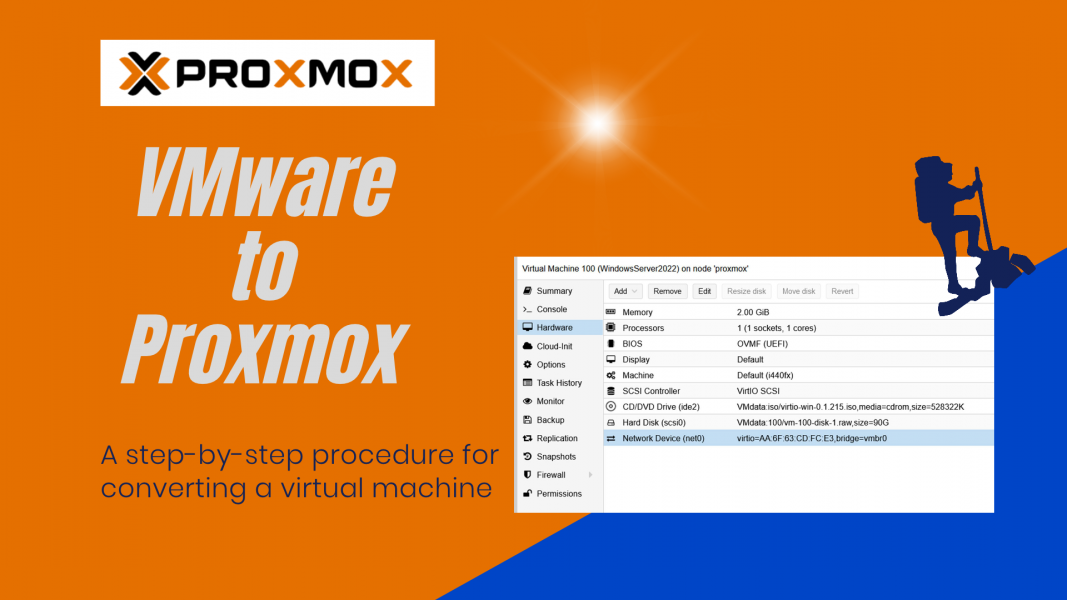
Proxmox surprised us just before Easter 2024 by releasing a new import wizard to migrate VMs from VMware to Proxmox. The new wizard is available from WebGuI, making the conversion process much easier and straightforward.
Edit: Proxmox released end of April 2024 version 8.2. The Converter to VMware is now official.
Proxmox mentions that it has tested the import tool with ESXi versions 6,7 and 8.
Further, below, I describe the method used to convert a VM from VMware to Proxmox before the new import tool is released. I refer to it as the manual method,
Below is a short introduction to Proxmox in case Proxmox is new to you; otherwise, skip and go to my walkthrough.
Introduction Vmware to Proxmox migration
Migrating from VMware to Proxmox can be daunting, but it doesn’t have to be. This article will discuss the benefits of using Proxmox and walk you through the steps necessary to switch.
Proxmox offers several advantages over VMware, including increased flexibility and lower costs. It delivers the same features as VMware and many more. So, if you’re considering switching from VMware to Proxmox, read on to learn how to convert a VM.
Benefits of using Proxmox
Proxmox VE is an open-source server virtualization platform based on KVM and LXC. It provides integrated containers and full virtualization on a single platform, making it ideal for running virtual machines and containers. Proxmox VE is easy to install and manage and offers many features to meet your needs.
Best Mini-PC to run Proxmox or VMWARE
Walkthrough the steps necessary to convert a VM from VMware to Proxmox (new method)
Step 1: Add the test repository
- Log in to the Proxmox WebGUI
- Click on the Proxmox server on the left side and go to ‘Repositories.’
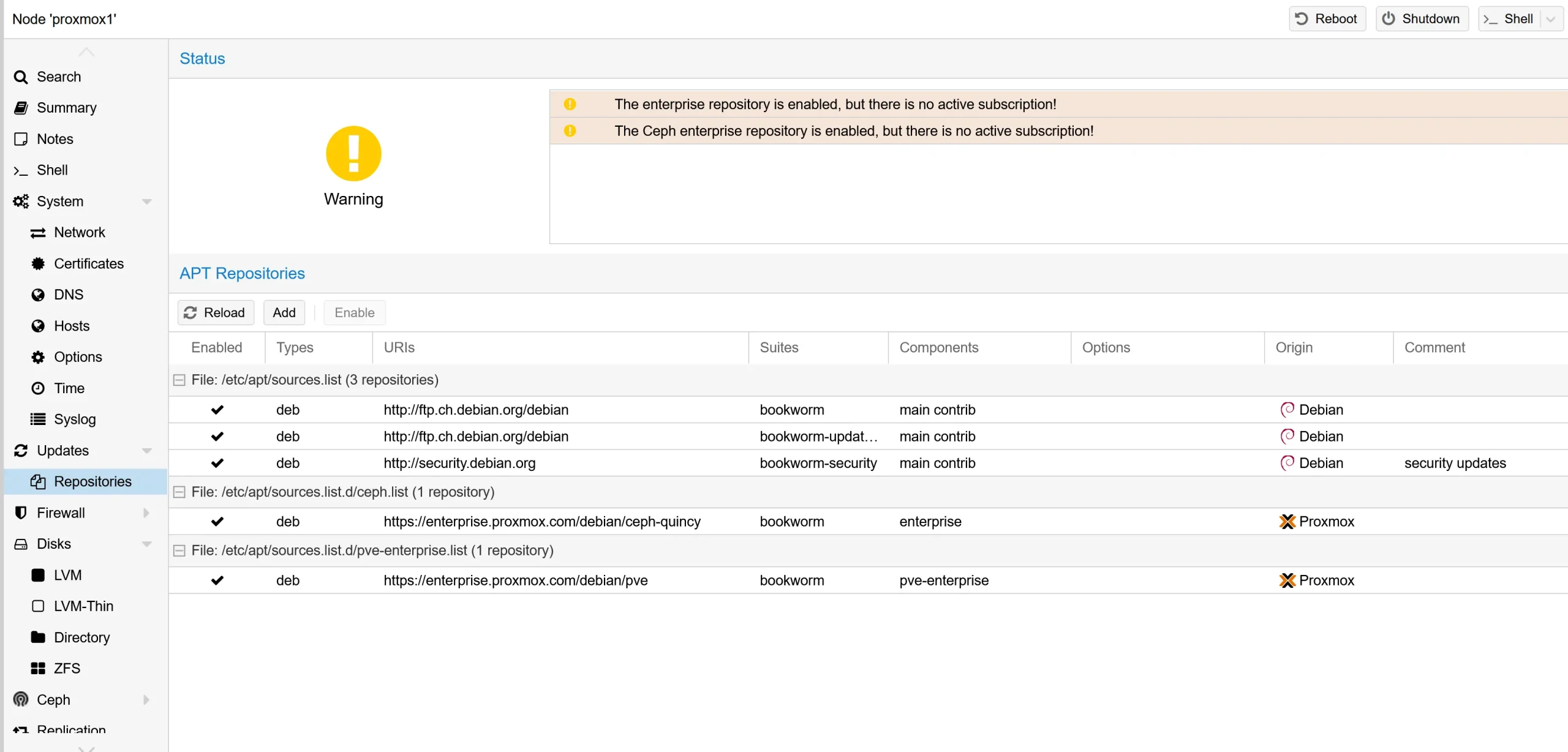
- You see that only Enterprise repositories are added from Proxmox.
- Click the ‘Add’ button and select the ‘No-Subscription’ and ‘Test’ repository.
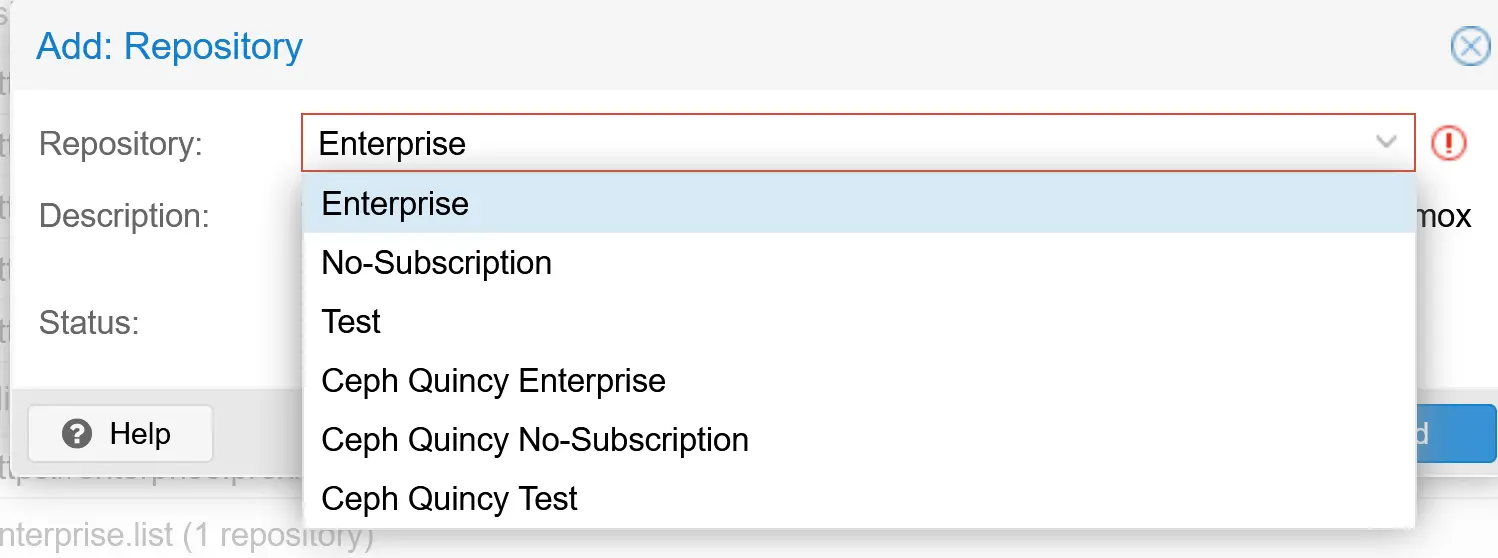
I had to click the ‘Reload’ button until I got the newly added repository.

Step 2: Update Proxmox
As of this writing, I updated to 8.1.10
- Go to ‘Updates’ and click the ‘Refresh’ button
- You should see a lot of new packages in the list.
- Click the ‘Upgrade’ button.
- A window will pop up, and you must confirm to start the upgrade process. Depending on when you last updated the Proxmox Server, it may take a while.
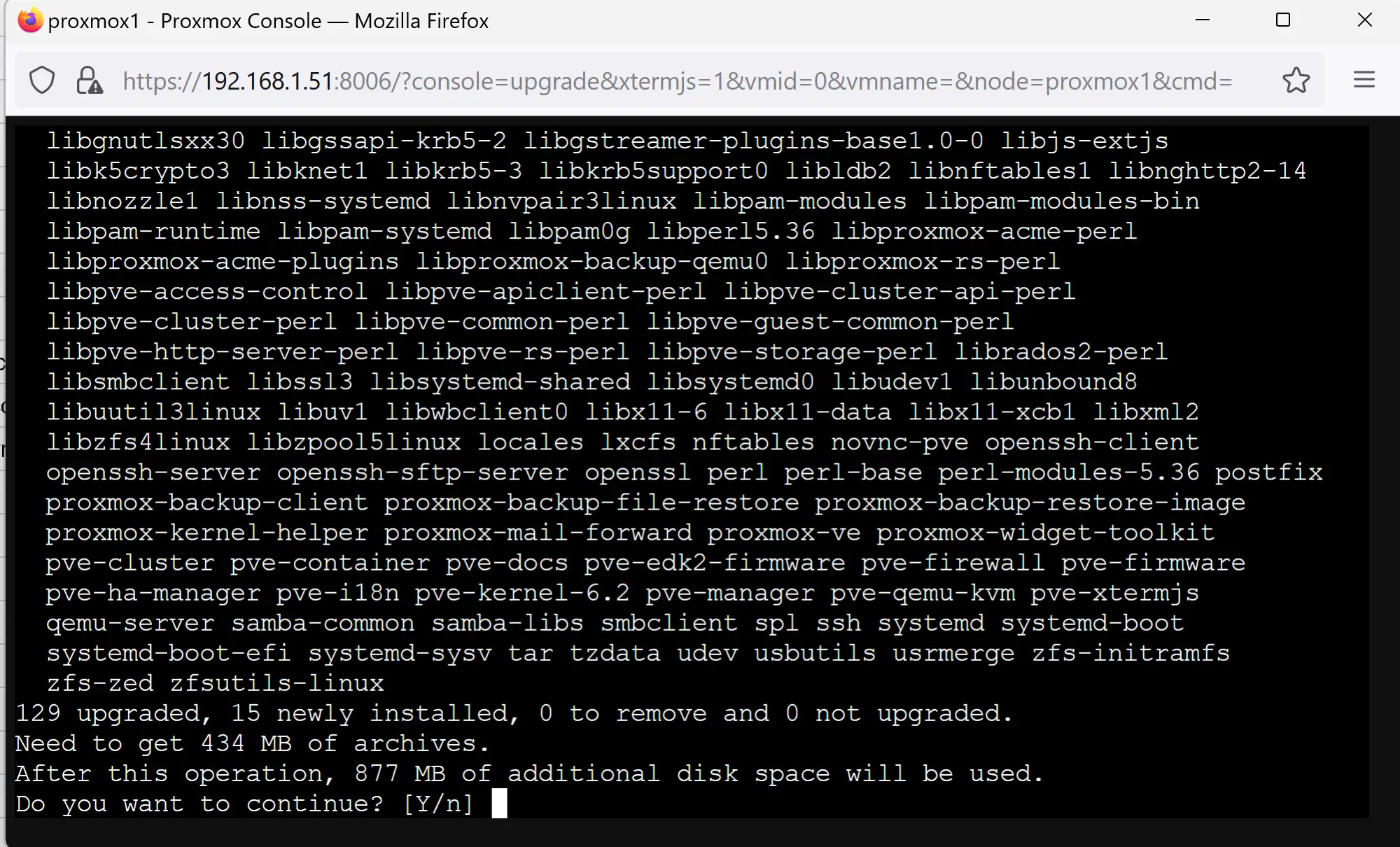
Step 3: Verify the installation of the ESXI import tool
- Go to ‘Shell,’ the console will open
- Type in ‘dpkg -l | grep pve-esxi-import-tools’

- Reboot the Proxmox server
Step 4: Add the ESXI repository to Proxmox
- Navigate to ‘Datacenter’, and ‘Storage’ and click the ‘Add’ button
- You should see a new entry for ESXi
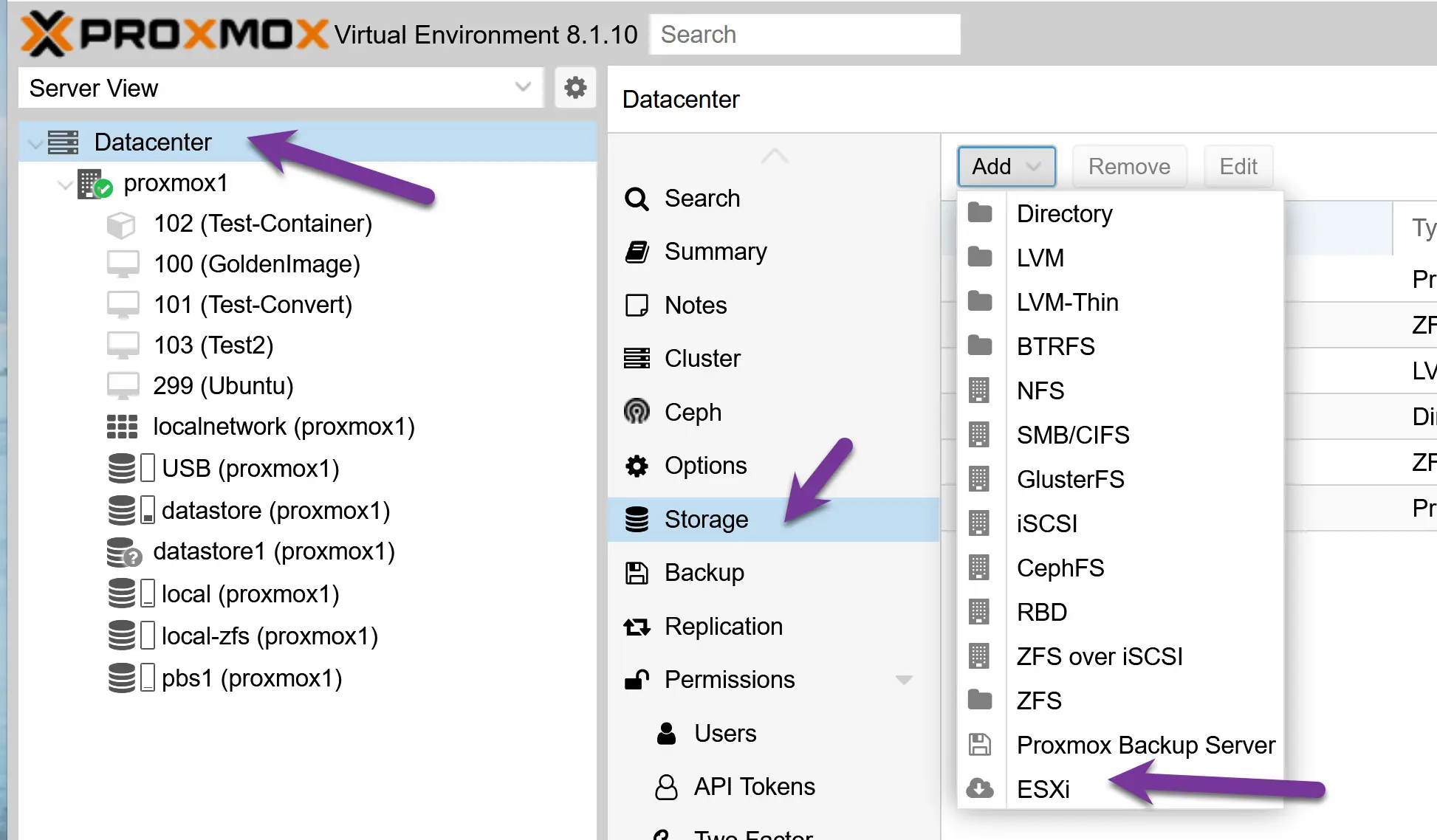
- It’s time to add your ESXi repository to the Proxmox environment.
- For the ID, use letters, not numbers. (I made a mistake in the screenshot)
- Use the IP address and credentials of your ESXi server. You can add the Vcenter IP, but Proxmox states that the migration will take longer.
- I don’t use a certificate for my ESXi, I checked the ‘skip.’ I like that Proxmox added this feature.
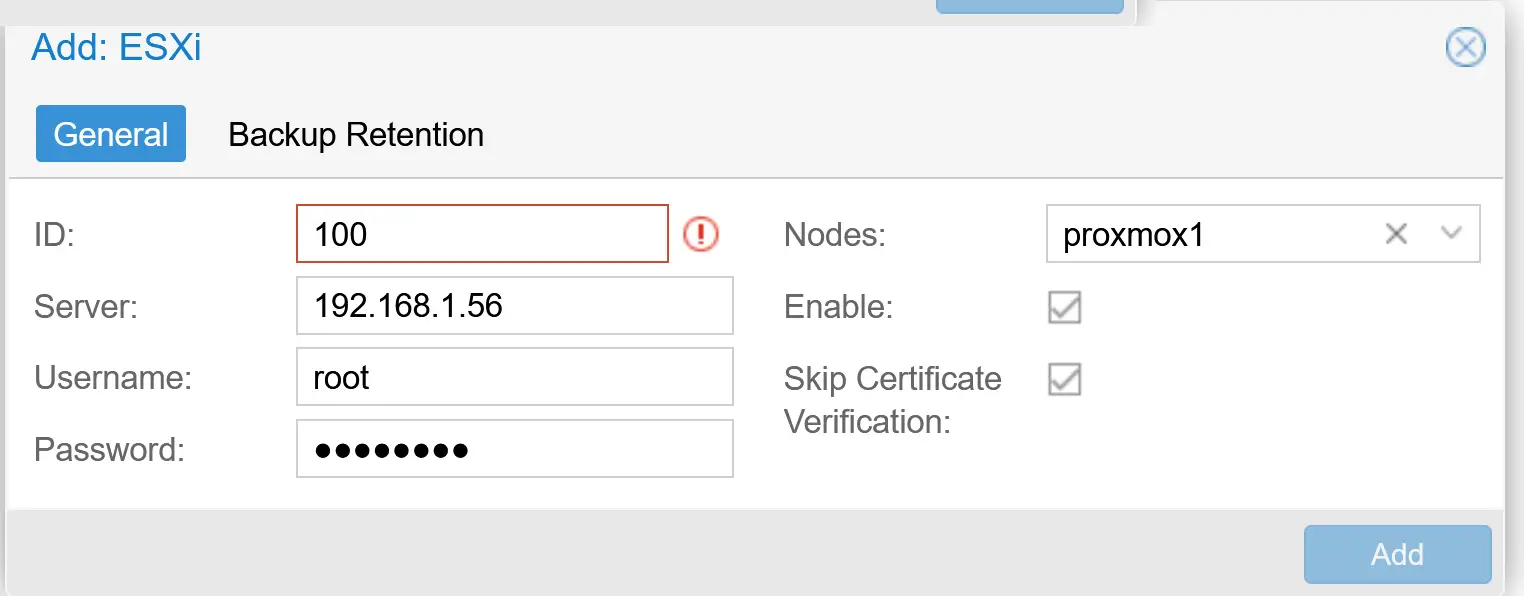
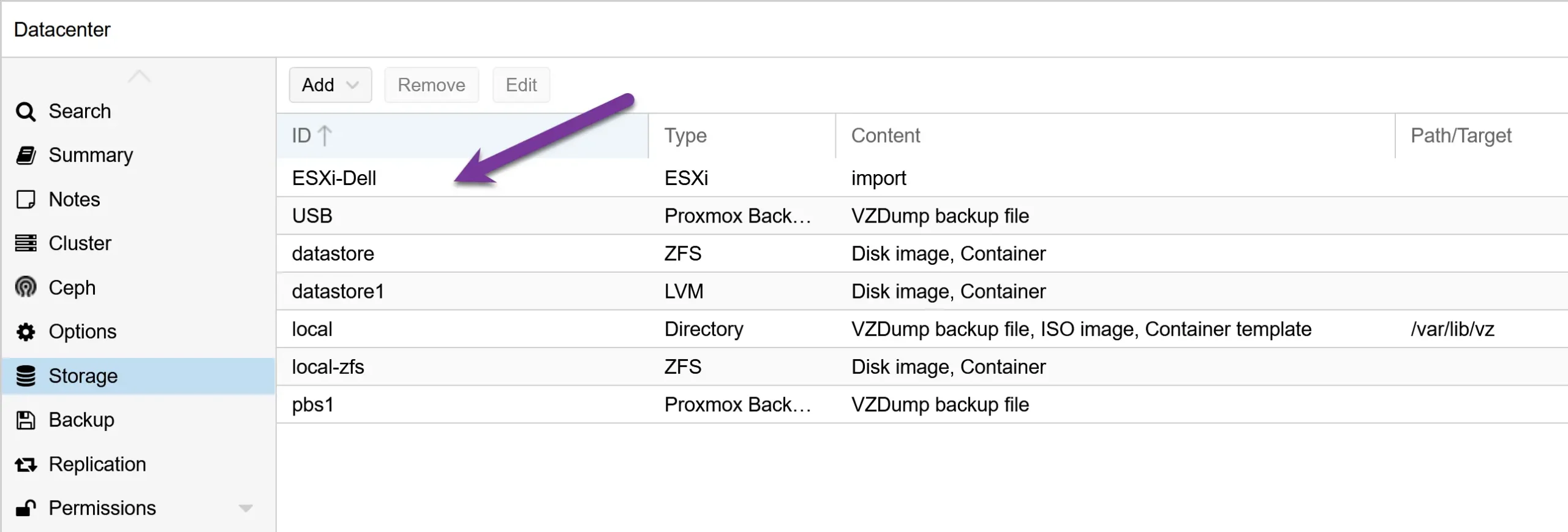
Step 5: Import a VMware ESXi VM
- On the left side, you will see the new ESXi storage.
- Click on it, and the right side, you will see all the VMs available.
- I import my ‘Test Server,’ which is a Windows Server.
Before clicking the ‘ Import ‘ button, here are a few things to mention.
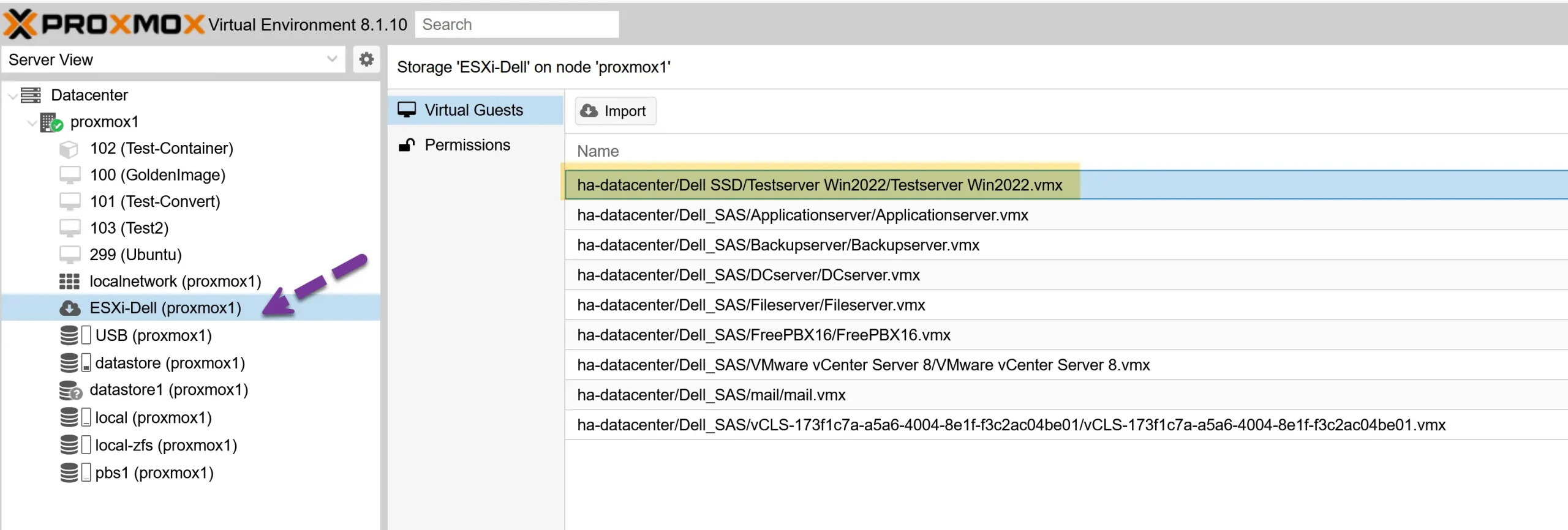
- Click the ‘Import’ button, and the import wizard will appear. The wizard will recognize the settings from the ESXi VM as reliable.
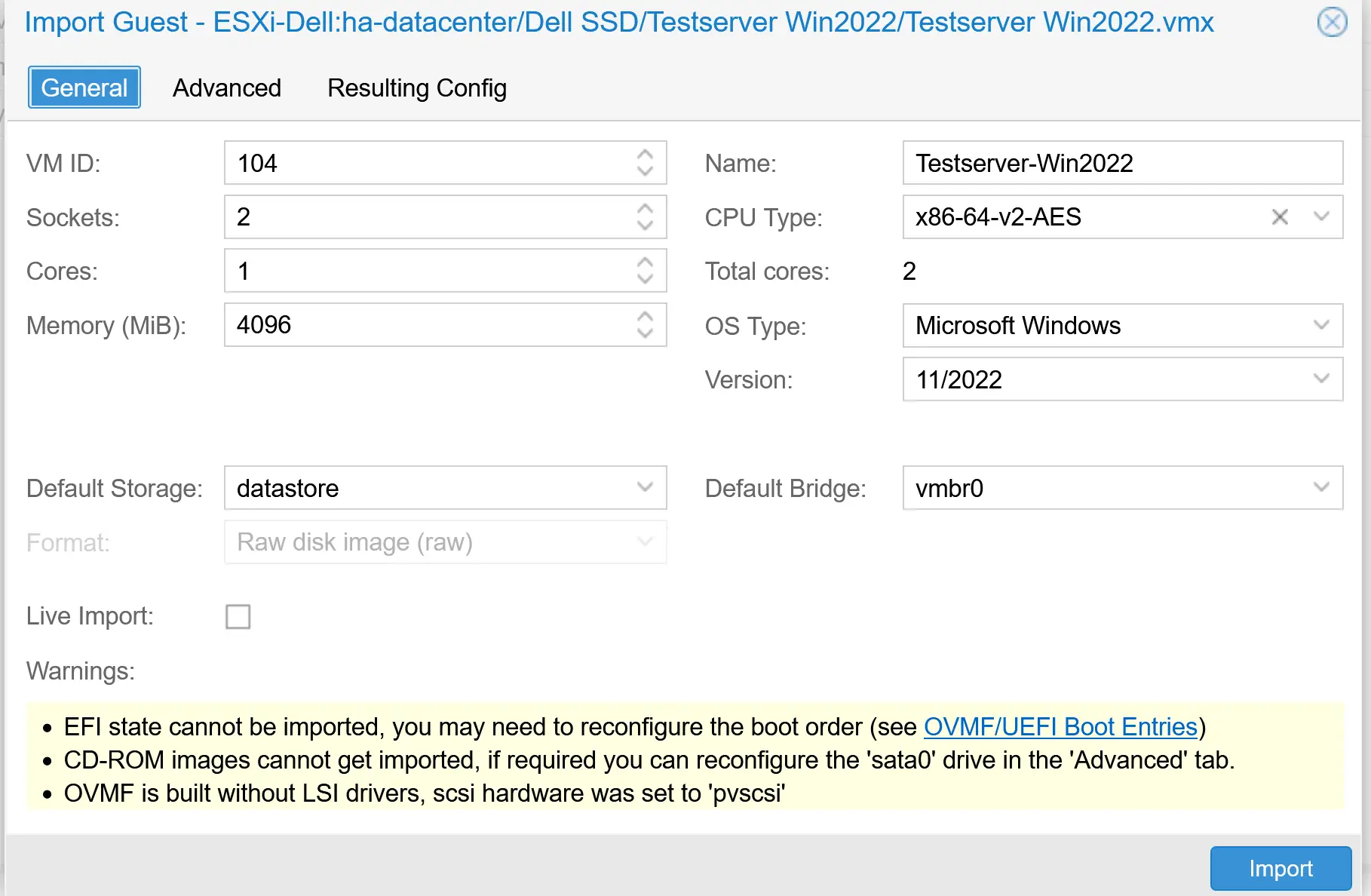
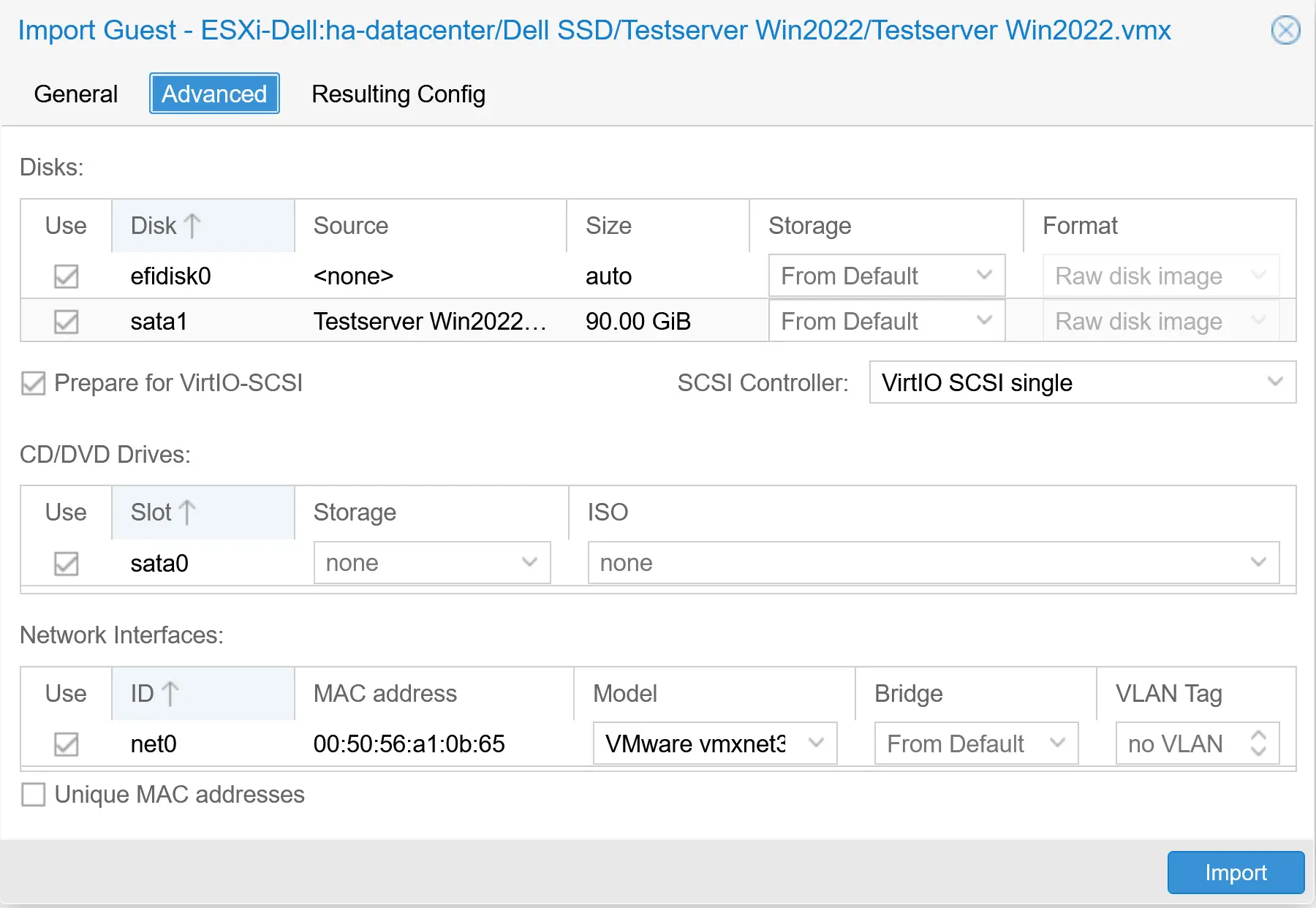
- Click the ‘Import’ button to start the migration process.
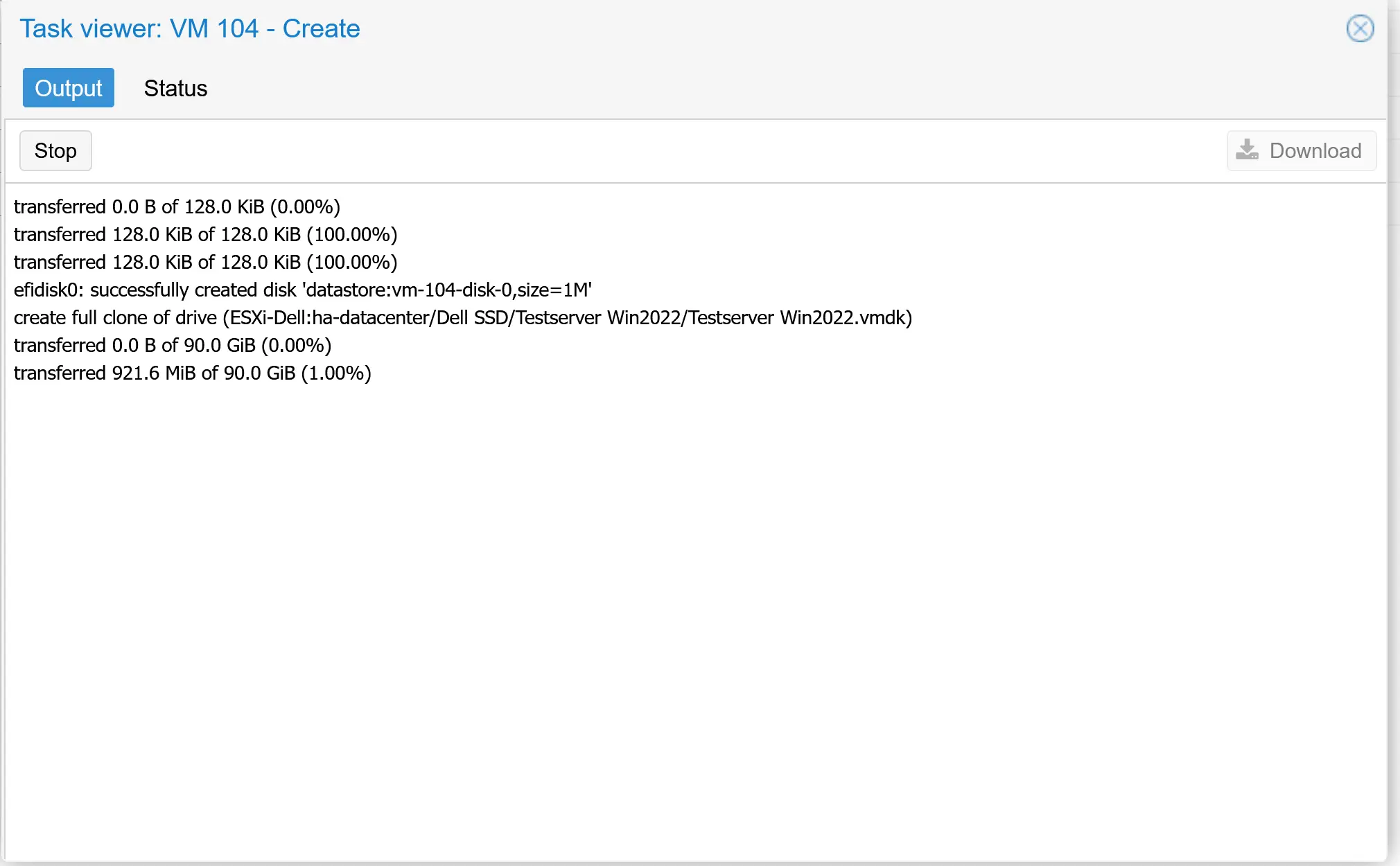
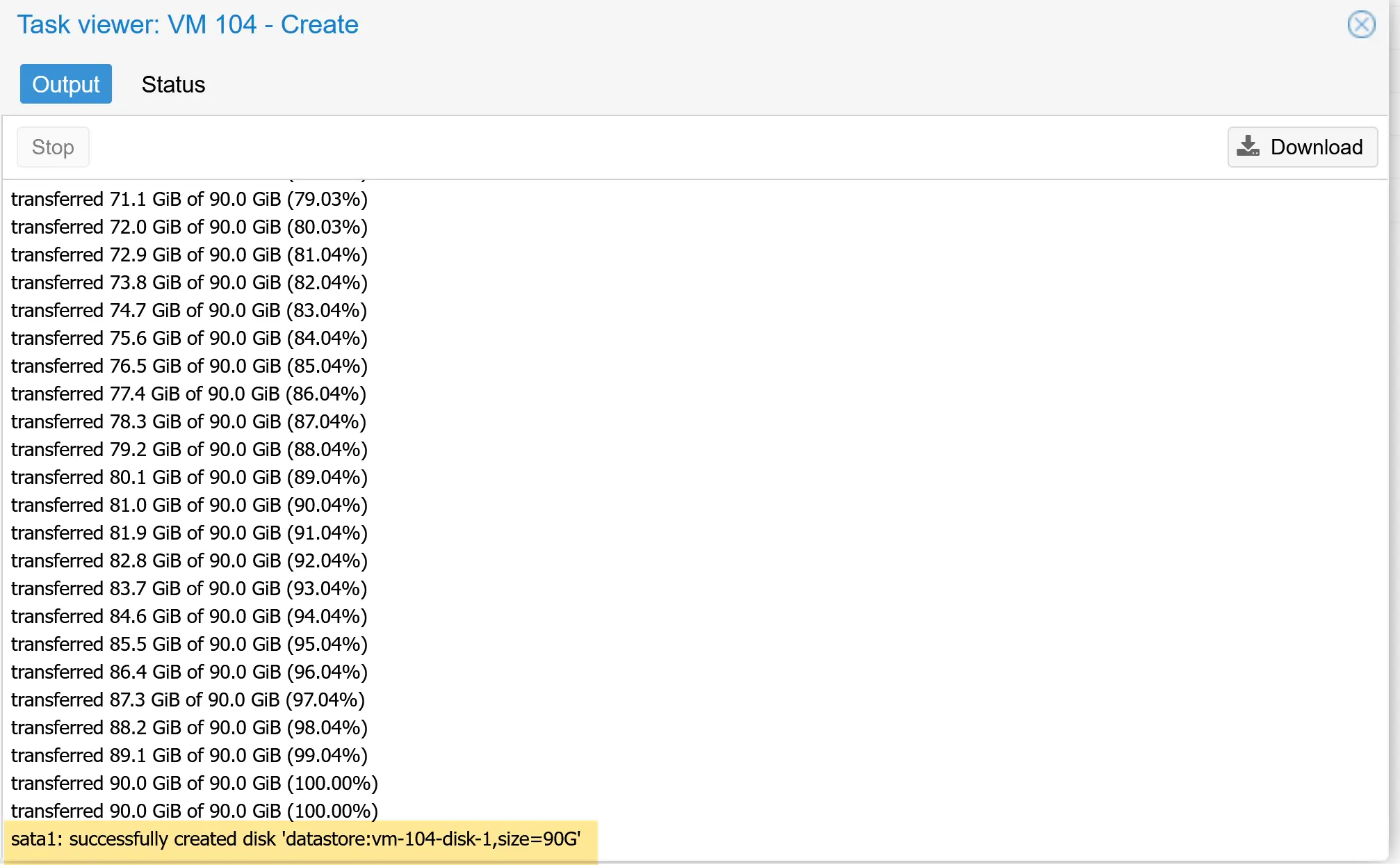
In the right image, you see the task finished successfully
The ‘General’ tab has a live migration check box. It doesn’t mean you can migrate a powered-on VM from ESXi to Proxmox. When the box is checked, Proxmox will start the VM when it has migrated enough data and continue the migration while the VM is starting.
I recommend not using the option. For migration, you need to schedule a downtime anyway.
Real-world example:
I converted a VM from ESXi to Proxmox with three vHDs: 2×500 GB and 200 GB. The conversion took more than one day (see below).
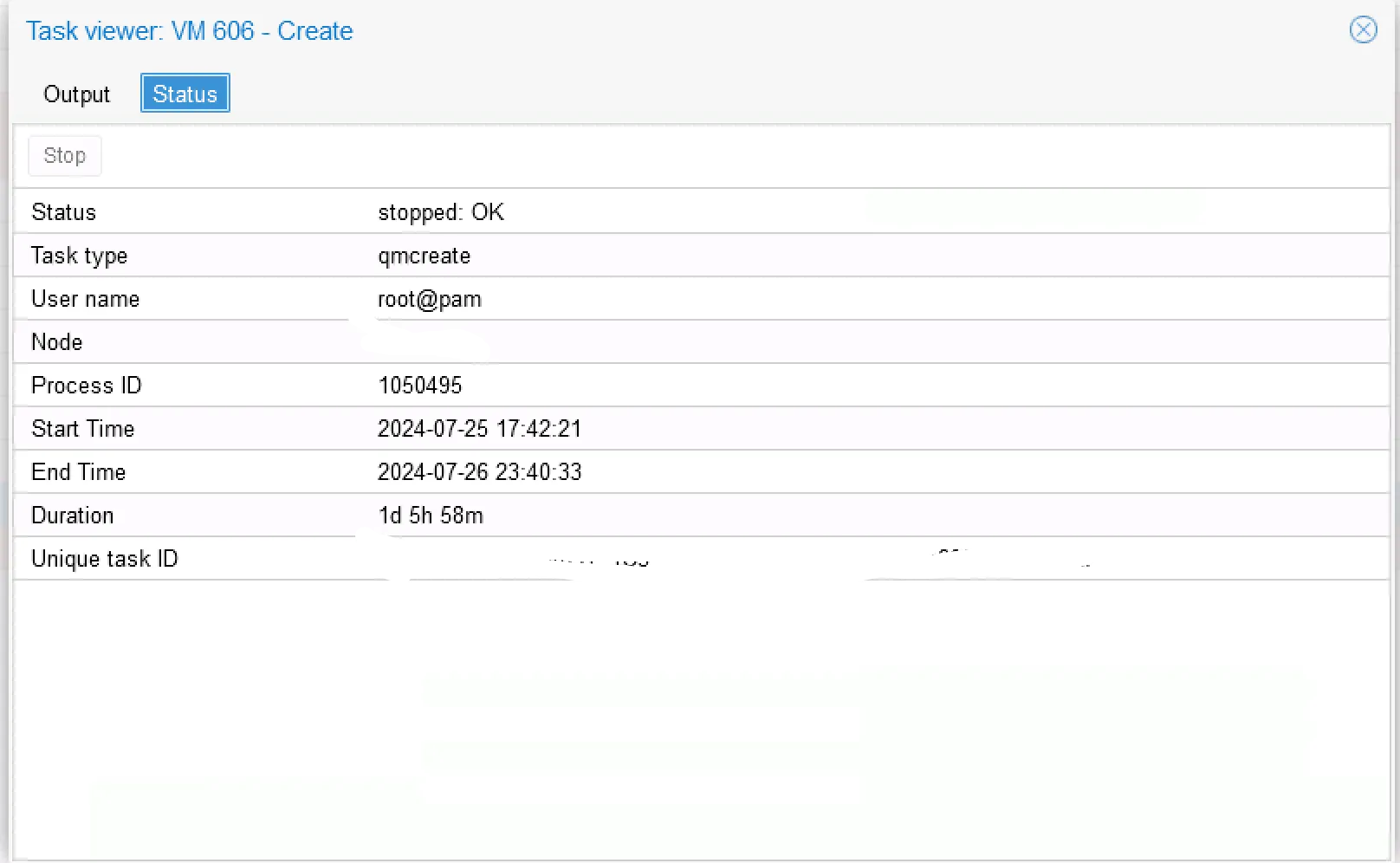
Step 6: Start the converted VM
Now, it’s time to boot up the converted VM. The new VM will be visible on the left side.
As you can see from the picture below, the Windows VM booted, and the SCSI controller is type VirtIO.
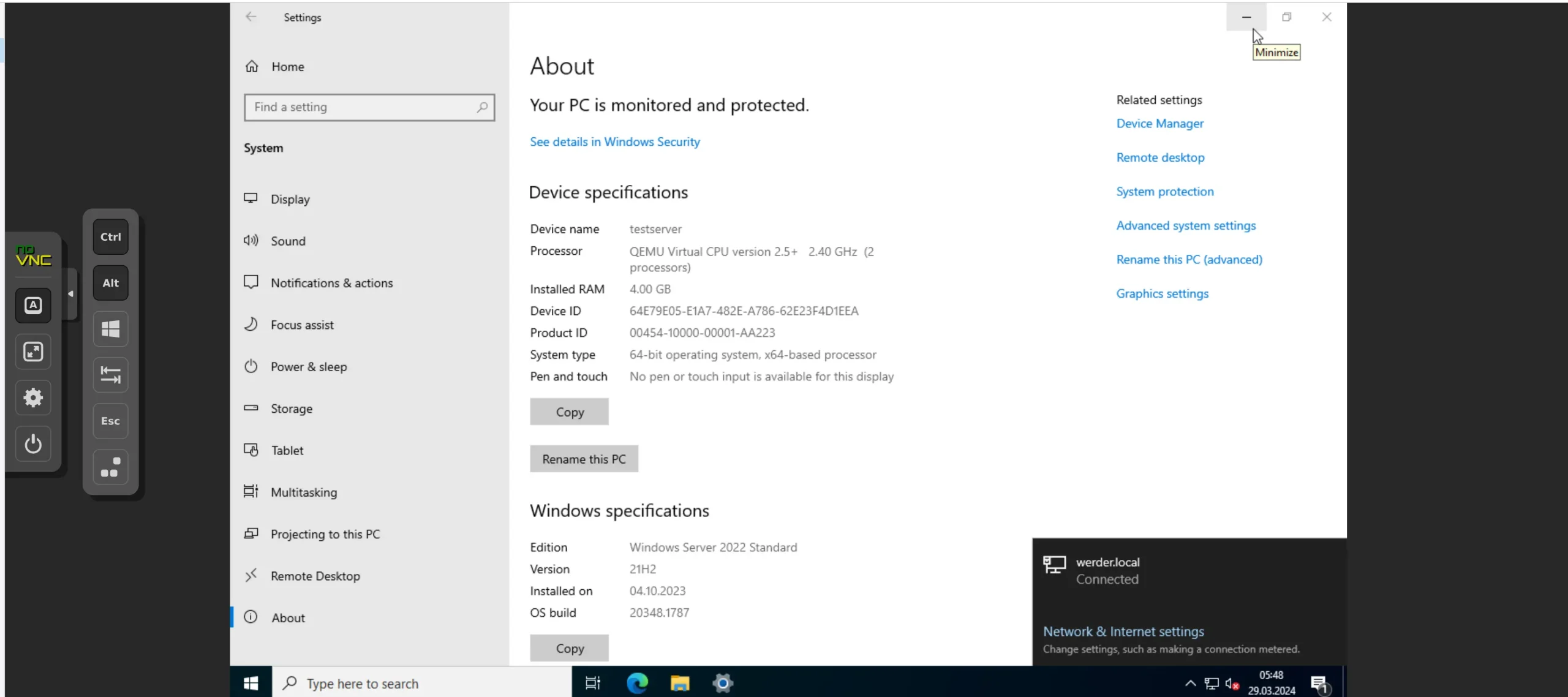
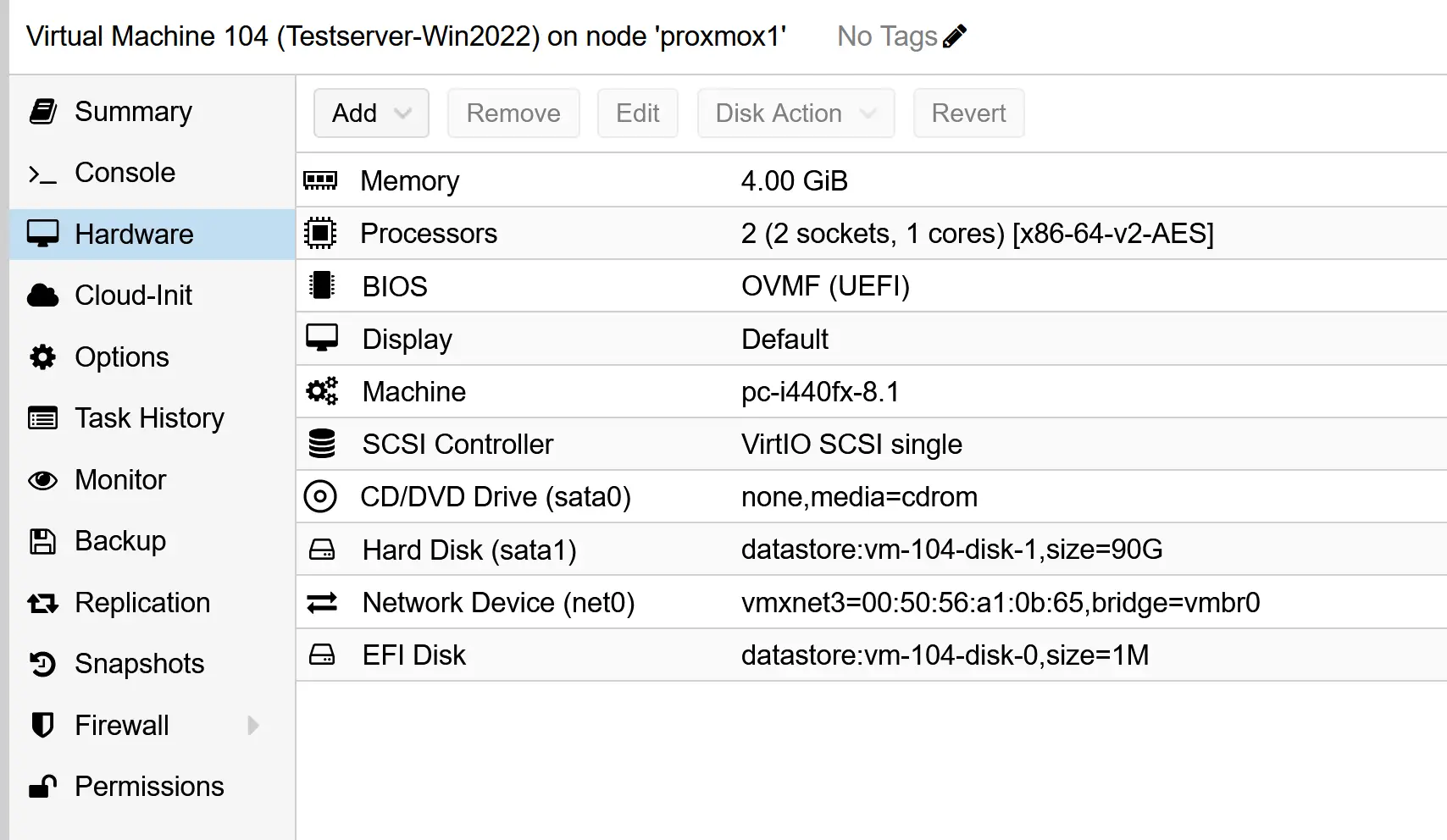
How awesome is that from Proxmox!! Wow!!
Below, you see a choice of mini-PCs that run Proxmox. These are great for testing Proxmox clusters in your IT department or home lab.
-
 Buy on Amazon$919.00
Buy on Amazon$919.00I earn a commission if you make a purchase, at no additional cost to you.
07/15/2025 05:00 pm GMT -
 Buy on Amazon$349.99
Buy on Amazon$349.99I earn a commission if you make a purchase, at no additional cost to you.
07/15/2025 05:00 pm GMT
featured blog

Best Mini PC for Home Server
A Complete Buying Guide
Walkthrough the steps necessary to convert a VM from VMware to Proxmox (manual method)
I assume that you have already installed Proxmox and have local storage configured. My sample Proxmox installation for this article is on a Dell Poweredge T630. I have 6 Disk attached to a Dell PERC Adapter. I use Proxmox VE 8.1
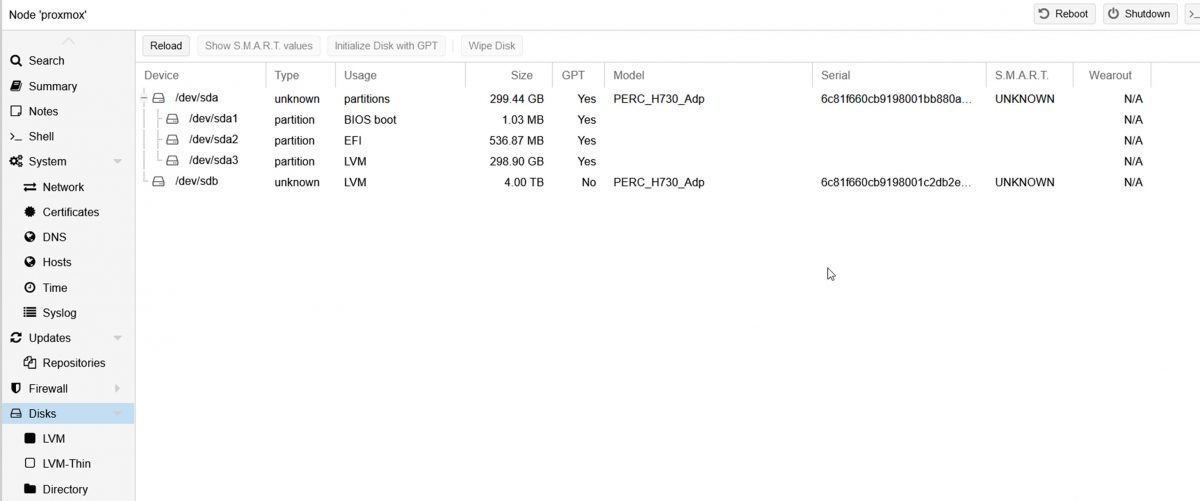
Step 1: Locate the VM(s) in your VMware environment
Enable the SSH service in Vcenter or ESXI. It’s best to SSH with Putty or Kitty directly.
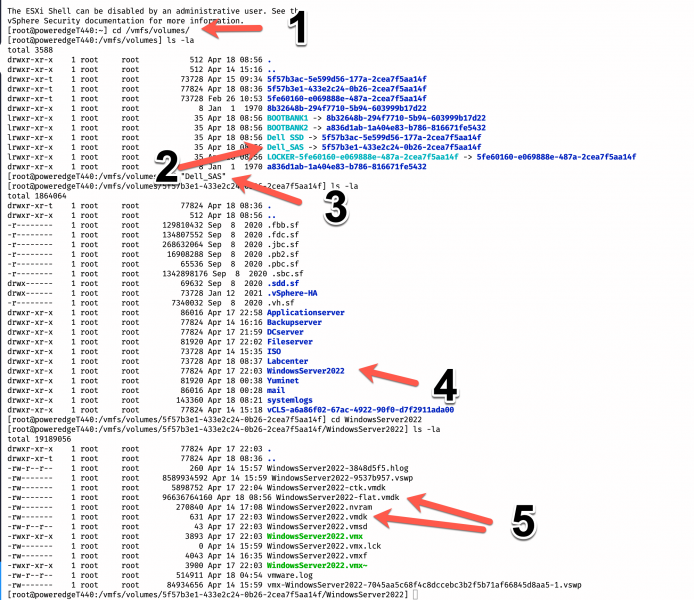
- cd /vmfs/volumes is where the datastore is located
- locate the storage where the VM reside
- in my case, it is on the storage ‘Dell_SAS, cd /”Dell SAS”
- I want to convert the VM ‘WindowServer2022’
- We need to move both vmdk files to Proxmox
Step 2: Transfer the files with scp to the Proxmox environment
Go to the Proxmox environment and open the ‘shell’ console
scp -v root@192.168.1.56:/vmfs/volumes/5f57b3e1-433e2c24-0b26-2cea7f5aa14f/WindowsServer2022/WindowsServer2022-flat.vmdk /mnt/lvol/images/WindowsServer2022-flat.vmdkfor the flat vmdk file, repeat the same step for the vmdk file (shown in the picture above. My destination location is /mnt/lvol/images, which I configured earlier (not the scope of this article). SCP transfer may take a while, depending on the size of the vmdk files. Shut down the VM before the transfer and delete any snapshots. It is also a good idea to deinstall the VMware tools from the VM.
Step 3: Create a Proxmox VM with the GUI
There are two things to consider: choose the correct BIOS and select SATA as the type for the HD drive. The size of the hard drive doesn’t matter. My virtual machine has the ID 100
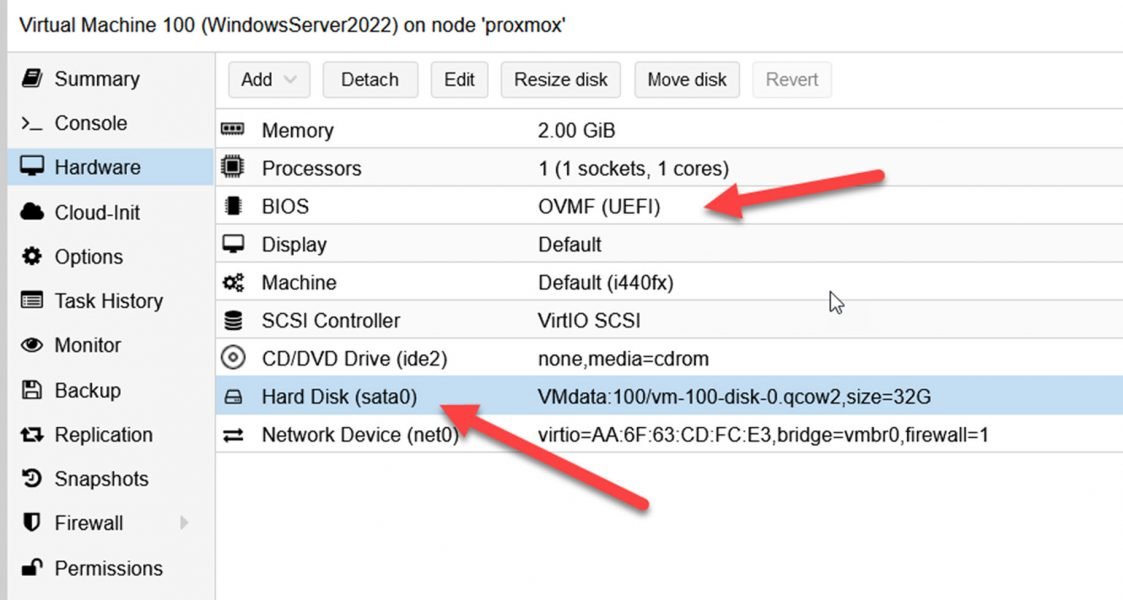
Step 4: Import the VMDK disk
qm importdisk 100 /mnt/lvol/images/WindowsServer2022.vmdk VMdata -format raw
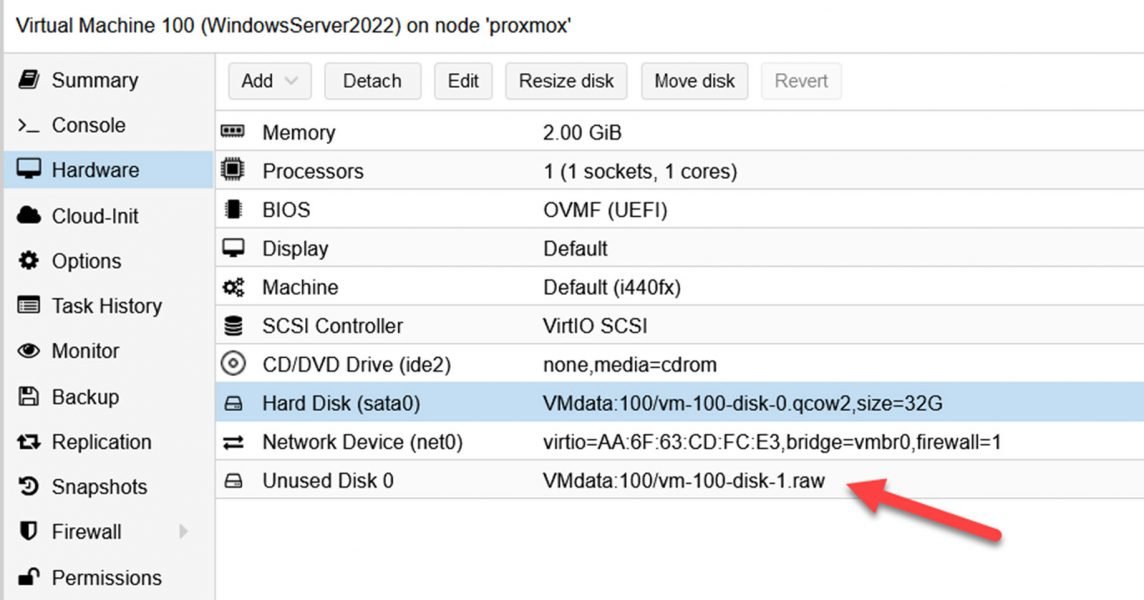
The converted vmdk disk will automatically appear as ‘Unused Disk’ in the Proxmox GUI. Now highlight it and click ‘Edit’. Make sure the ‘bus/type’ is SATA too. A converted Windows VM would not boot in Proxmox without SATA as the bus type. In the next step, we are going to install the VIRTio drivers.
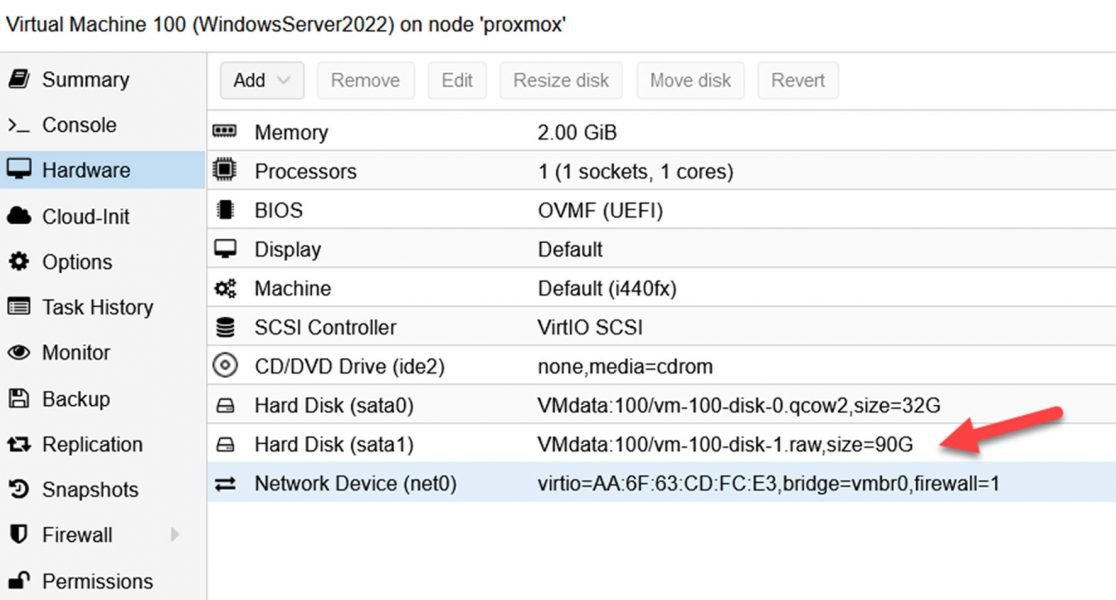
Go to ‘Options’, change the boot order, and ensure the newly attached disk is enabled.
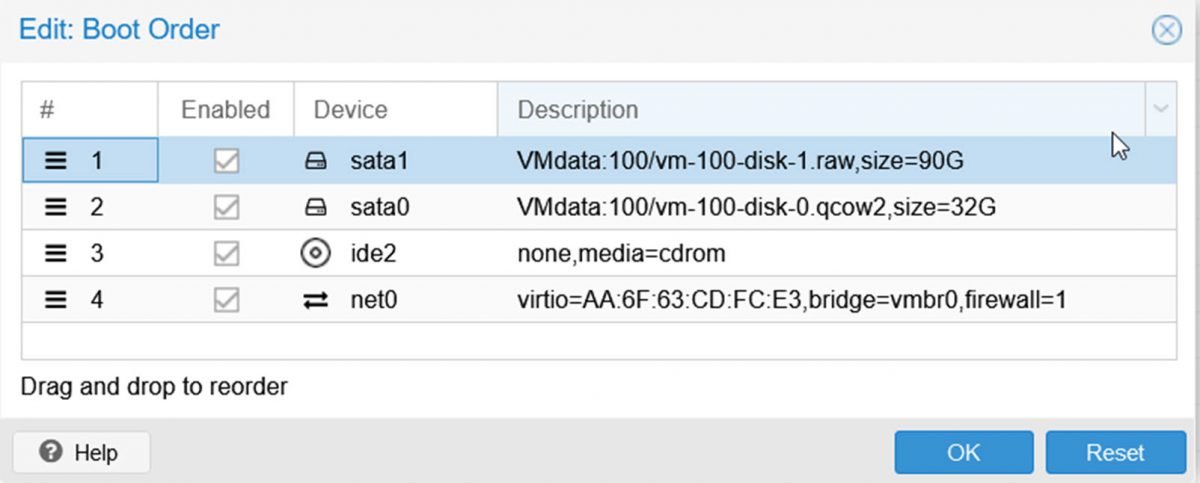
Step 5: Start the VM and install the VirtIO drivers
You can download the VirtIO drivers from this page. Windows VirtIO. Depending on how you set up the local storage, you can upload the ISO directly to the Proxmox store
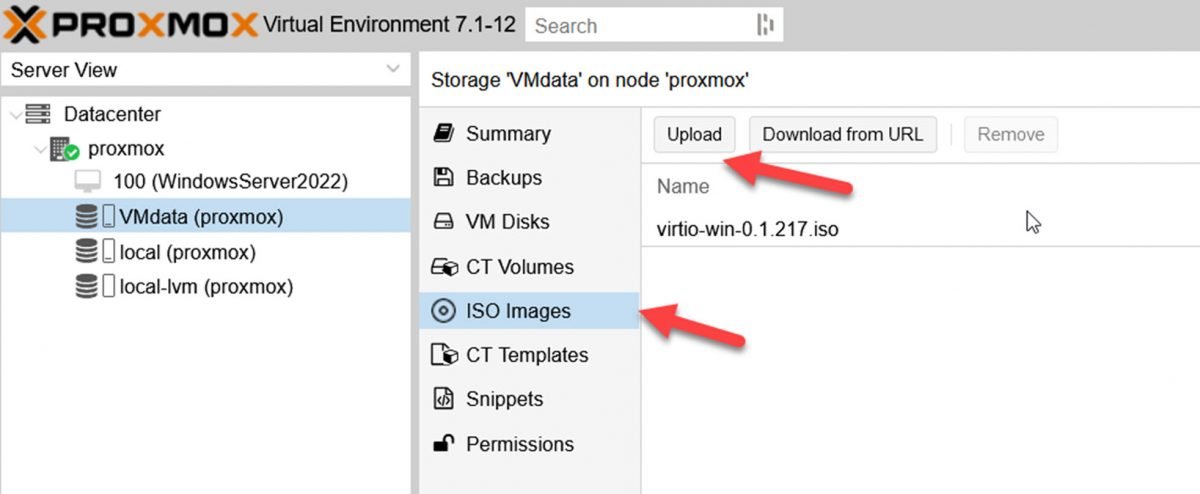
and attach them to the CD-ROM in the VM
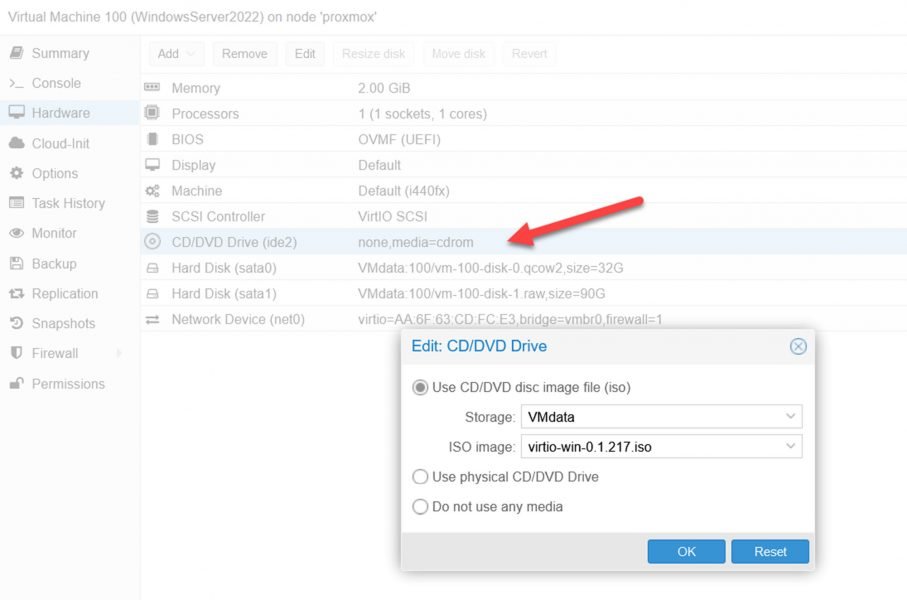
Now we are ready to start the VM for the first time on the Proxmox environment.
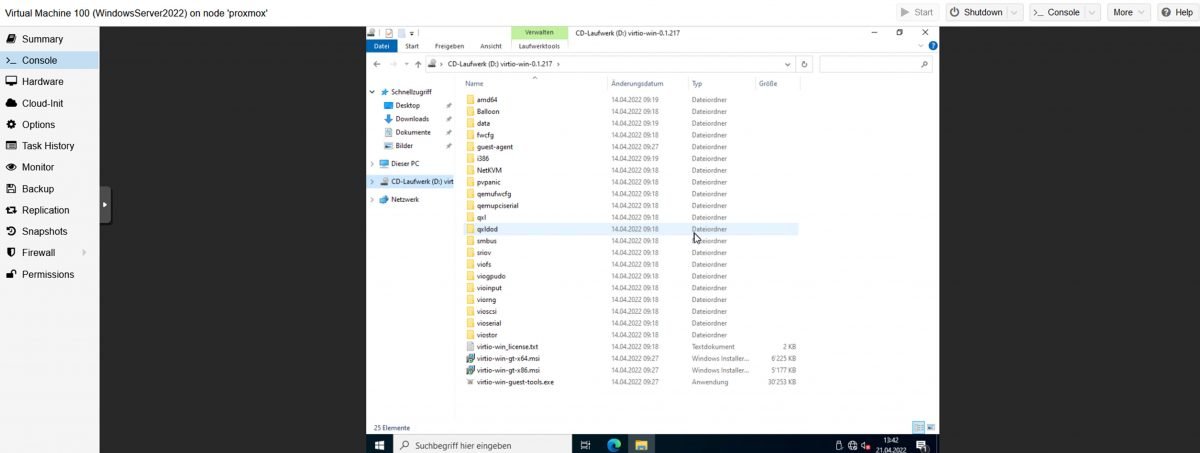
Now we can install the drivers for Windows. Since I already attached the VirtIO driver ISO, it is mounted in the Windows VM. In most cases, it is the 64-bit driver’s virtio-win-gt-x64 to execute
After installation, shut down the VM, and then, you can change the SATA bus/type of the attached hard disk to ‘VirtIO’ for best performance. Also, you can remove the disk which was created when we set up the Proxmox VM.
Windows crashes during boot-up with VirtIO driver
I have seen instances where Windows crashed at boot-up when the VirtIO driver was installed. A solution is to add another hard drive with the bus/type ‘VirtIO.’ Windows loads the VirtIO driver for the new HD. After that, you can remove the second HD and change bus/type to ‘scsi’ for the first Hard Disk.
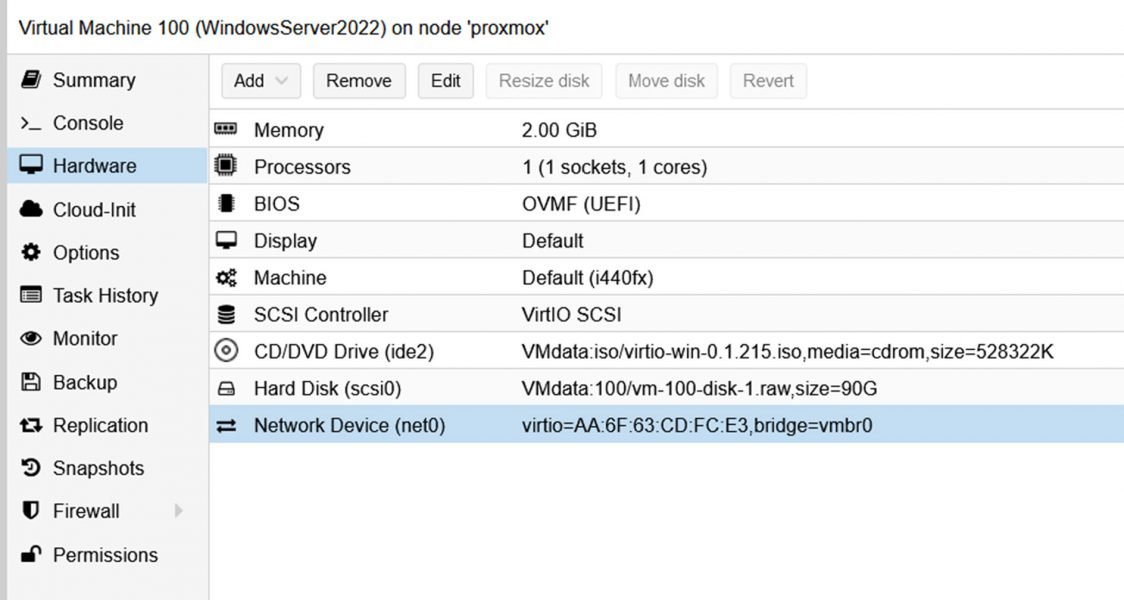
Please note: Proxmox 8.1 has a new feature that injects VirtIO drivers with Windows guests.
When creating a Windows VM, you can conveniently add a second CD/DVD drive directly in the creation wizard. This allows for easier integration of the Windows VirtIO drivers ISO before starting the VM, streamlining the process.
Here, you will find VirtIO drivers.
Check out the table below for great deals on servers available on Amazon.
| Product Name | View on Amazon |
|---|---|
| Dell PowerEdge R440 Server 2X Gold 6126 2.60Ghz 24-Core 96GB 960GB SSD + 3.6TB (Renewed) | View on Amazon |
| Dell PowerEdge Dell R930 Server | 4X 8890 V3 2.5Ghz = 64 Core | 192GB | 2X 1TB SSD (Renewed) | View on Amazon |
| Dell PowerEdge R830 Server 2.20Ghz 56-Core 128GB 16x 300GB 15K H730P Rails (Renewed) | View on Amazon |
| Dell PowerEdge Dell R630 Server | 2X E5-2690 v4 = 28 Cores | 128GB RAM | 2X 1TB SSD (Renewed) | View on Amazon |
| Dell PowerEdge R730 Server 2X E5-2680v4 2.40Ghz 28-Core 128GB 8X 4TB 12G H730P (Renewed) | View on Amazon |
| HPE Proliant DL380 Gen10 8B SFF 2U Server, 2X Intel Xeon Gold 6126 2.6Ghz (24-cores Total), 192GB DDR4 RAM, 8X 1.2TB 2.5” 10K SAS 12Gbps, P408i-a SR 2GB RAID, No Operating System | View on Amazon |
| HPE ProLiant DL380 Gen9 2U RackMount 64-bit Server + 2×8-Core E5-2640v3 Xeon 2.6GHz CPUs + 64GB PC4-2133P RAM + 8×600GB 10K SAS SFF HDD, P440ar RAID, 4×GigaBit NIC, 2×Power Supplies, NO OS | View on Amazon |
| HPE ProLiant DL20 Gen11 Rack Server w/one Intel Xeon E-2436 Processor, 2.9GHz 6‑core 1P 32GB‑DR MR408i‑o 4SFF 2x500W RPS | View on Amazon |
| ProLiant MicroServer Gen11 Tower Server w/one Intel Xeon E-2434, 3.4GHz 4-core 1P 32GB-U VROC 4LFF‑NHP 4TB HDD iLO KIT 180W External PS (HPE Smart Choice P74440-005) | View on Amazon |
I would love to get some feedback from you. Was this article helpful? Please share your opinion with me in the comment section below. Or, if you prefer a more personal touch, feel free to email me directly at info@edywerder.ch. Your thoughts and insights are always appreciated.
Before you go …
If you found the guide on transitioning from VMware to Proxmox insightful, you might be interested in a more in-depth comparison between these two platforms. I recommend checking out Proxmox vs ESXi, which delves into the strengths and weaknesses of each. This comparison will provide a clearer understanding of how Proxmox stacks up against VMware’s ESXi, helping you make an informed decision for your virtualization needs. This article is precious if you consider which platform best aligns with your technical requirements and business objectives.
Tech Expert & Blogger
Hi, I’m Edy. With over 30 years of experience in the IT industry, I’ve tackled numerous tech challenges.
As a solopreneur, I write articles to fill the gaps I notice in my work and online.
My mission? To provide clear, step-by-step tech guidance and improve the information you find on the web
Enjoying the content?






Hi Edy, first of all thank you for posting these steps, specially the new method.
Personally I was over-excited to do this and read to fast, so I had to do the import several times to succeed.
Since you were asking for feedback, here some notes to consider.
When you are @ the step to actually import the VM, the advanced tab, point out that you tick: Prepare for VirtIO-SCSI
This will change your disk to sata and also the controller changed to VirtIO SCSI.
Before I noticed this on your screenshot, the import went bad on booting, and came with BSOD inaccessible boot device.
You mentioned to use letters in ID, why not take a new screenshot :), it is a great guide, make it perfect.
My expierence was with Windows Server 2022. My steps to prepare were, download the VirtIO driver iso first. Since this was a VMware VM and I used the remote console, after uninstalling vmtools, the bit gets harder to use only your keyboard.
I mounted the VirtIO drive ISO first, then uninstalled vmtools without reboot. Then installed the VirtIO drivers, then the reboot, then shutdown.
Hopefully this makes sence for you and thanks again.
Hello Cees,
Thanks for your comment. I will review my blog and make it more perfect. I appreciate your feedback and taking the time to leave a comment.
I have a windows 2000 vmdk I need to convert to proxmox. Is there VirtI0 drivers available for windows 2000?
I doubt there is – Try to start the VM in the Proxmox environment with SATA controller instead of using SCSI Controller.
Is there a similar blog for migrating Ubuntu Servers from ESXi to Proxmox? I assume the process is similar but wanted to see if you had a step by step that is as good as this one.
You can use the same process as mentioned. An Ubuntu Server is also a vmdk file on ESXi. No difference between a Windows VM
Thank you so much for this definitive guide, I managed to migrate one of my Domain controllers from VMware to Proxmox and currently busy with the second one. I am very new to Proxmox so I can tell you this has been a learning curve to say the least, but I love learning about new and different technologies. Your guide was the best one I have seen for this type of conversion, thank you again!
Thank you for your comment. I’m happy that my article was helpful to you.