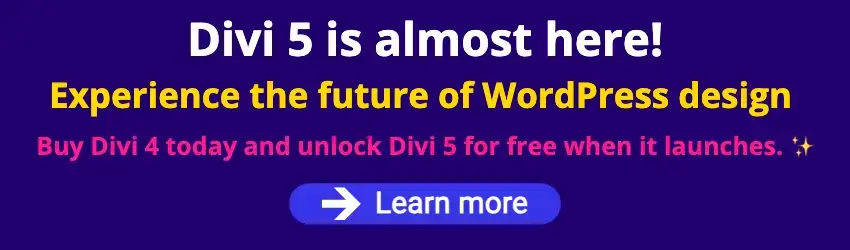By Edy Werder — IT Consultant & Tech Blogger
How to use Elementor efficiently is often a question, especially when sites look inconsistent and become challenging to manage. Fonts vary between pages, buttons look different, and adjusting spacing means editing dozens of widgets individually.
I’ve seen it too many times. But the truth is that Elementor can stay clean and scalable with a proper workflow, even without Elementor Pro.
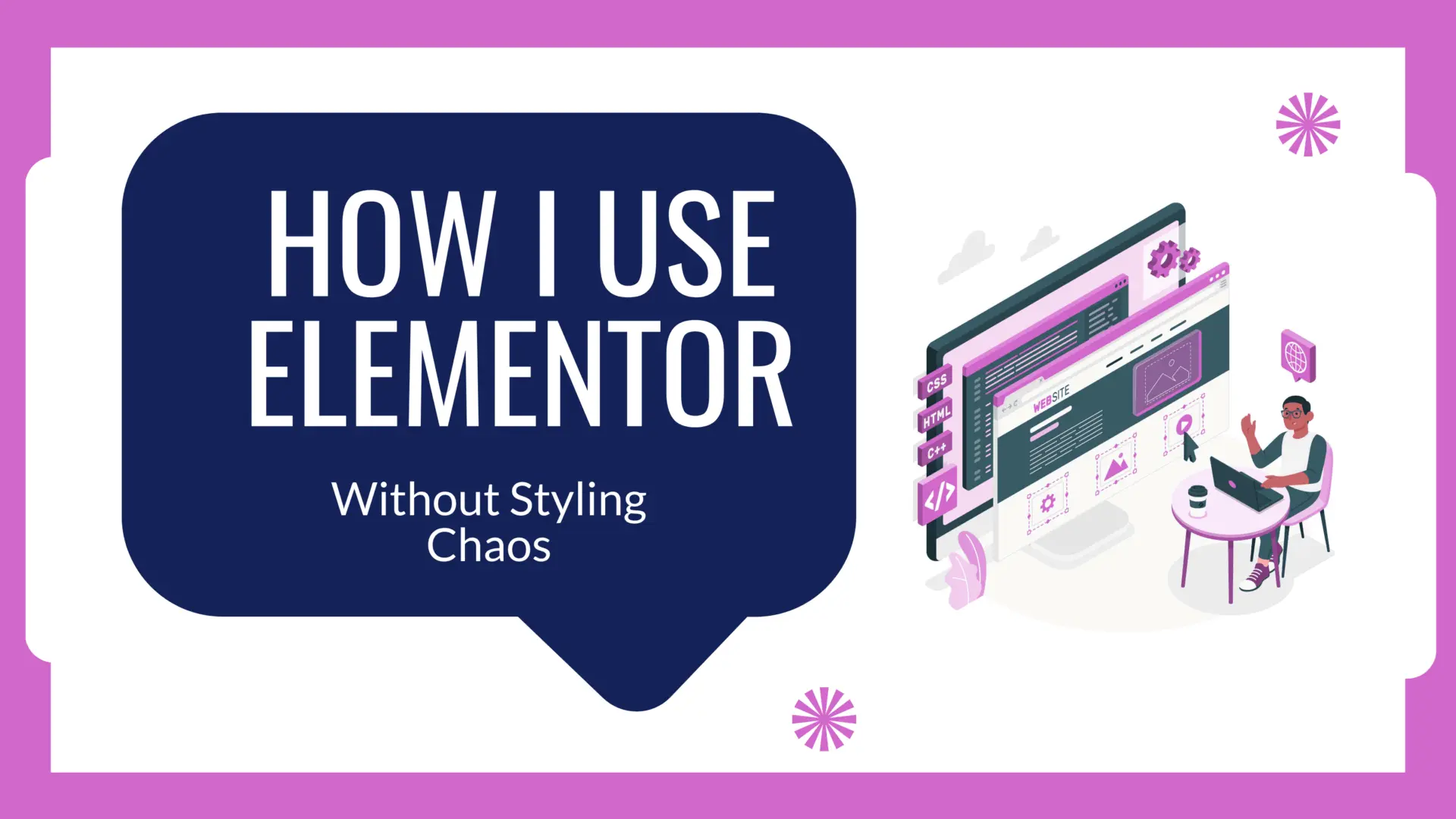
How to Use Elementor Efficiently with a Clean Styling Workflow
Here’s how I keep styling chaos under control:
- I define global colors, fonts, and typography in Site Settings
- I apply custom CSS classes (like
.btn-primary) for elements like buttons - I avoid styling individual widgets unless necessary
- I make all changes globally, so they reflect across the site instantly
This approach means I don’t need to revisit dozens of pages when I want to change a font size or update brand colors. It’s a clean setup that saves hours in the long run.
I usually use Hello or Biz for simple sites like brochures — they’re lightweight and pair well with Elementor. However, when building a site with a blog, I still prefer Kadence, where I set global styles for fonts and typography directly in the classic Theme Customizer.
Site Settings vs Custom CSS Plugins
One tip I’ve learned the hard way is to add CSS in Elementor Site Settings rather than a snippet plugin (like WPCode or Code Snippets), especially if you’re styling for the visual editor.
When CSS is applied in Site Settings, you see changes instantly inside the Elementor editor — no refresh needed. But if you use a plugin to inject global CSS, you won’t see the styling reflected until you preview or reload, which can interrupt your workflow.
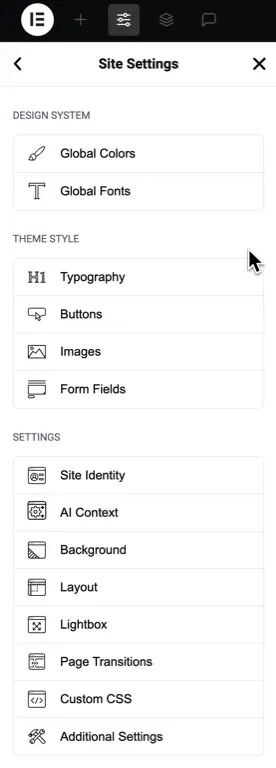
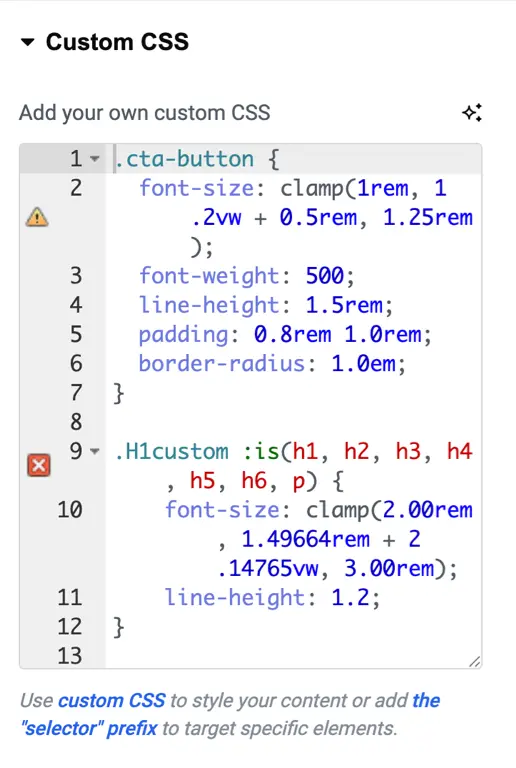
Why I Always Disable Elementor’s Default Fonts and Colors
In the Elementor settings under “General”, I always check the boxes to:
- Disable Default Colors
- Disable Default Fonts
These settings let your theme control the base design instead of forcing Elementor to use its styles.

Why do I do this?
Because I want complete control from one place. When Elementor’s defaults are active, it injects its font and color styles, which can conflict with your theme or custom styles. This can result in:
- Inconsistent typography between theme elements (like the header/footer) and Elementor widgets
- Extra CSS overrides and unnecessary specificity battles
- A harder time debugging design inconsistencies
By disabling Elementor’s defaults, I allow my theme (Kadence, Blocksy, Hello, etc.) to define the base styles, which I then override using global settings or custom classes.
If you’re already applying global styles in Elementor or the theme customizer, disabling the defaults avoids duplicate styling and conflict. It’s cleaner, faster, and avoids surprises when switching themes or updating designs later.
I Shared This on Reddit — Here’s What Others Said
I recently shared this exact approach in a Reddit post, and the response was reassuring. Some highlights:
“Use global as much as possible and it really saves on headaches later!”
– ardnoik
“Your workflow is what SHOULD be. The problem is users or agencies who ignore it.”
– Dry_Satisfaction3923
“I solved it by placing font sizes in a CSS file inside my child theme, linked via functions.php. Works thanks to clamp().”
– Imaginary_Raisin_403
These replies highlight a common pain point: styling chaos happens when different people work on a site and don’t follow a consistent structure. Global styles help prevent that.
Elementor Free vs Pro: Does It Change the Workflow?
This workflow works great even with the free version of Elementor. But if you’re using Elementor Pro, you get additional tools that help with consistency:
- The Theme Builder makes it easy to standardize headers, footers, and post layouts
- You can define Global Widgets, reuse them with shared styling, and override them easily
- Pro also includes custom CSS fields directly on any widget or section
If you’re considering upgrading, I’ll break down all the benefits in this article:
Elementor Free vs Pro – Is Elementor Pro a Smart Upgrade?
Why I Wrote This Post
I originally shared my approach on Reddit and was surprised how many users agreed, even those using other page builders. That confirmed it was worth expanding the post into a full blog article.
Hopefully, it helps keep your Elementor site clean and consistent from day one.
FAQ – Using Elementor Efficiently
I’d love to hear from you — was this article helpful? Share your thoughts in the comments below. If you prefer, you can also reach me by email or connect with me on Reddit at Navigatetech.
IT Consultant & Blogger
Hi, I’m Edy Werder. I’m an IT consultant and the publisher of Edy’s Tech Blog. With 30+ years in the industry, I write hands-on guides about homelabs, Proxmox, NAS, and WordPress—tested in my own lab before I hit publish. If this article helped, consider supporting the site or sharing it with a friend.
Enjoying the content?
No sponsors, no fluff—just real configs and results.