By Edy Werder — IT Consultant & Tech Blogger
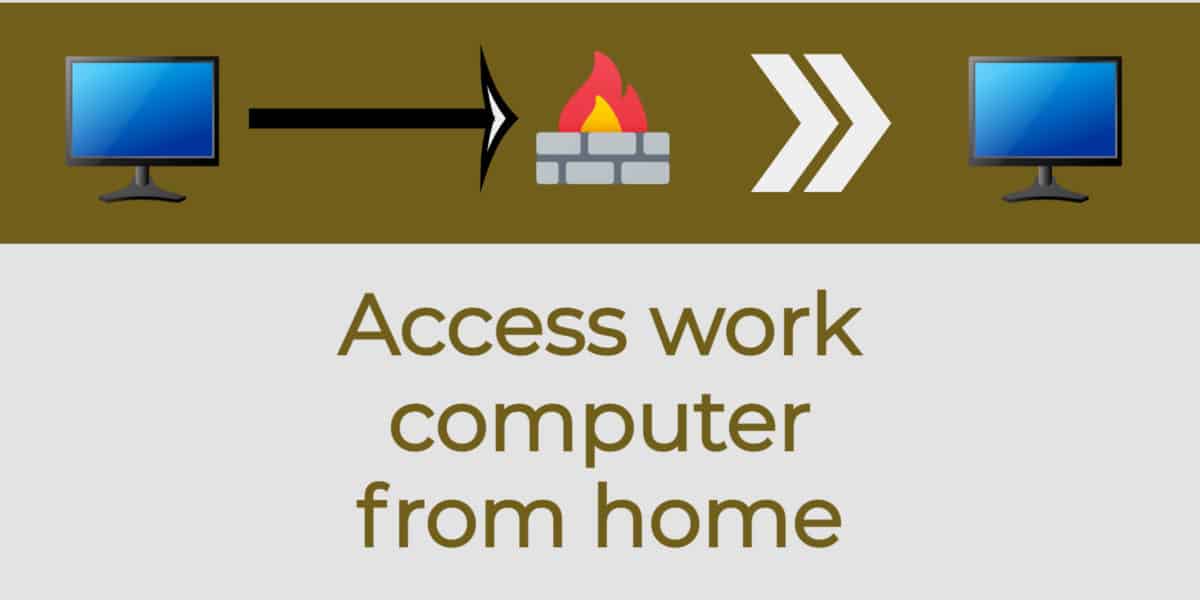
Introduction
Are you a small business that has never really felt the need to have an IT person always around to solve issues? It worked fine until Covid-19 came and suddenly, everybody needs to work from home. And that very likely means you and other employees need to access work computer from home. And you’re scratching your head, wondering how exactly to set this up without having to onboard an IT specialist. Well, it’s your lucky day, because that is exactly what this blog post is about.
In this article, I’m going to give you two simple and affordable options to access your work computer from the comfort of your home. This means your data remains in the office. Luckily every computer has the necessary program installed, and almost all internet routers offer the functionality.
At the outset, I’d like to mention though, that the two options are really only practicable solutions if you are a small business with a limited IT budget. While the solutions are secure enough, they are certainly not at the top of the spectrum, especially the second one. I’m going to assume that you do not have spare laptops lying around that you can hand out to employees for home use; rather, the employees will be using their private laptop/desktop to access their work computer.

Both the suggested solutions are similar and use remote desktop connection software. The remote desktop program is installed by default on both Windows 10 and Windows 7. Mac users can download the program for free from the app store; search for Microsoft Remote Connection.
Solution 1 – setting up VPN on the internet router and using a remote desktop
There are countless internet routers on the market, so giving step by step instructions on how to set up VPN would not really make sense as there are too many variations. I’m sure you will be able to find out quite easily how to set up VPN for your particular router on the net. A tip: usually the VPN setting on routers is turned off and you would need to switch it on.
Then you can create a VPN user and assign the listening port. By default VPN listening port is 443, which is the HTTPS protocol, but I would not use port 443 as it might cause. It could be that other functionalities to stop working. To avoid any possible conflicts and play safe, I recommend port 8443 for VPN .
Every internet router has a public IP, with some exceptions, but we won’t go into detail about what the exceptions are. The public (or external) IP address is usually on the status page of your router. If you bought a fixed IP address from your internet provider; that would be even better. You will need the IP address to access your work computer from home. Alternatively, you could use a DynDNS provider and use a domain name like getmyip.com or register a domain name.
VPN uses the HTTPS protocol ( mentioned above) and is encrypted. You’ll probably receive a popup warning on connecting about an SSL certificate. If you have one, well and good. But if you don’t, no need to worry because it’s not actually required to make it work.
Now that the VPN is ready on the internet router, let’s connect. Use the VPN client from Windows 10 or MAC. Your users will need to know the remote gateway (or hostname) and the VPN user credential. It’s the public (external) IP address of your internet router or your registered domain.
As an example, if you changed the port to 8443, the remote gateway would be IP or hostname semicolon 8443.
So: 199.188.1.44:8443 OR yourdomain.com:8443.
After a successful connection to the office network has been established, the user needs to start the remote connection program on the home computer and enter the office computer’s IP address. First, you would need to enable the remote desktop connection on the office computer and open the necessary firewall port. To make the task easy, here’s a YouTube video that you can follow.
If all goes well, you should now be able to access your work computer from home. Just as if you would be sitting in front of your office computer and you can use all available IT resources like printers, scanners, and file servers or NAS. Just great, isn’t it?
Solution 2 – Remote Desktop only without VPN
This solution is less secure, but in a small business environment, absolutely practicable. The solution uses port forwarding, a feature available on every internet router. You would need to assign each work computer in the office an external TCP port on the router and forward it to the office computer’s internal IP.
Here’s an example to better explain. The remote desktop protocol uses port 3389 by default. Let’s assume your office computer?s IP address is 192.168.1.150, and you want to use port 3390 from external.
On the internet router set up a port forwarding for external port 3390 to internal IP 192.168.1.150 and internal port 3389. The port protocol is always TCP in this case.
Fire up the remote desktop program at home and use the external IP followed by a semicolon and 3390 to connect.
Example: 199.188.1.44:3390 or mydomain.com:3390
And that’s it! You should now be able to access your work computer from home.
Some thoughts
There are other solutions to access work computers from home; many larger-sized companies already use such solutions. Citrix or VMware Horizon are two such solutions but come at a high cost that small businesses with up to 20 employees might not want to or be able to afford. So I believe the two solutions I describe are pragmatic ways to enable working from home when required.
You could also use Teamviewer or any other remote control software to access your work computer from home. But keep in mind that there is always a server in the middle to manage the connection, and you need to install their agent software. However secure and trustworthy they might be, you might not be comfortable using this.
If you want to consider stepping up the security, I recommend a firewall behind the internet router. You will just need to switch the internet router to modem mode or bridge mode and let the firewall manage the traffic; this would definitely be more secure. I have found Fortigate firewalls to be excellent.
Questions about this article? Or any other IT-related issues? I’m happy to answer them and if you’re looking for help to implement the solutions, I’m there for you!
Please check my other blogs here
Before you go …
f you found the guide on accessing your work computer from home insightful, you might be interested in exploring more advanced topics. I recommend checking out How to Upgrade an ESXi Host. This article delves into upgrading your ESXi host, a crucial step in ensuring a robust and secure virtualization environment. It’s a great follow-up for tech enthusiasts looking to enhance their skills in managing virtual systems. The post provides detailed instructions and insights that are both practical and easy to follow.
Related Articles
IT Consultant & Blogger
Hi, I’m Edy Werder. I’m an IT consultant and the publisher of Edy’s Tech Blog. With 30+ years in the industry, I write hands-on guides about homelabs, Proxmox, NAS, and WordPress—tested in my own lab before I hit publish. If this article helped, consider supporting the site or sharing it with a friend.
Enjoying the content?
No sponsors, no fluff—just real configs and results.



