By Edy, Tech Expert & Blogger
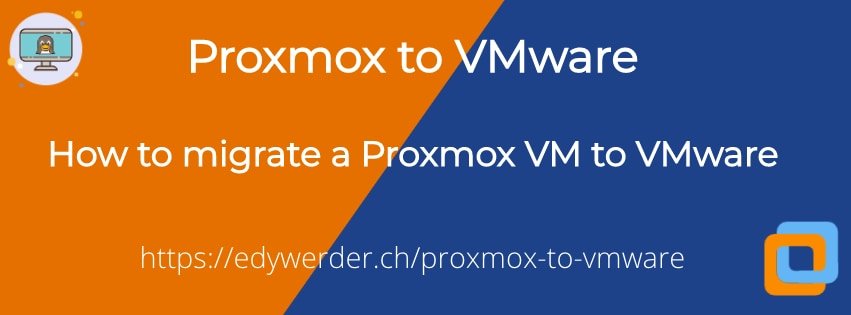
This article describes converting a Proxmox VM to VMware in 3 steps. You convert the virtual disk and not the whole virtual machine. You should have some basic knowledge about SSH and Linux shell. All you need to know is how to navigate the directory structure in the Linux shell. The whole process only requires three commands.
In my example, I explain how to convert the Linux monitoring system Zappix, which has a 32 GB disk size. The whole process took less than an hour, and the VM was up and running on VMware.
So let’s get started with our three steps.
Step 1: Preparation
Absolutely essential! As you know, good planning and preparation lay the groundwork for a successful job. You need admin credentials for the Proxmox Web GUI, VMware Vcenter or ESXi Web GUI, SSH for the Proxmox host, and the ESXi server. I recommend using Terminus SSH for the Mac and Putty or Kitty for Windows. However, Terminal on a Mac is also fine. Windows 10 now supports Linux shell too.
In my experience, gathering all credentials is essential and what takes the most time. Make sure you have all login information and have tested it. This will save you a lot of frustration. Only then are you ready for Step 2.
Step 2: Convert the disk from Proxmox to Vmware vmdk disk format
First, log in to the Proxmox web GUI and locate the VM you want to convert. In the example below, locate the Hardware tab and check the Hard Disk name. That’s the disk you need to convert.
In the example below, the VM has two Hard Disks.
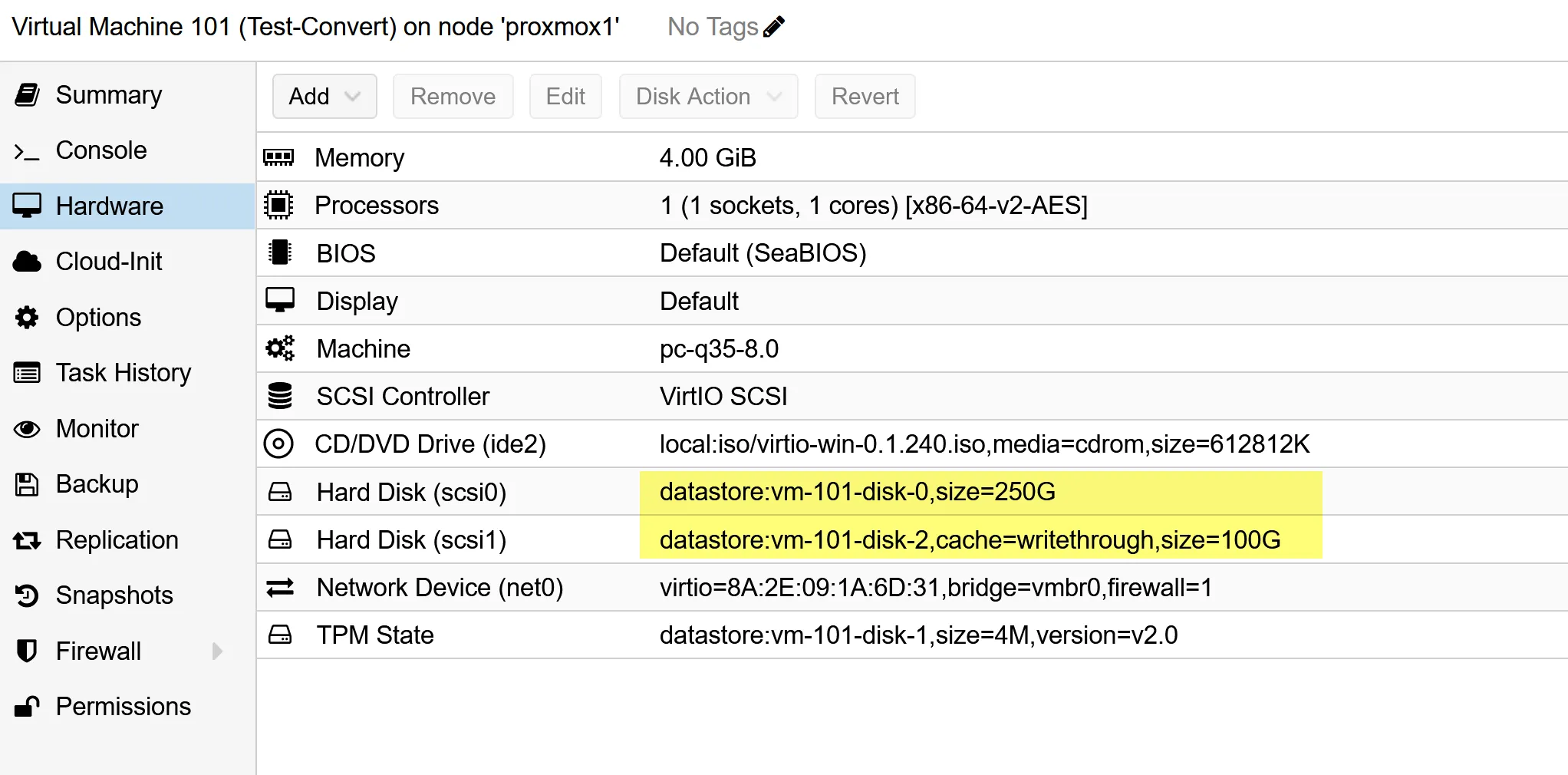
After that, log in to the Proxmox host with SSH or, even easier, use the shell (see picture below.
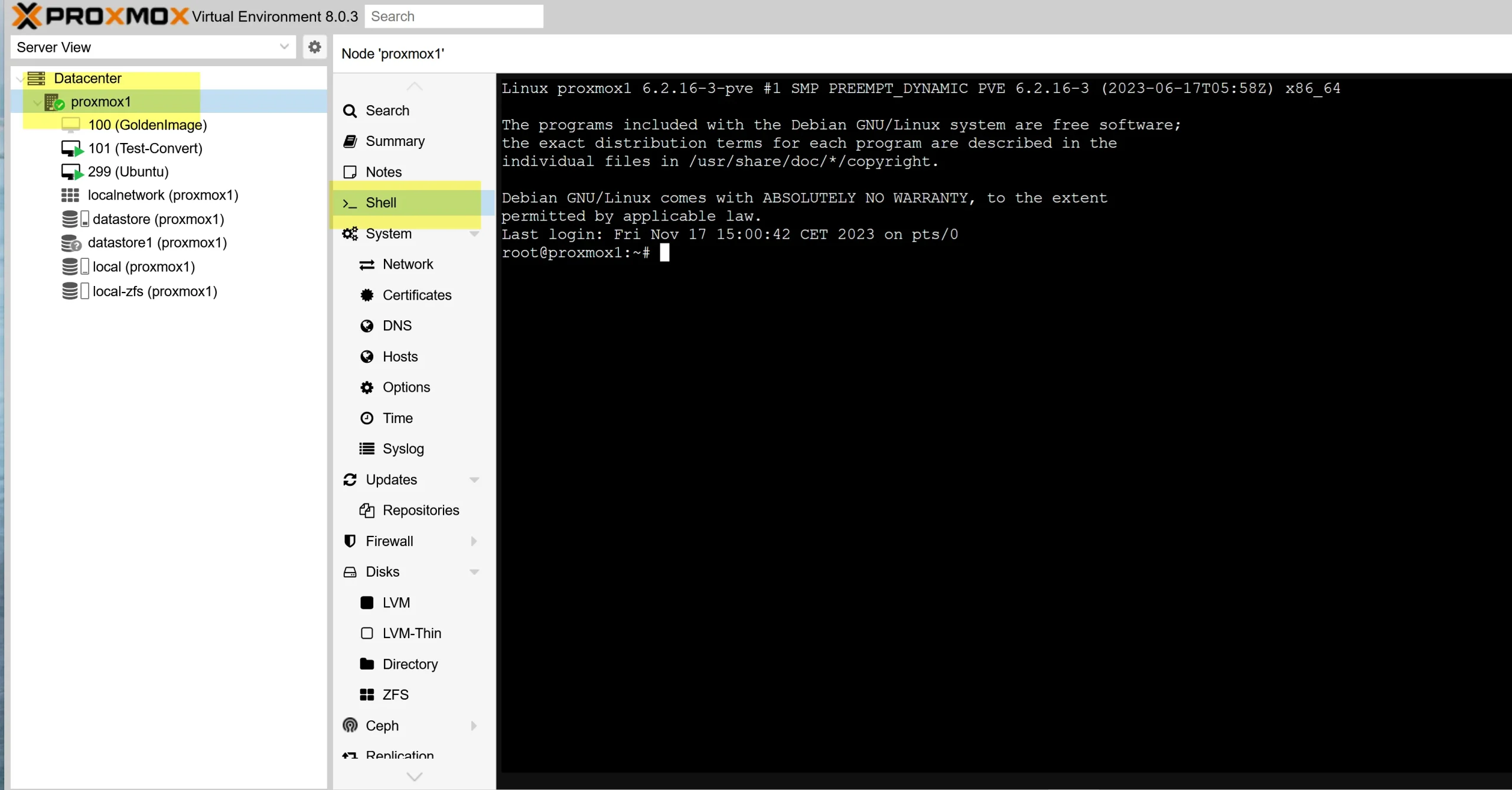
The location of the disk depends on how your Proxmox environment is set up. You could have a local disk for each host or shared storage. Use the find command to search for the disk(s).
find / | grep vm-101-disk-*I use the * as a placeholder.
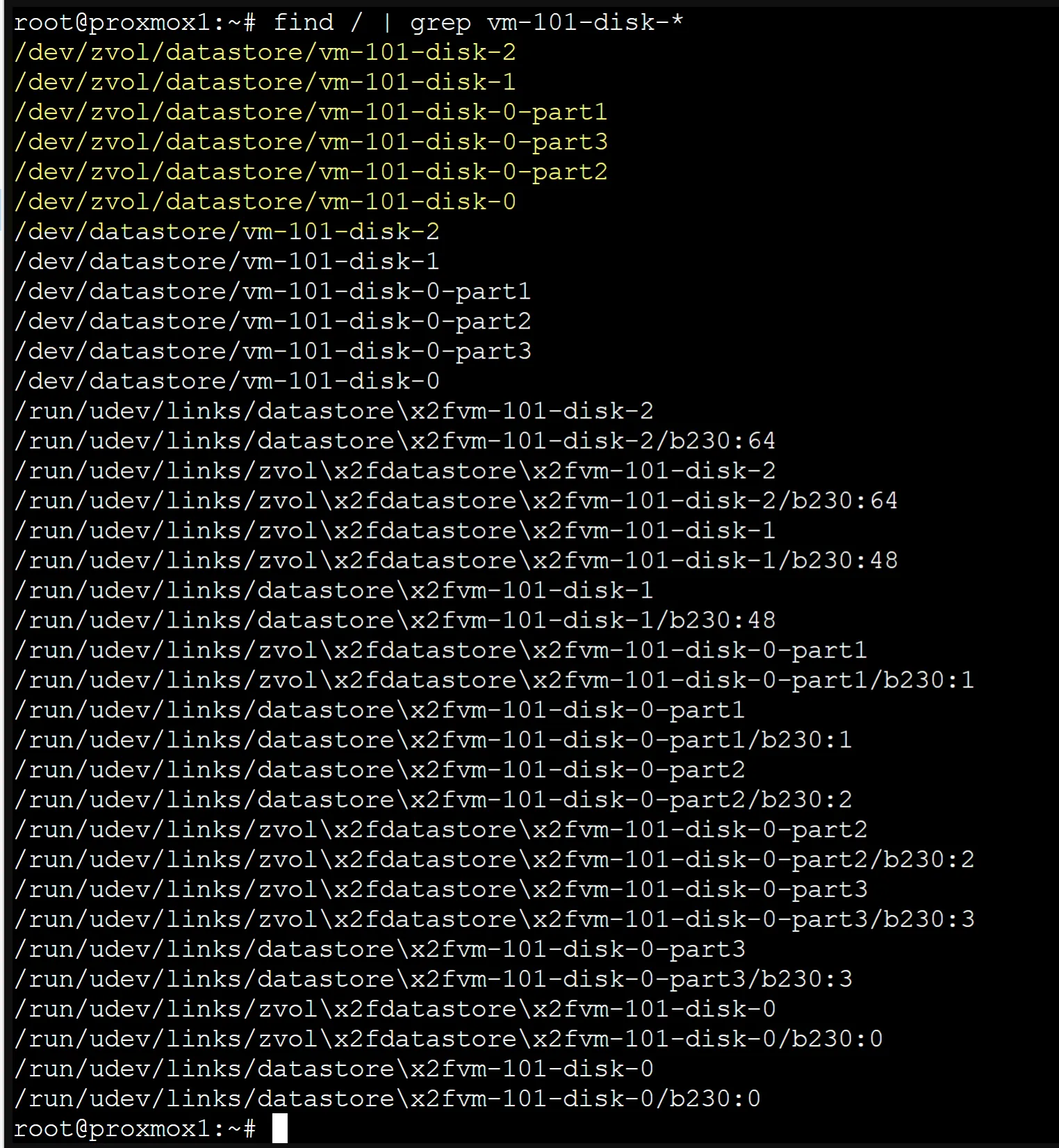
In my environment, I use the filesystem ZFS. Here, both hard disks (actually three one for TPM) are in the location /dev/zvol/datastore. Disk 0 has three parts. When you convert the disks, parts will be converted automatically, too.
Affordable Servers for Virtualization Enthusiasts
Enhance your virtualization experience with these budget-friendly and high-performing servers.
| Product Name | View on Amazon |
|---|---|
| Dell PowerEdge R440 Server 2X Gold 6126 2.60Ghz 24-Core 96GB 960GB SSD + 3.6TB (Renewed) | View on Amazon |
| Dell PowerEdge Dell R930 Server | 4X 8890 V3 2.5Ghz = 64 Core | 192GB | 2X 1TB SSD (Renewed) | View on Amazon |
| Dell PowerEdge R830 Server 2.20Ghz 56-Core 128GB 16x 300GB 15K H730P Rails (Renewed) | View on Amazon |
| Dell PowerEdge Dell R630 Server | 2X E5-2690 v4 = 28 Cores | 128GB RAM | 2X 1TB SSD (Renewed) | View on Amazon |
| Dell PowerEdge R730 Server 2X E5-2680v4 2.40Ghz 28-Core 128GB 8X 4TB 12G H730P (Renewed) | View on Amazon |
| HPE Proliant DL380 Gen10 8B SFF 2U Server, 2X Intel Xeon Gold 6126 2.6Ghz (24-cores Total), 192GB DDR4 RAM, 8X 1.2TB 2.5” 10K SAS 12Gbps, P408i-a SR 2GB RAID, No Operating System | View on Amazon |
| HPE ProLiant DL380 Gen9 2U RackMount 64-bit Server + 2×8-Core E5-2640v3 Xeon 2.6GHz CPUs + 64GB PC4-2133P RAM + 8×600GB 10K SAS SFF HDD, P440ar RAID, 4×GigaBit NIC, 2×Power Supplies, NO OS | View on Amazon |
| HPE ProLiant DL20 Gen11 Rack Server w/one Intel Xeon E-2436 Processor, 2.9GHz 6‑core 1P 32GB‑DR MR408i‑o 4SFF 2x500W RPS | View on Amazon |
| ProLiant MicroServer Gen11 Tower Server w/one Intel Xeon E-2434, 3.4GHz 4-core 1P 32GB-U VROC 4LFF‑NHP 4TB HDD iLO KIT 180W External PS (HPE Smart Choice P74440-005) | View on Amazon |
Once you locate the disk, use the command below to convert it to the VMware vmdk format
qemu-img convert -f raw /dev/zvol/datastore/vm-101-disk-0 -O vmdk zappix-neu.vmdkThe disk is in the directory “/dev/zvol/datastore.” The command creates the zappix-neu.vmdk in the directory where the command is executed. I recommend choosing a directory with enough free space for the new file. Depending on the disk size, the process can take some time. Do not terminate the SSH session because you will need it to copy the vmdk file later.
Step 3 – Creating a new VM in VMware Vcenter or ESXi
Login to Vcenter or ESXi GUI and create a new VM. The VM should have the same CPU and Memory as the original Proxmox VM. The disk size doesn’t matter as you will replace it with the converted disk.
Then, log in to the ESXi host with SSH. You first need to enable the SSH service in the Web GUI. Locate the datastore of the newly created VM. Again, the location depends on your environment.
Go back to your Proxmox ssh session. Now, you need to transfer the converted vmdk files to the ESXi host. I do it with scp.
scp zappix-neu.vmdk 192.168.1.2://vmfs/volumes/5e25a9e7-1b498358-ae45-3cecef0c19ea/Zabbixzappix-neu.vmdk is the disk file on the Proxmox. The IP address is from the ESXi host with the exact location where to copy the file. Hit the “enter” key to notice a progress bar in the ssh.
After that, you must run this command on the ESXi server to which you just copied the vmdk.
vmkfstools -i zappix-neu.vmdk zappix.vmdk -d thinThe argument “thin” is crucial. Otherwise, the VM won’t boot up. Argument -d means to clone the disk. In this example, clone to zappix.vmdk.
We are almost done! Now, you need to attach the vmdk file as an existing hard drive to the VMware VM in the Vcenter or ESXi GUI you created. Remove the existing disk created when you initially set up the VM.
Now fire up the VM in VMware Vcenter or ESXi, and it should boot fine.
Remember to install the VMware tools and remove the Proxmox tools as the last task! Your Proxmox to Vmware job is done! 🙂
featured blog

Best Mini PC for Home Server
A Complete Buying Guide
You may also find my article on configuring a home network and creating your own DNS nameserver valuable and informative.
Affordable Renewed Servers for Virtualization Enthusiasts
Enhance your virtualization experience with these budget-friendly and high-performing renewed servers.
| Brand | Model | Buy in US | Buy in UK | Kaufe in Deutschland |
|---|---|---|---|---|
| Dell | Poweredge R710 | View on Amazon | View on Amazon | Gehe zu Amazon |
| Dell | Poweredge R630 | View on Amazon | View on Amazon | Gehe zu Amazon |
| HPE | ProLiant DL360 Gen10 | View on Amazon | View on Amazon | Gehe zu Amazon |
| HPE | Proliant DL380 Gen 9 | View on Amazon | View on Amazon | Gehe zu Amazon |
| HPE | Proliant ML350 Gen10 | View on Amazon | View on Amazon | Gehe zu Amazon |
| Supermicro | E300 | View on Amazon | View on Amazon | Gehe zu Amazon |
I would love to get some feedback from you. Was this article helpful? Please share your opinion with me in the comment section below. Or, if you prefer a more personal touch, feel free to email me directly at info@edywerder.ch. Your thoughts and insights are always appreciated. Additionally, you can connect with me on Reddit at Navigatetech.
Before you go …
If you’ve just explored the intricacies of migrating from Proxmox to VMware, you might find my next suggestion particularly useful. Delve into the practicalities of VMware USB Network Adapter integration. This article will enhance your understanding of networking options in VMware environments, providing a comprehensive guide to effectively utilizing USB network adapters. It’s an ideal read for those looking to expand or optimize their newly migrated VMware setup. Stay ahead in your tech journey with this insightful read.
Related Articles
Tech Expert & Blogger
Hi, I’m Edy. With over 30 years of experience in the IT industry, I’ve tackled numerous tech challenges.
As a solopreneur, I write articles to fill the gaps I notice in my work and online.
My mission? To provide clear, step-by-step tech guidance and improve the information you find on the web
Enjoying the content?


in my case (proxmox7 to esxi 7) , I had to replace the parameter “-f raw” in the first command with “-f qcow2” in order to obtain a working disk at the end of the (time consuming) procedure under esxi 7 … unfortunately the vm booted bot declared errors in the filesystem, which the fsck -y fixed massively … resulting in a vm capable to boot but unusable due to corrupted sw
Thank you for your comment. I’m sure it is valuable for the other readers.
Didn’t worked for me after follow step by step. It never finish booting
Hi – try to change in the Proxmox VM tab under Hardware SCSI Controller to a different controller type. I think after that your VM will boot. Unfortunately there is a issue with Windows to recognize the VirtiO SCSI driver. I experienced using a older version of VritIO could help.
Hello Marco – If you have more than one disk in the Proxmox environment you will see all disks listed, see picture under step 2. Just convert the 2nd disk like to first one to vmdk and transfer it to your VMware environment. For the VM in ESXi you can attach more than one disk. Overall it is not a big deal, just one more disk to convert. Hope this helps.