By Edy Werder — IT Consultant & Tech Blogger
Are you looking for the best server for home lab that balances cost, performance, noise level, and modern features like TPM, UEFI, and secure boot?
In this guide, I’ll walk you through what really matters when choosing a homelab server today: CPU and RAM, storage options, remote management, and also practical details like power consumption, heat, and how the server fits into a small rack with switches and cabling. You’ll get clear criteria so you can decide what you truly need versus what’s just “nice to have.”
Then I’ll show you cost-effective Amazon Renewed server picks, enterprise-grade hardware that works well for running Proxmox, ESXi, Hyper-V, or any other.
Editor’s Note (Last updated: Jan 2026): I refreshed this guide with clearer homelab definitions, updated Amazon Renewed buying tips, and real-world notes on noise, heat, and power (my PowerEdge T360 averages ~104W).
If you want one safe pick, go for a used or Amazon Renewed tower server (Dell PowerEdge or HP ProLiant) with remote management, upgradeable RAM, and room for storage.
My baseline specs:
- CPU: 6–12 cores (more if you run lots of VMs)
- RAM: 32GB minimum, 64GB+ for Proxmox + multiple VMs
- Storage: NVMe/SSD for VMs + HDD/SSD for bulk storage
- Must-have: iDRAC / iLO for remote console & power control
- Reality check: expect around ~100W average for an always-on tower (my PowerEdge T360 averages ~104W)
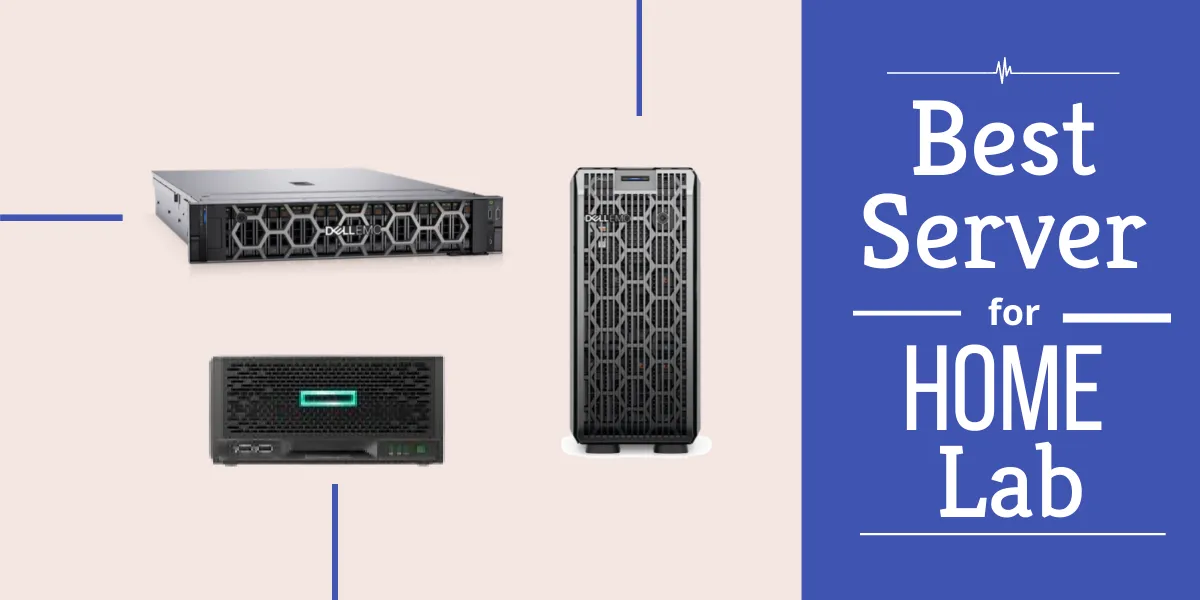
What is a home lab server?
When I discuss a home lab server, I mean a dedicated machine used for learning, testing, and experimenting safely without affecting any production systems. It’s the heart of a personal “sandbox” where you can run virtual machines, containers, firewalls, NAS systems, and various types of services.
With a home lab server, you can:
- Try different operating systems and hypervisors
- Practice virtualization, networking, and storage setups
- Rebuild real-world scenarios you might see at work
Because everything runs in an isolated environment, you can experiment freely. If a VM crashes or you misconfigure a service, you simply roll back and try again. That’s what makes a home lab so valuable for building real hands-on skills.
Very often, servers don’t live alone. Many people turn a corner of their office or basement into a mini server rack:
- A short-depth rack unit or wall rack mounts
- One or two switches for enough Ethernet ports and a router or firewall with Internet access
- Patch panels and tidy Ethernet cables
- Sometimes a separate Synology NAS, UPS (Uninterruptible power supply) or other devices
It starts to look and feel like a small home data center.
Before you invest, think about power consumption, noise, and heat. A powerful server that runs 24/7 will show up on your electricity bill. Still, if you choose the hardware wisely, a home lab server becomes a long-term investment in your skills and career—something you can keep expanding as your interests grow.

What are the benefits of a home lab?
A home lab really comes to life once you start running real services on it. Instead of being “just a server,” it becomes your personal data center where you can build and rebuild complete environments.
In a typical home lab, you might run:
- Virtualization platform – Proxmox VE, VMware ESXi, Hyper-V, or XCP-ng to host your VMs and containers.
- File server / NAS – For central storage, snapshots, and shared folders across your devices.
- Backup server – To practice proper backup strategies and protect your important data.
- Network services – DNS, DHCP, VPN, proxy manager or web server
- Monitoring & logging – Tools like Uptime Kuma, Prometheus, Grafana, or similar to watch your servers and network.
- Media management– Plex/Jellyfin, password managers, Home Assistant, Git repositories, and more.
- Minecraft server: set up your very own gaming server.
Running these services at home gives you:
- Hands-on experience – You don’t just read about clustering, VLANs, or backups; you actually configure and break them.
- A safe test bed – You can try new software, major upgrades, and risky changes without impacting production systems.
- A stronger career toolkit – The same technologies you use in the lab often show up in real-world environments, interviews, and certifications.
The most crucial step when building a homelab server is to clearly define your goals and objectives.
As Thomas A. Edison said: “I have not failed. I’ve just found 10,000 ways that won’t work.”
Key Features to Look for in a Home Lab Server
What OS for a homelab server?
The OS that fits you best depends on how you plan to use the server. If you want flexibility with VMs and containers, go with something like Proxmox. If you’re primarily working on Windows-based systems, using bare-metal Windows or Hyper-V may be more suitable. For simpler, lighter setups (storage, media, NAS, Docker, etc.), Linux or Windows without a hypervisor may be ideal.
OS / Platform — Best Fit Use Case
| OS / Platform | Best Fit Use Case |
|---|---|
| Proxmox VE | You want a hybrid setup: virtual machines + containers, strong community support, and open-source tools. Great if you expect to run mixed workloads, cluster features, or snapshot/backup infrastructure. |
| VMware ESXi | You need enterprise-grade features, live migration, HA (high availability), and strong vendor support. Good for larger or more complex homelabs where reliability and scale matter. |
| Hyper-V (Windows Server) | If you’re already heavily invested in Microsoft tools / Active Directory / Windows-centric services, and want integration or certain Windows features, Hyper-V is a strong option. |
| Windows (bare metal, no hypervisor) | Best for straightforward setups: direct installs of Windows apps, games, or media services. Less overhead than virtualized environments; simpler if you don’t need many isolated VMs. |
| Linux (bare metal, no hypervisor) | Suited for efficient, lightweight services: Docker, single-purpose apps (media servers, storage, small dev / web services), or if max performance per hardware is a priority. |
Tower vs Rack Server: Which Form Factor Is Right for You?
If you want quiet, flexible placement and easier maintenance (especially near living or office space), a tower server is usually the better pick. If you anticipate expanding, prefer efficient space utilization, or already have a rack setup, then opting for a rack server may offer better scalability and organization.
| Form Factor | Best Fit Use Cases |
|---|---|
| Tower Server | Small setup, living room or home office; limited rack infrastructure; low noise important; moderate expansion; easier access for upgrades. |
| Rack-Mounted Server | More servers or hardware already in a rack; need for high-density; planned expansion; desire for centralized cabling, cooling, and clean airflow; possibly multiple chassis or units. |
How much CPU power do you actually need in a home lab server?
A multi-core CPU is recommended for homelab setups to handle multiple projects and virtual machines effectively. The real gains often come from good RAM, efficient storage, and low power draw.
CPU / Processor — What Matters and What You Can Skip
| Consideration | Best Fit / What to Look For |
|---|---|
| Mid-range CPU instead of “monster cores” | If you’ll run 2-5 VMs, some containers, or services like media servers / NAS, you don’t need top-end CPUs. A mid-range (e.g. 4-8 core Xeon / Ryzen / Intel server grade) often performs well while saving cost and power. |
| Energy efficiency | If the budget is limited, put more cost into RAM, storage (fast & reliable), and good SSDs rather than overspending on the CPU. A balanced setup often beats a CPU-heavy but weak RAM / storage system. |
| Budget priorities | If the budget is limited, allocate more resources to RAM, storage (fast & reliable), and good SSDs rather than overspending on the CPU. A balanced setup often beats a CPU-heavy but weak RAM / storage system. |
| Upgrade path | Choose a motherboard / platform that allows CPU upgrades later. Optionally dual CPU support, or spare CPU socket / compatible chipsets helps future expansion. Also consider that renewed server CPU/parts might have limitations (older generations, less headroom). |
| Bare metal vs VM/Hypervisor vs no virtualization | Look at TDP, power draw at idle, ability to use power/sleep / CPU C-states. Lower power CPUs can save a lot over time, especially if running 24/7. |
What is remote management?
Remote management enables you to manage the server remotely, without being physically present in front of it. It also eliminates the need for a keyboard or mouse. Although it comes at an extra cost, it is worth it, even in a home lab.
As you know, all manufacturers offer remote management. Dell calls it iDRAC, HP calls it iLO, and Supermicro calls it IPMI.
Features like accessing the BIOS are already included in the basic configuration for all servers. I recommend updating for iDRAC Enterprise (Dell). It will offer complete remote management, including login to the hypervisor. The enterprise package also provides the ability to monitor email notifications. It is worth the cost, even in a home lab environment.
The same applies to HP iLO; every ProLiant server comes with iLO, but the Advanced Pack offers more features, such as notifications and guest server remote control.
The Supermicro IPMI interface is acceptable, and the Java requirements have been eliminated; however, Dell and HP offer significantly better interfaces.
| Feature / Capability | Why It Matters (When It’s Helpful) |
|---|---|
| Power control (on/off/reboot) | Great for when the OS is hung or during power cuts; no need to walk to the server. |
| Out-of-band console / Virtual KVM | Let’s you see the boot process, BIOS/UEFI settings, or install OS as if you were locally connected. Helpful especially with headless servers or when installing remotely. |
| Firmware / BIOS access / Virtual Media | Ability to mount ISO or drive remotely saves effort; helps with firmware updates, patching. But often requires licensing with vendor tools. |
| Sensor/health monitoring (temps, fans, voltage, logs) | Early warning for overheating, failing fans/PSUs. Helps maintain server health and plan upgrades. |
| Secure remote access + licensing | Sensor/health monitoring (temps, fans, voltage, logs) |
RAID controller with a few HDs
A RAID controller is a device that helps manage your computer’s storage and can boost its performance. It can create a storage array, a group of drives that work together to improve data security or increase storage capacity.
I recommend getting a RAID controller for your home lab server. The performance boost and the extra features are worth the cost. For example, some RAID controllers offer a cache, which can improve your server’s performance.
Dell PowerEdge or HP Proliant server already has a RAID controller on the mainboard, which is sufficient for home lab use.
I prefer a combination of SSD, NVMe, and SAS/SATA drives in a RAID 1 and RAID 5 configuration. It strikes a good balance between performance/cost.
If you plan to use Proxmox with the ZFS file system, hardware RAID configurations are not the best choice; instead, opt for an HBA only. The Proxmox operating system will see all HDs, and you can configure them for ZFS.
See my article RAID Controller Explained: What You Need to Know.
TPM Chip (Trusted Platform Module)
A TPM chip adds a critical layer of hardware-based security to your home lab server. It enables features like data encryption, secure boot, and measured boot, making it a highly recommended component for any modern server setup.
If you’re planning to run Windows 11 virtual machines, keep in mind that Microsoft requires TPM 2.0 and UEFI firmware. Both Proxmox and VMware ESXi support virtual TPM passthrough; however, your physical server must have a TPM module to utilize this feature securely.
My advice: Select a system with a TPM 2.0 chip and UEFI BIOS support — it future-proofs your own server for secure virtualization and Windows 11 compatibility.
Noise, Heat, and Power: Making Your Home Lab Livable
When purchasing a server, consider its noise level. Based on my experience with Dell PowerEdge and HP Proliant servers, they generally produce less noise and generate less heat, especially with newer tower models. However, Supermicro servers can still be quite loud and run hotter, making them less suitable for shared or quiet environments. Additionally, a reliable power supply unit (PSU) is necessary to power all components in a homelab efficiently.
If you’re building a homelab in a quiet environment, check out my complete guide on quiet server options for home labs — including real dB tests, airflow tips, and power-saving strategies.
Power consumption (real example: Dell PowerEdge T360)
Power draw is one of those topics where people expect a simple “idle watt” number. In reality, many homelab servers are never truly idle.
One of my Proxmox nodes is a Dell PowerEdge T360 tower with 128GB RAM, HBA + ZFS. It’s not a test box. It runs always-on services in VMs (Exchange, Mailcow, AD, and an authoritative DNS server). Even when the CPU looks calm, there’s constant background activity (I/O, databases, logs, mail, ZFS work).
My measured average power draw: ~104W (measured via UPS/iDRAC)
To turn that into a cost estimate, I use this simple formula:
- kWh/month = (Watts ÷ 1000) × 24 × 30
- Monthly cost = kWh/month × your kWh price
My Switzerland example (rate: 0.2503 CHF/kWh):
- 0.104 kW × 24 × 30 = 74.88 kWh/month
- 74.88 × 0.2503 = ~18.74 CHF/month (roughly ~$20–$22, depending on exchange rate)
That’s not terrible, but it also explains why so many homelab folks love mini PCs.
Expandability and Future-Proofing
When I choose a home lab server, I don’t just look at what I need today. I also think about how my projects might grow in the next one or two years.
There are basically two strategies:
- Upgrade the same box – Add more RAM, more storage, or a faster NIC.
- Add a second server later – Keep the first one as a smaller node (for backups, test VMs, or a lab cluster) and buy a new, more powerful main server.
I still pay attention to basics like:
- Free RAM slots for future memory upgrades
- Extra drive bays for additional SSDs or HDDs
- At least one free PCIe slot for a 10 GbE NIC, HBA, or similar
In reality, many homelabbers eventually end up with more than one server. So “future-proofing” is less about building a heavy server on day one and more about choosing hardware that can either grow or later fit nicely into a small cluster or backup role.
Not sure what you’d actually do with a home server? Here are the top real-world uses of a home server to help you decide.
Buying Guide: How to choose the best homelab server?
Choosing the best homelab server setup starts with your goals: what you want to run, how loud it’s allowed to be, and how much power and money you’re willing to spend. Once you know that, you can look at concrete options like Amazon Renewed servers, mini PCs, or dedicated tower servers.
What makes Amazon Renewed servers a great option for your homelab?
Amazon Renewed servers offer enterprise-grade hardware decently priced without compromising on reliability. You get tested and inspected units with warranty protection, often with fast delivery and a smaller environmental footprint.
Table: Amazon Renewed Servers — What You Gain
| Benefit | What It Means for Your Homelab |
|---|---|
| Cost Savings Without Compromise | Because Amazon Renewed stock is extensive and widely available, you can often find what you’re looking for quickly and have it shipped promptly. Reduces wait time. |
| Reliability & Warranty Protection | Renewed items undergo inspections and testing by Amazon-qualified suppliers. They come with Amazon’s Renewed Guarantee—returns + warranty support (typically 90 days or more) so you have some safety net. (Amazon) |
| Fast Availability & Delivery | Buying refurbished reduces e-waste, gives items a second life, and is better for the planet than discarding usable hardware. |
| Sustainability / Eco-Friendly Choice | In many cases, these servers work well for Proxmox, ESXi, media servers, Home Assistant, Minecraft / game servers, Windows or Linux bare-metal setups—as long as you check hardware compatibilities (drivers, firmware) first. |
| Compatibility Across Use Cases | In many cases, these servers work well for Proxmox, ESXi, media servers, Home Assistant, Minecraft/game servers, and Windows or Linux bare-metal setups—as long as you check hardware compatibility (drivers, firmware) first. |
I recommend Dell, HP, or Supermicro servers. I’m not a fan of Lenovo servers. Lenovo servers are frequently recommended in the community due to their affordability and performance.
Dell Servers
Dell’s PowerEdge servers are another excellent choice, especially if you have specific use cases. They come with Intel Xeon processors and are super user-friendly, easily accessible. Customizing is a breeze; they even have a built-in RAID controller called PERC. There is no need for a separate one unless you have special requirements. Plus, they offer various bay options to fit your storage needs. They are a good fit for home environment without a rank, very quiet
I highly recommend PowerEdge. I use two rack servers.

-
 Buy on Amazon$481.88
Buy on Amazon$481.88I earn a commission if you make a purchase, at no additional cost to you.
01/09/2026 05:34 pm GMT -
 Buy on Amazon$699.00
Buy on Amazon$699.00I earn a commission if you make a purchase, at no additional cost to you.
01/09/2026 11:38 pm GMT -
-
 Buy on Amazon$1,077.60
Buy on Amazon$1,077.60I earn a commission if you make a purchase, at no additional cost to you.
01/09/2026 05:34 pm GMT -
-
-
 Buy on Amazon$427.40
Buy on Amazon$427.40I earn a commission if you make a purchase, at no additional cost to you.
01/09/2026 05:34 pm GMT -
 Buy on Amazon$1,020.00
Buy on Amazon$1,020.00I earn a commission if you make a purchase, at no additional cost to you.
01/09/2026 05:34 pm GMT -
 Buy on Amazon$699.00
Buy on Amazon$699.00I earn a commission if you make a purchase, at no additional cost to you.
01/09/2026 05:34 pm GMT -
HP Servers
HP’s Proliant servers are a top pick for many, and the Proliant 380 or 360 Gen 10 is a versatile server that stands out. It’s fast, easy to tweak, and includes built-in tools such as smart array controllers for storage and basic ILO for remote management. Want more features? You can upgrade the ILO anytime.
Amazon has great deals on renewed Proliant servers, making it even more budget-friendly.

-
 Buy on Amazon$3,880.00
Buy on Amazon$3,880.00I earn a commission if you make a purchase, at no additional cost to you.
01/09/2026 09:11 pm GMT -
 Buy on Amazon$3,199.00
Buy on Amazon$3,199.00I earn a commission if you make a purchase, at no additional cost to you.
01/09/2026 05:34 pm GMT -
 Buy on Amazon$1,799.00
Buy on Amazon$1,799.00I earn a commission if you make a purchase, at no additional cost to you.
01/09/2026 05:34 pm GMT -
 Buy on Amazon$1,661.10
Buy on Amazon$1,661.10I earn a commission if you make a purchase, at no additional cost to you.
01/09/2026 05:34 pm GMT -
 Buy on Amazon$1,759.10
Buy on Amazon$1,759.10I earn a commission if you make a purchase, at no additional cost to you.
01/09/2026 05:34 pm GMT -
 Buy on Amazon$1,677.60
Buy on Amazon$1,677.60I earn a commission if you make a purchase, at no additional cost to you.
01/09/2026 09:11 pm GMT
Supermicro Servers
Supermicro servers are a budget-friendly pick but come with a few caveats. They’re noisier, so think twice about setting them up in a quiet space. The user interface isn’t as slick as that of HP and Dell, and their management features aren’t as robust. However, they do have basic remote management through IPMI.
If you go for Supermicro, consider getting a separate Mega RAID adapter card to boost its capabilities.

-
-
-
 Buy on Amazon$1,470.12
Buy on Amazon$1,470.12I earn a commission if you make a purchase, at no additional cost to you.
01/09/2026 05:33 pm GMT -
 Buy on Amazon$1,899.00
Buy on Amazon$1,899.00I earn a commission if you make a purchase, at no additional cost to you.
01/09/2026 05:33 pm GMT -
 $1,376.68Buy on AmazonProcessor: Intel Xeon D-2123IT 4-Core ProcessorMemory: up to 512GBAvailable slots for hard drive: Supports a 2.5" Drive Bay, M.2 NVMeLAN ports: 2x10GB and 4x1GBRemote Management: yes, IPMIReviews: 0
$1,376.68Buy on AmazonProcessor: Intel Xeon D-2123IT 4-Core ProcessorMemory: up to 512GBAvailable slots for hard drive: Supports a 2.5" Drive Bay, M.2 NVMeLAN ports: 2x10GB and 4x1GBRemote Management: yes, IPMIReviews: 0I earn a commission if you make a purchase, at no additional cost to you.
01/09/2026 07:27 pm GMT -
 Buy on Amazon
Buy on Amazon$1,609.99$1,405.50I earn a commission if you make a purchase, at no additional cost to you.
01/09/2026 05:34 pm GMT
Looking for something quieter or more compact? You might prefer a mini PC:
featured blog

A Complete Buying Guide
FAQ
What is the recommended amount of RAM for a home lab server?
To answer this question, you will need to consider the purpose of the home lab server. If you use the server for hardware testing, you will likely need less RAM than the server with a hypervisor for virtual machines. I recommend at least 4GB per VM. I would only buy a server with 64GB RAM.
What is a virtual machine?
A virtual machine, or VM, is a software program that emulates a complete computer system, also referred to as a guest. Creating a virtual machine enables you to run different operating systems on your computer without needing to reboot into them.
Should I buy new or used servers for my home lab?
Buying used servers can be a cost-effective way to build your home lab without sacrificing performance. Many used servers come from enterprise environments and are built with robust hardware. However, ensure that you assess the condition and warranty options. If you opt for new hardware, consider the latest models, which offer improved energy efficiency and performance. Amazon offers great refurbished deals for Dell and HP servers.
What are the best storage options for a home lab server?
When selecting storage for your home lab server, you have several options, including SSDs, HDDs, and NVMe drives. SSDs provide faster access speeds and are ideal for running VMs and operating systems, while HDDs are great for bulk storage. Consider a combination of both to optimize performance and cost.
What are the benefits of using Proxmox server software?
Proxmox server software is highly recommended for its robust platform that supports virtualization technologies. It allows you to manage VMs and containers efficiently, provides a user-friendly interface, and supports various OS options, making it suitable for a versatile home lab server.
I’d love to hear from you — was this article helpful? Share your thoughts in the comments below. If you prefer, you can also reach me by email or connect with me on Reddit at Navigatetech.
Before you go …
f you’re still exploring hardware options, you might also enjoy my guide on the Best Mini PC for Home Server. It’s a compact alternative for anyone who wants to build a quiet, energy-efficient home lab without investing in a full-size server. I tested several models hands-on, so you’ll see which ones actually perform well with Proxmox, Docker, or lightweight virtualization.
IT Consultant & Blogger
Hi, I’m Edy Werder. I’m an IT consultant and the publisher of Edy’s Tech Blog. With 30+ years in the industry, I write hands-on guides about homelabs, Proxmox, NAS, and WordPress—tested in my own lab before I hit publish. If this article helped, consider supporting the site or sharing it with a friend.
Enjoying the content?
No sponsors, no fluff—just real configs and results.







