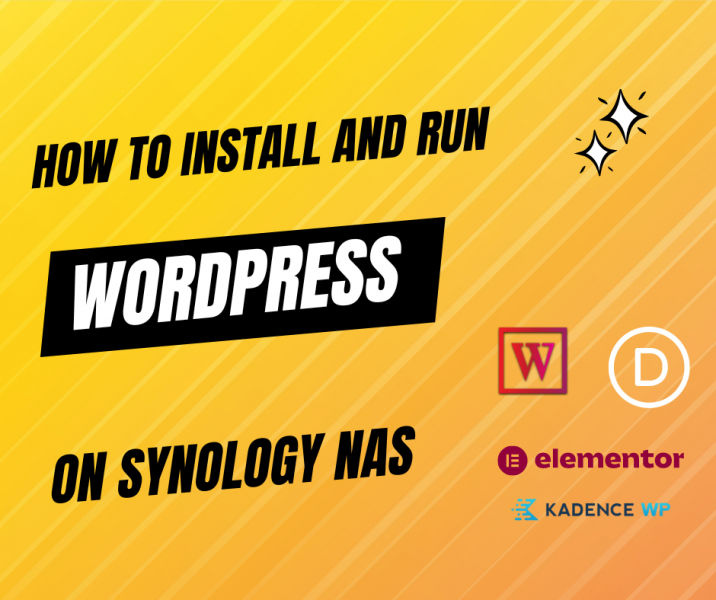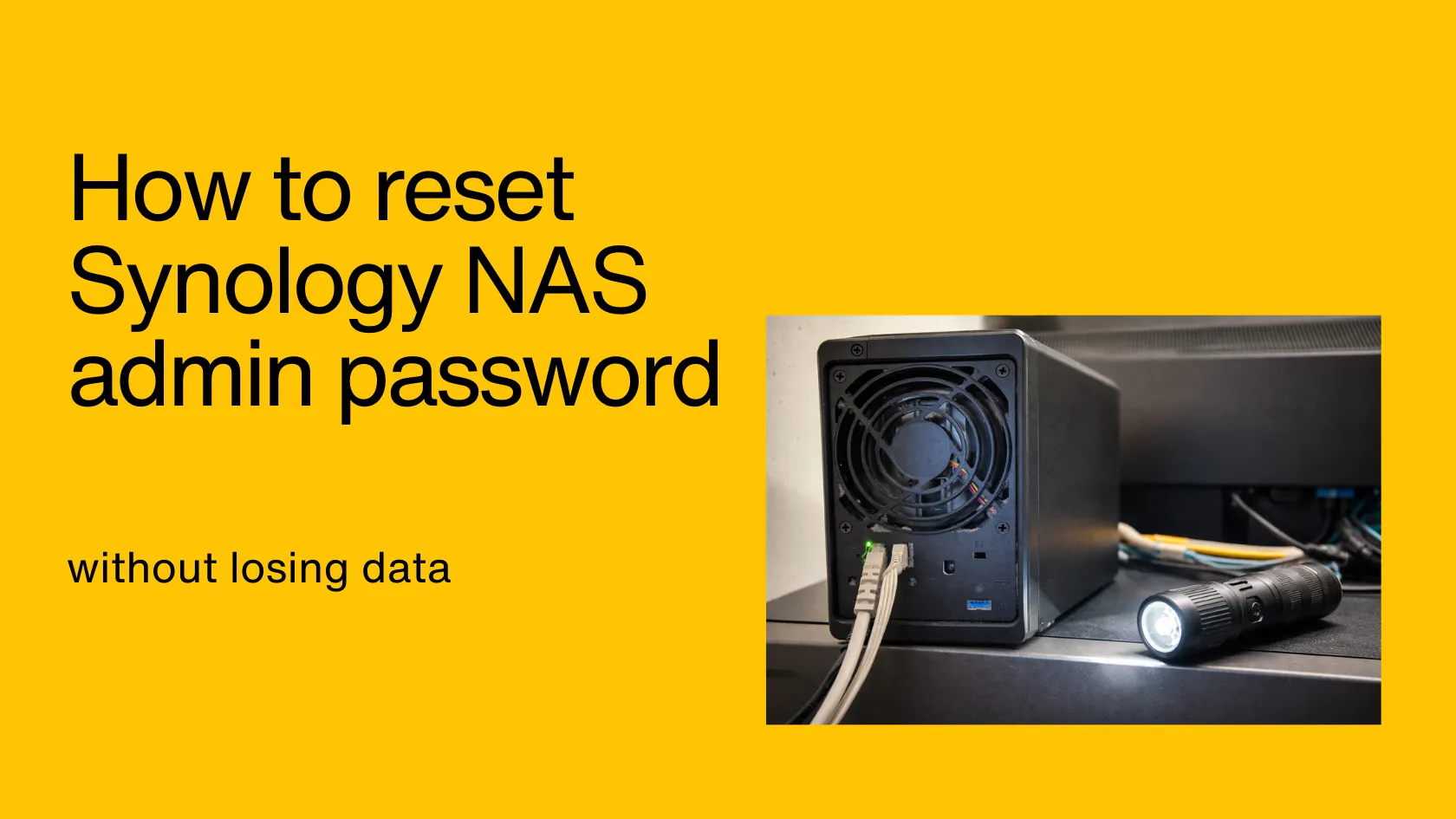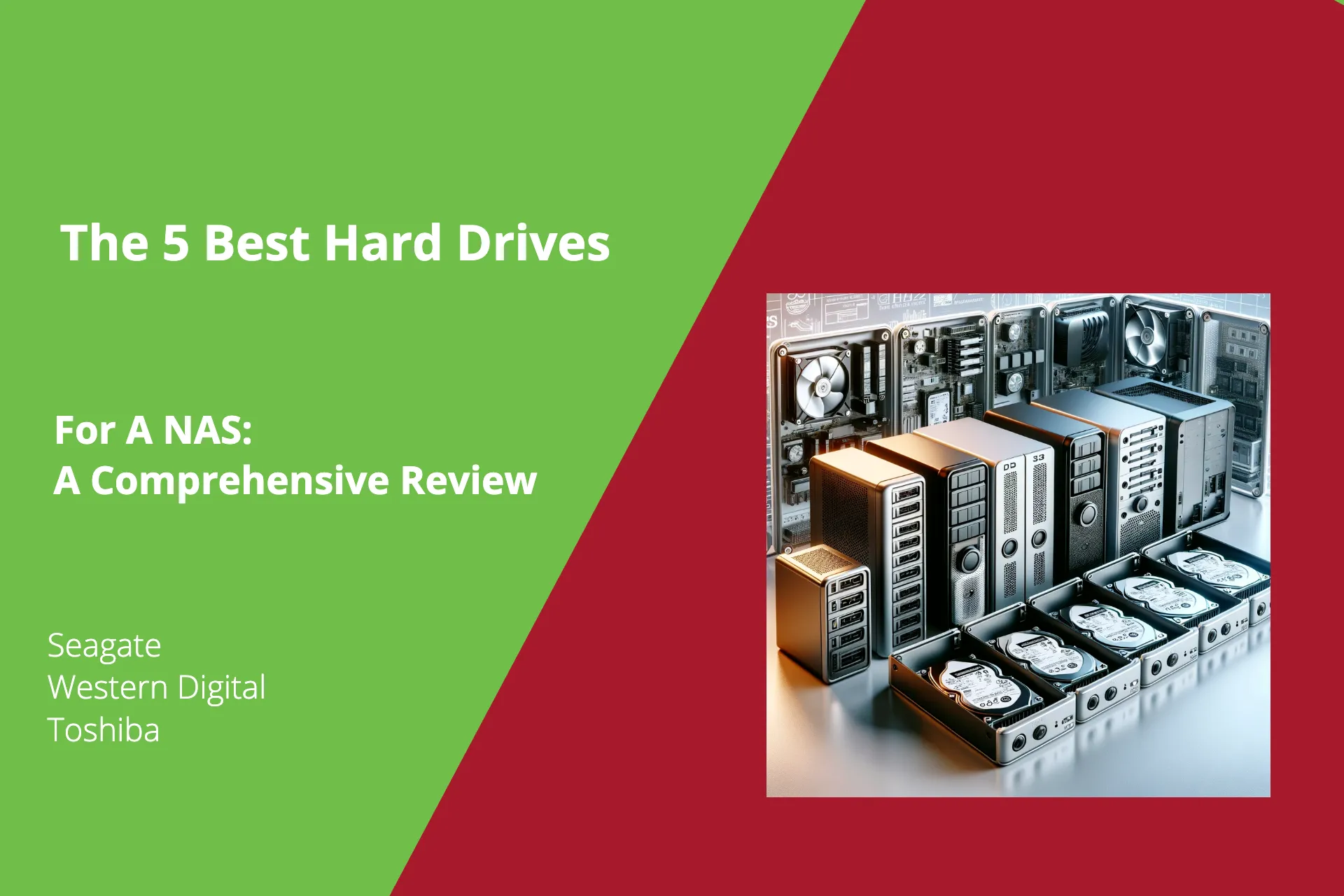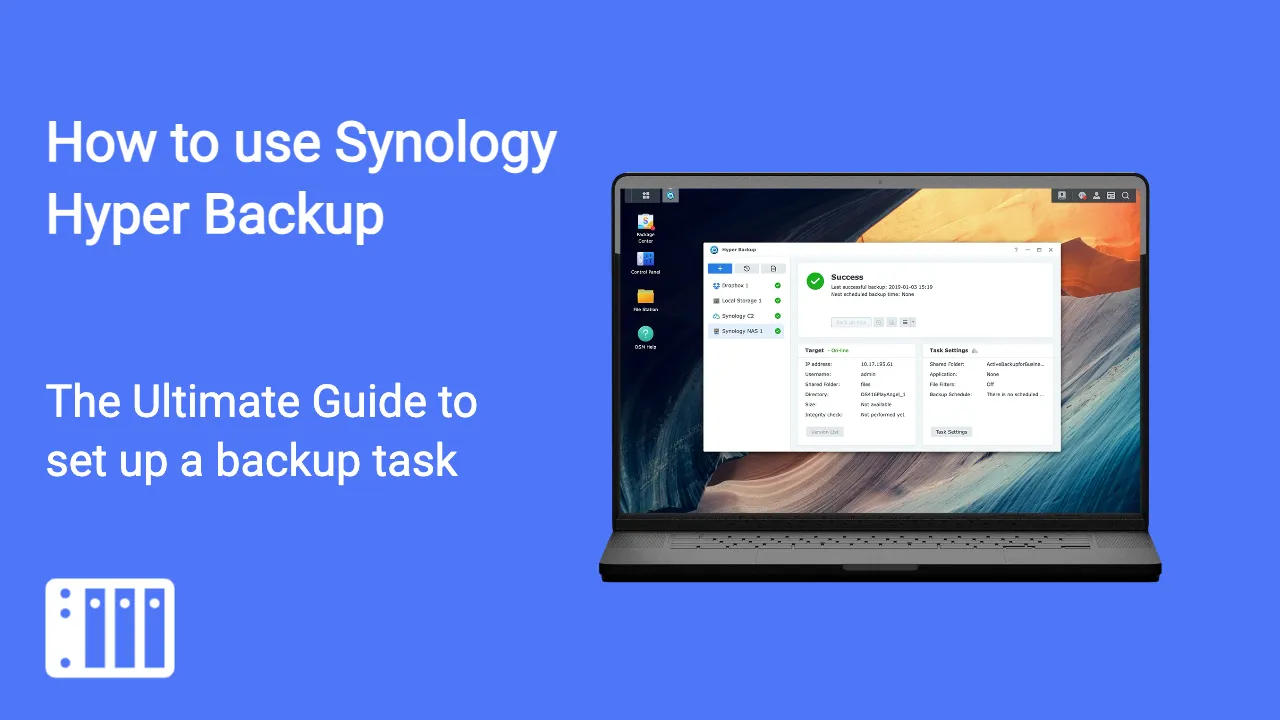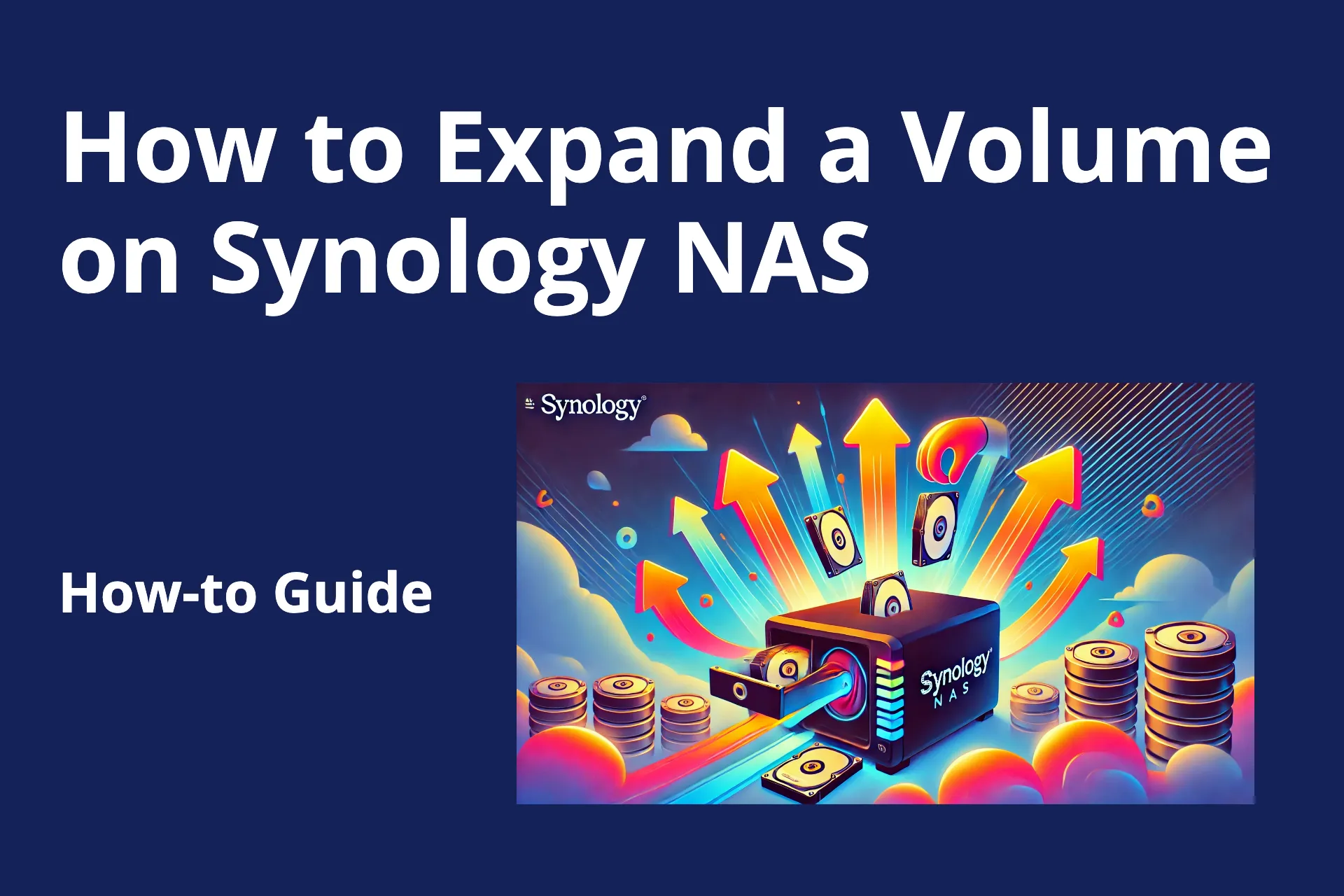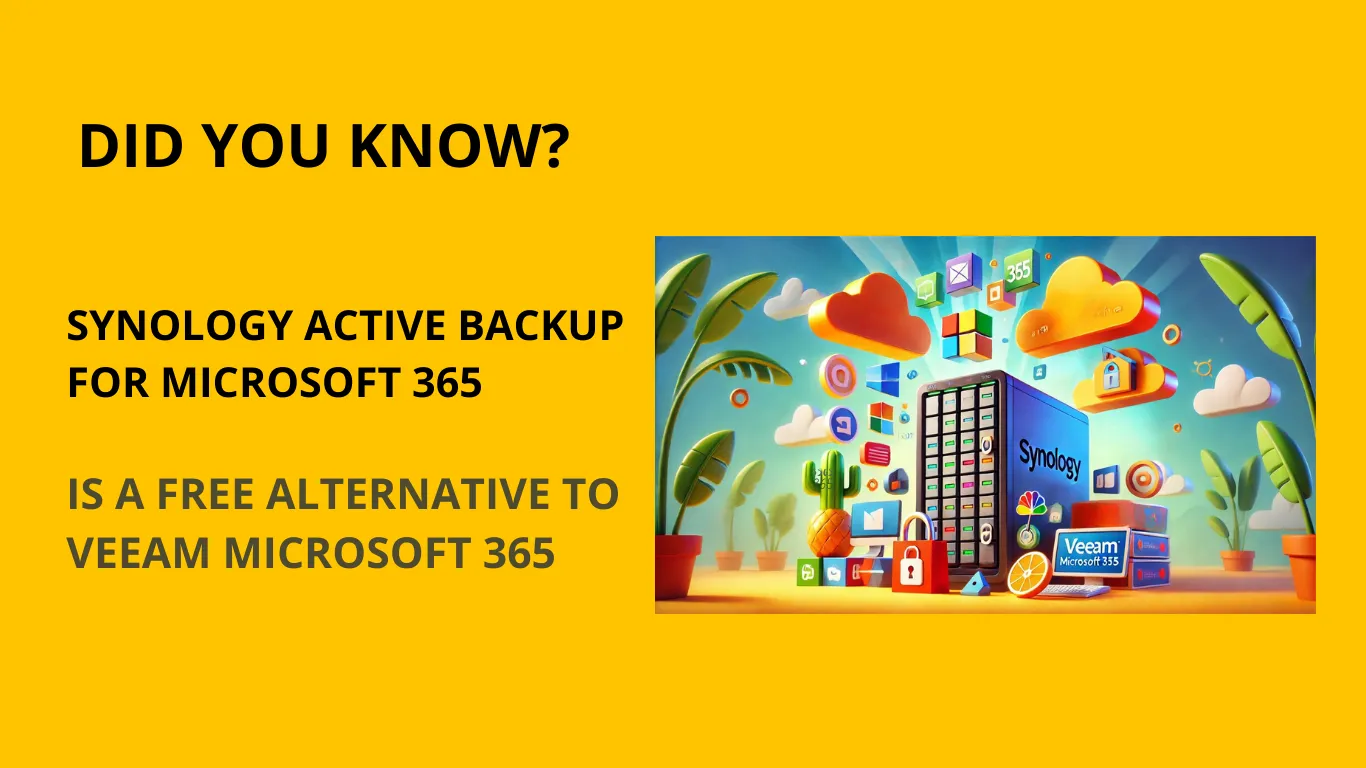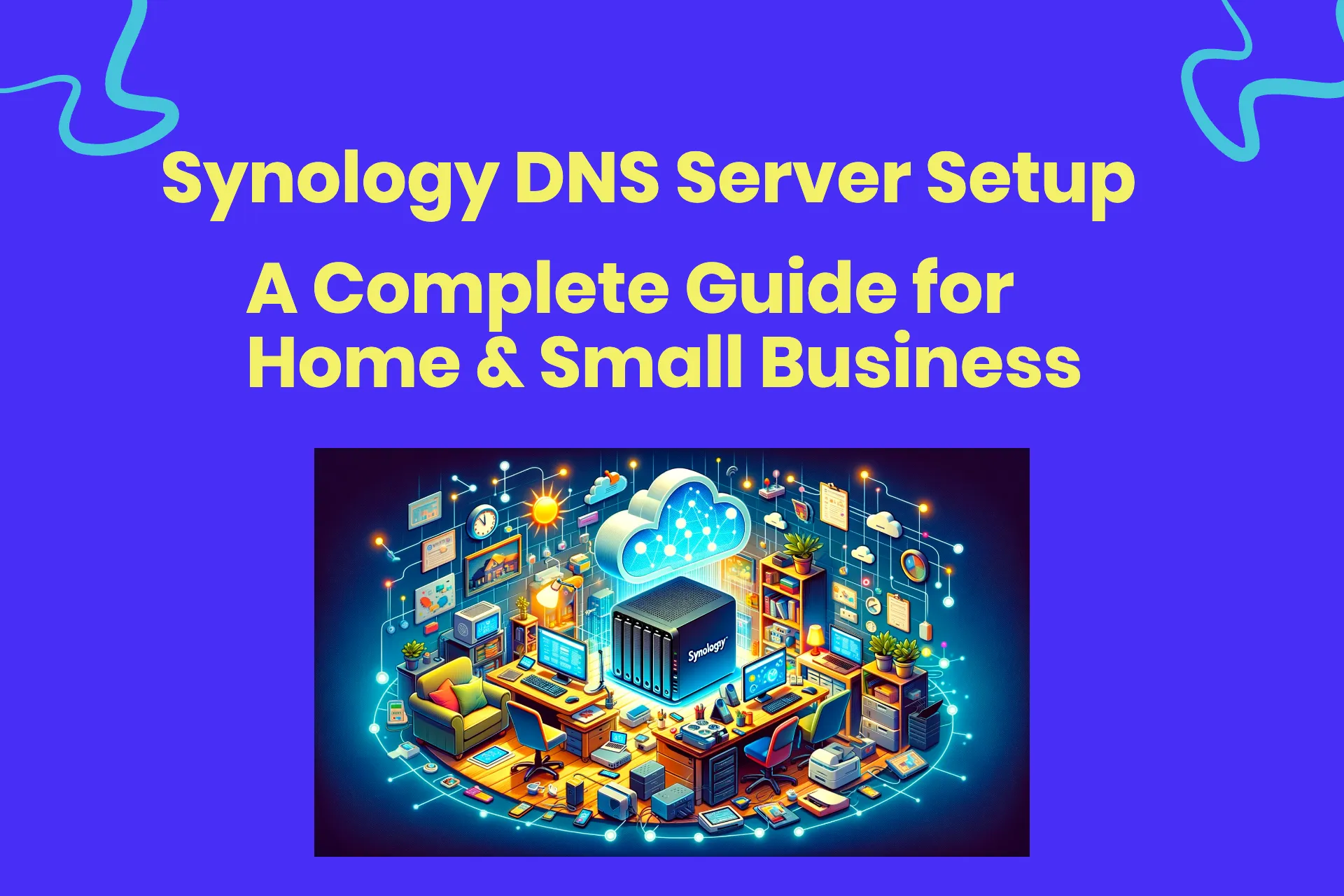By Edy Werder — IT Consultant & Tech Blogger
Are you seeking a way to establish your own private cloud, independent of services like Google Drive, Dropbox, or OneDrive? If you own a Synology NAS, you already have everything you need. Synology Drive turns your NAS into a secure, flexible, and easy-to-use cloud solution that you fully control.
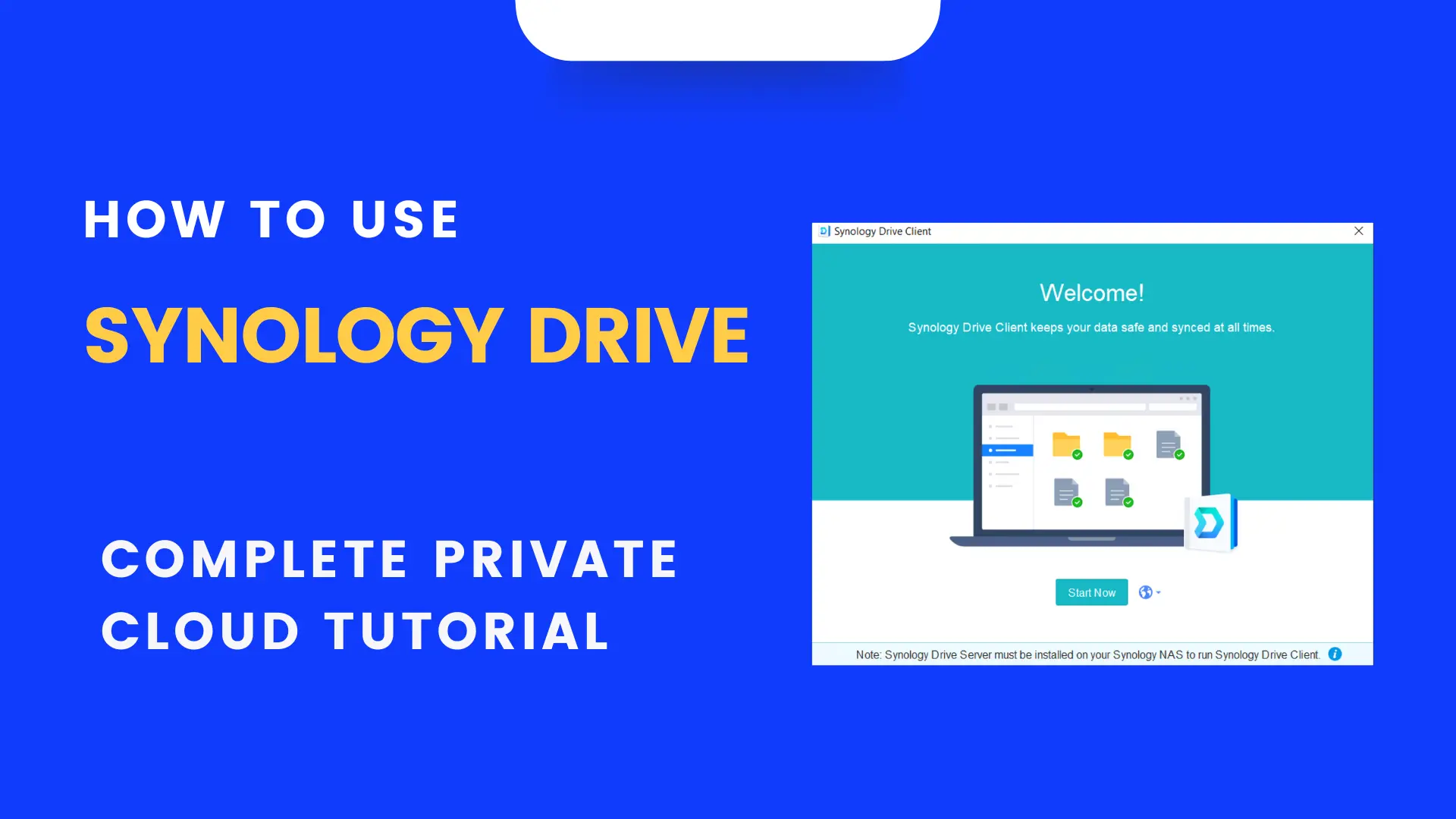
This guide is written for:
- Home users who want a safe place for family photos, documents, and media
- Small business owners who need centralized, reliable file storage
- Tech enthusiasts who want to explore the full potential of their Synology NAS
And just as important, this guide is not for readers looking for a comprehensive collaboration suite with features such as real-time co-editing, check-in/check-out, or advanced file locking. SharePoint/OneDrive is better for that.
Also, keep in mind that Synology Drive is primarily designed for sync and access—it’s not a replacement for a dedicated backup tool. If you delete a file, the deletion is synced everywhere. For true backups, you should combine it with Hyper Backup or Active Backup.
In this step-by-step tutorial, I’ll show you how to:
- What is Synology Drive, with its benefits and features
- Set up Synology Drive on your NAS and client devices
- Which Synology NAS do you need?
- Share and collaborate with team folders and permissions
- Sync files across computers, tablets, and phones
- Manage it, and what are the privacy features
By the end, you’ll know how to turn your Synology NAS into a personal cloud that gives you privacy, speed, and full control over your data
What is Synology Drive? – Sync files and data management
Synology Drive is a free application that stores and synchronizes your files across various devices. The server component is hosted on a Synology Diskstation, a network-attached storage.
This setup enables you to access your files from anywhere worldwide, provided you have an internet connection. Since your files are stored on your own NAS, you have full control over their location, unlike other cloud storage services where your files could be stored in multiple remote locations.
What are the benefits?
One of the primary advantages is its exceptional capability to back up your critical files. In the unfortunate event of losing or damaging your computer, you can easily log in to your Synology NAS and retrieve all your files seamlessly.
Here are a few more:
- It provides an intuitive and customizable interface that makes it easy to manage your files.
- Offers robust security features to keep your data safe, including encrypted connections and built-in virus protection.
- It allows to sync photos, videos and files across multiple computers, so they can access their data remotely using a laptop, smartphone, or tablet.
- Boasts 100% data ownership when using this solution.
It is a centralized data storage solution that helps businesses or solopreneurs keep critical data safe and accessible.
What are the features?
Synology Drive is a handy app with an all-in-one solution for file management, collaboration, and data synchronization. The app offers a range of features that make it suitable for both personal and business use.
- Shared folders,
- set permissions,
- Manage file versioning
- almost infinite storage space
- drag and drop file sharing
- real-time file synchronization
- end-to-end encryption, data is always protected
- Apps available for all platforms: Windows, MAC, Linux, iOS, or Android
With its intuitive interface and numerous features, Synology Drive is the ideal solution for anyone seeking an easy-to-use and reliable way to store their data.
Synology Drive creates a folder on your Synology NAS and shares it with those you want to collaborate with. Then, each person can install the Synology Drive client on their device and connect to the shared folder. Any changes made to files in the shared folder will be automatically synchronized across all devices.
Which Synology NAS device supports Synology Drive?
It is available on Synology NAS devices that support Synology DSM 6.2.3 or higher. To check if your device supports Synology Drive, go to the Package Center and search for the Synology Drive Server app.
I wrote a separate article about which Synology NAS drive is the best choice.
Synology Drive requires an additional these packages.
- Universal Search
- Application Service
- Universal Viewer
If you haven’t installed the apps yet, package centers will do so automatically.
Synology Drive was formerly named Synology Cloud Station. To avoid naming confusion and incompatibility issues, it is highly recommended that clients who still use the old version upgrade.
The good news is that Synology Drive runs on most Synology NAS devices without a problem, whether you have a home, small business, or enterprise NAS.
Caveat: Hybrid / Multi-site Sync + Local Access Scenarios
When you use Synology Drive / ShareSync to mirror entire NAS shares between two locations, there’s no guarantee of real-time locking or conflict prevention across sites. Users working on the same file from both sites may overwrite each other. The “losing” version is stored in version history or conflict logs, but it is not always visible to end users, so data loss or confusion can occur unnoticed.
In hybrid setups, the problem compounds:
- Local users open and edit files directly on their NAS (via SMB) without relying on Drive or its client, expecting native file locking to protect them.
- Remote users may use the Drive Client (or map via Tailscale) and edit synced files.
- Because the sync is asynchronous, edits made at one site may not yet have propagated to the other, so both sides can think they are editing the “latest” version.
- When both save, whichever change reaches the sync engine last may overwrite the other. The overwritten (loser) version ends up in version history or a conflict record—but not necessarily obvious to the user.
Synology Drive is fantastic for file distribution, versioning, and remote access, but it’s not a foolproof solution for simultaneous editing across locations.
My pick
What steps are needed to deploy the Synology Drive app on the Synology NAS Server?
Installation
1. Log in to DSM as an administrator.
2. Go to Main Menu > Package Center > All Packages.
3. Search for “Synology Drive Server” and click Install.
4. Follow the instructions in the installation wizard to complete the installation process.
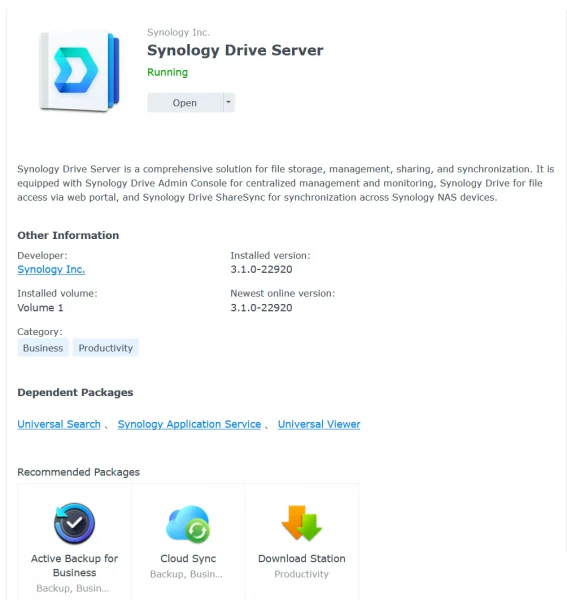
Configuration: Share documents / Team Folders:
- Launch “Synology Drive Admin Console” from the Main Menu
- Go to “Team Folders” on the left; this window will show all your shared folders configured on your Synology NAS.
- Select a folder and click the “enable” button. You can set the version control and the rotation policy.
You will then receive a prompt that the permission defined for the shared folder will take precedence. For example, if a user has only read-only share permission for the folder, the user won’t be able to sync.
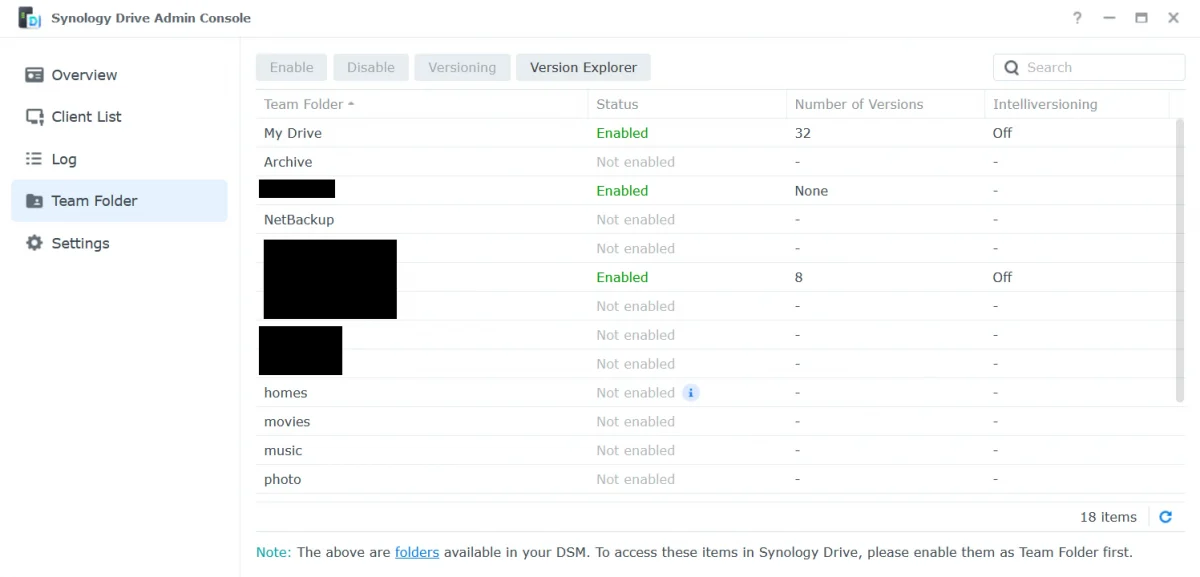
To access the Synology device from the Internet, you need to open these TCP ports for forwarding on the firewall.
80 (link sharing), 443 (link sharing), 5000 (HTTP), 5001 (HTTPS), 6690 (file syncing)
What network ports are used by DSM services? Here is the knowledge base article.
How do I create a Synology Drive client account?
To create a Synology account or login ID, log in to your Synology NAS as an administrator,
- Open Control Panel
- Go to User & Group
- Click the “create” button and follow the wizard
The wizard will also prompt you to give the user permission for the folder you want to use with Synology drive.
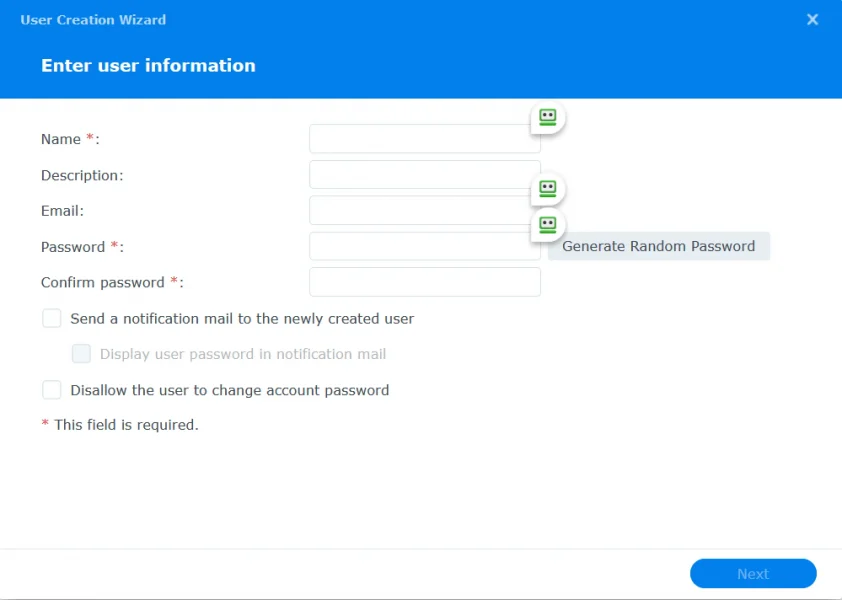
How to install the Synology Apps?
Desktop app
-A computer running Windows 10 or higher or macOS 10.11 or higher
- An active internet connection
- A Synology account
- Click here for the Synology knowledge base article with the latest requirements for your DSM version.
Installation process:
1. Download the Synology Drive client for your computer from the Synology Download Center.
2. Double-click the downloaded file and follow the instructions in the installation wizard to complete the installation.
3. Once installed, launch Drive and log in with your Synology account to start using it.
Configuration: After logging in, you’ll be prompted to select the folders you want to sync. You can also change advanced settings like bandwidth throttling and proxy settings.
Tablets
1. Go to the App Store on your tablet and search for “Synology Drive Client.”
2. Tap the “GET” button to download and install the app.
3. Launch the app once it’s installed.
Mobile devices
1. Go to the App Store on your iOS device and search for “Synology Drive Client.”
2. Tap the “GET” button to download and install the app.
3. Launch the app once it has been installed.
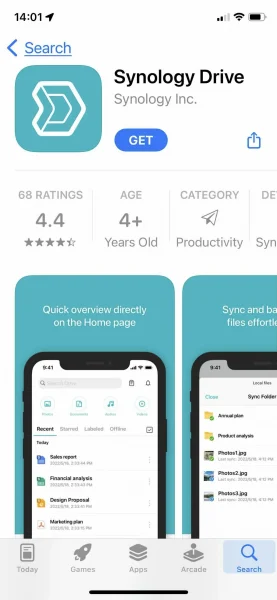
Web app: Set up a web address to access from anywhere.
You can also access Synology from a web browser. You need to know the web address and the port it listens to, usually 5000 for HTTP or 5001 for HTTPS. This is handy in case your computer is unavailable. It’s not the best way, but it’s fine in an emergency.
How do you use Synology Drive Client to manage your private cloud?
Synology Drive is a great way to manage your private cloud. I took some screenshots to help you better understand the process. Once you have the client installed on your Windows or Mac machine, follow the installation wizard.
The first step is to create a folder and a Synology user. To reach your Synology, you only need the external address.
The NAS must be accessible over the internet. You can use Synology Drive to keep your files in one place and access them from anywhere.
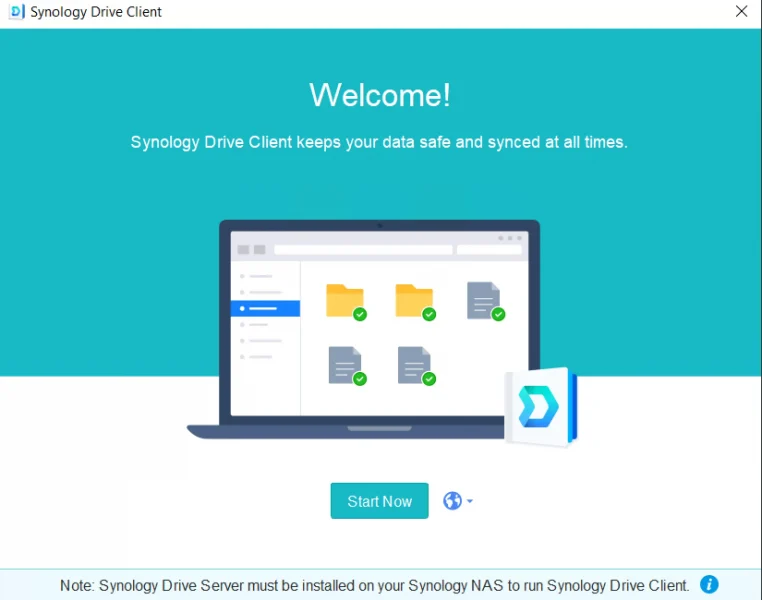
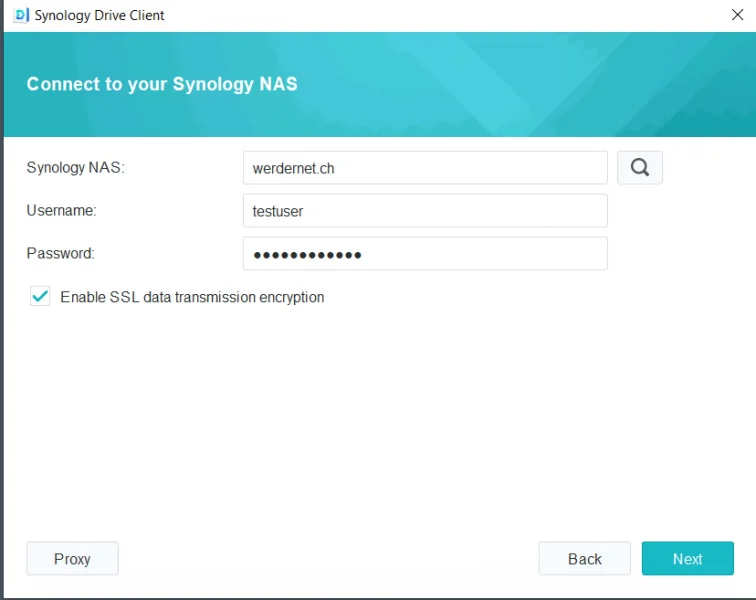
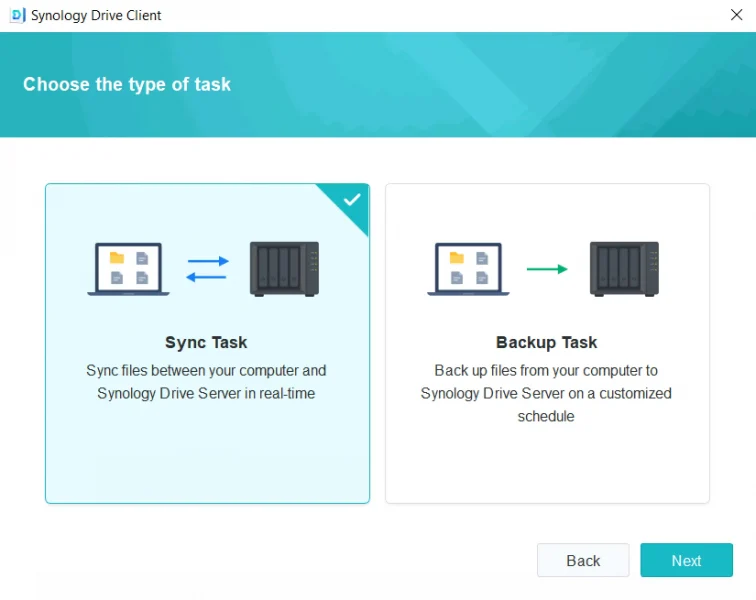
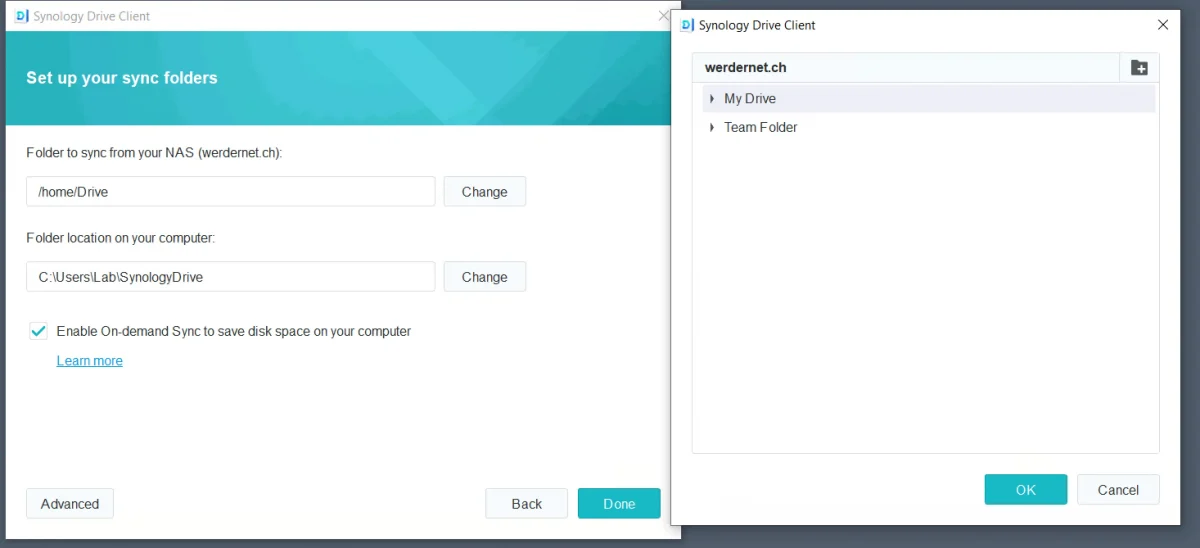
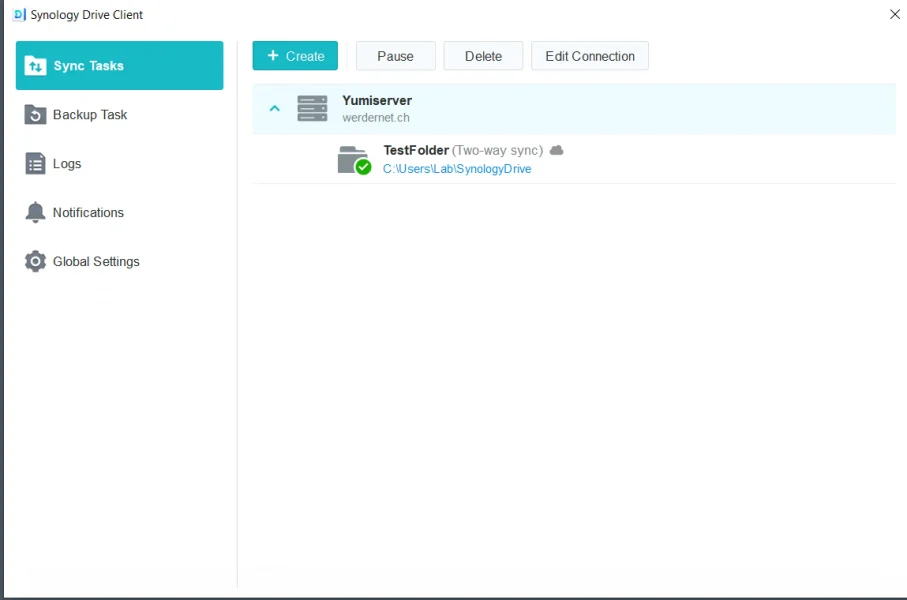
What exactly is a Synology account?
Synology provides a Synology account for ease of use, making your NAS accessible from the internet. A Synology account and a login for your Synology device are different. Refer to the official knowledge base article for more information on the difference.
The Synology Account web platform provides users with access to the following Synology services:
- QuickConnect and DDNS services for your Synology Router
- Software license management
- eNews subscription
- Purchase history of Synology products
Is Synology Drive Private?
Yes, Synology Drive is designed to turn your Synology NAS into a personal and private cloud. Unlike public cloud services, all your data stays on your hardware, giving you full control over who can access it.
Synology Drive uses the same login credentials as your NAS. Any user with a NAS account can also log in to Synology Drive. Users have read-only access to the root Drive folder by default, but you can customize permissions for each user. You can set different access levels for shared folders or even enable object-level permissions to control access to individual files or subfolders.
For better security and privacy, I recommend avoiding accounts tied to a DDNS address, as they can expose your NAS to the internet and increase risk.
What Privacy Features Does Synology Drive Offer?
Synology Drive is designed with privacy in mind. Your files are stored locally on your NAS, not on Synology’s servers—unless you choose to enable cloud sync features.
To enhance security use
- Two-factor authentication
- Data encryption at rest and in transit
- Detailed activity logs to track who accessed what and when
These features give you complete visibility and control over your data, making Synology Drive a reliable choice for users who value privacy.
My recommendation for Storage Management, Storage use, and Backup
I recommend using a Synology NAS with at least two bays in a RAID 1 setup. This will give you some level of protection against drive failure. If you purchase a Synology with more bays, I recommend using a RAID 5 setup. A RAID setup enables replacing a hard drive without powering down the system.
The NAS permanently monitors the drives’ health and will send you an email alert in case of a problem. Make sure the notification alert is correctly installed. With the Storage Manager app, you can view the health of your hard drives at any time.
I recommend using Synology’s Hyper Backup app to back up your Synology Drive. The app supports multiple backup destinations, including local, external, and Synology C2. It also offers various features to help you manage your backups, such as file versioning, incremental backups, and more.
I would love to get some feedback from you. Was this article helpful? Please share your opinion with me in the comment section below. Or, if you prefer a more personal touch, feel free to email me directly at info@edywerder.ch. Your thoughts and insights are always appreciated.
Before you go …
If you’ve just explored the capabilities of Synology Drive, you might be curious about how to secure your data further. I recommend diving into How to Use Synology Hyper Backup. This article will guide you through the nuances of Synology’s backup solution, ensuring your data is not only accessible but also well-protected against any unforeseen circumstances. It’s a must-read for anyone serious about data security in a Synology environment.
Related Articles
About the author
Hi, I’m Edy Werder. I write hands-on guides about Proxmox, homelab servers, NAS, and WordPress, based on real setups I run and document.
No sponsors, no fluff—just real configs and results.
Enjoying the content?