By Edy Werder — IT Consultant & Tech Blogger
Not sure which Synology NAS to choose? With so many options, picking the right one can feel like finding a needle in a haystack. But Synology makes it easy, offering reliable storage for everything from simple file sharing to advanced backups. So, which model is right for you?

Synology is a leading name in network-attached storage (NAS), known for its reliable devices, user-friendly features, and cloud-based backup solutions. Whether you’re a home user or a small business, Synology offers models to suit different needs without hassle.
A NAS is a smart investment, providing a secure, cost-effective way to store, share, and back up data. Whether you need basic file sharing or advanced storage solutions, Synology has an option designed to fit your setup.
So, how do you find the perfect model? In this guide, I’ll walk you through everything you need to make an informed decision about a home or small business model without delving into complex enterprise solutions.
What exactly is a NAS server?
NAS is an acronym for Network Attached Storage. These servers are specialized computer hardware that allows seamless data sharing across multiple computers through network connections.
NAS servers, also known as media or file servers, enable multiple computers to access shared folders. They are commonly used in both home networks and businesses. In-home networks, NAS devices are mainly used to stream music and movies or store photos. In a business environment, media servers are popular for storing files. A NAS doesn’t make noise and is ideal for the desk.
It also offers remote access from anywhere worldwide, a backup option, and web server applications.
Synology NAS Specs Explained: CPU, RAM, and Storage Choices
When selecting a Synology NAS, understanding the hardware capabilities, mainly the CPU, onboard memory, and SSD cache, is crucial, especially about your intended usage:
- Intended Use: The purpose behind your Synology NAS dictates the required hardware specifications. A model with a basic CPU, like an AMD Ryzen or Intel Celeron, is adequate for basic tasks such as file sharing or backup. On the other hand, if you plan on utilizing your NAS for more intensive tasks such as video transcoding, hosting a mail server, or running complex applications, opting for a model with a more robust CPU, like the Intel Xeon, is advisable.
- User Load: The number of users accessing the NAS concurrently plays a significant role in your choice. A NAS intended for a smaller user group can function effectively with a less powerful CPU. However, a high user load necessitates a more powerful CPU like the Intel Xeon to maintain efficient and speedy access for all users.
- Specialized Applications (e.g., Virtual Machines): If you’re considering using your Synology NAS as a host for virtual machines, this requires careful consideration of all hardware aspects. The CPU performance becomes more critical, and a high-end CPU is recommended. Additionally, ample memory (RAM) is crucial for smooth operation, especially when running multiple virtual machines. Incorporating SSD cache can significantly enhance performance, reducing latency and speeding up data access times.
- For Transcoding with Plex
- Hardware Transcoding: This method utilizes dedicated hardware, such as an integrated GPU with Intel Quick Sync Video, to convert media files efficiently. This method reduces CPU load and allows for smoother streaming experiences, especially with high-resolution content.
- Software Transcoding: Relies solely on the CPU to perform the conversion. While this can be CPU-intensive, powerful processors like Intel Xeon can handle software transcoding effectively, albeit with higher energy consumption and potential limitations on simultaneous streams.
- Plex maintains a list of NAS compatibility. I have also listed in the table below which Synology supports software-based transcoding.
Synology NAS comparison
If you’re unsure where to start, this quick overview shows which Synology NAS models are best for different use cases
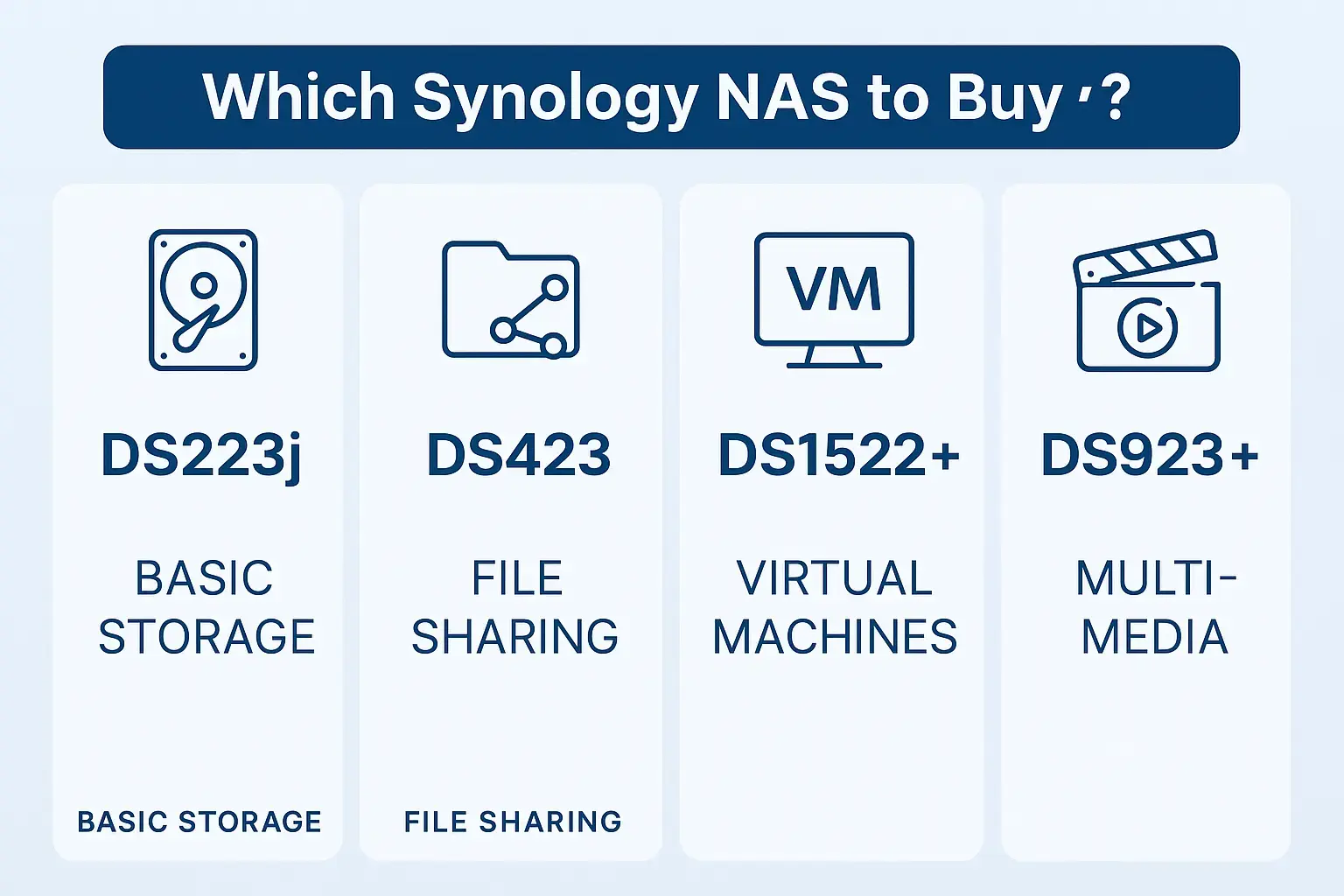
| Model | CPU | Memory | SSD Cache Support | LAN | Transcoding | support M2 SSD (NVME) |
|---|---|---|---|---|---|---|
| Synology DS124 | Realtek RTD1619B | 1GB DDR4 | No | 1xGbE | no | |
| Synology DS224+ | Intel Celeron J4125 | 2GB DDR4 (expandable to 6GB) | Yes | 2x1GbE | Yes, software based | no |
| Synology DS723+ | AMD Ryzen R1600 | 2GB DDR4 (expandable to 32GB) | Yes | 2x1GbE | Yes, software based | yes |
| Synology DS423+ | Intel Celeron J4125 | 2GB DDR4 (expandable to 6GB) | Yes | 2x1GbE | Yes, software based | yes |
| Synology DS923+ | AMD Ryzen R1600 | 4GB DDR4 (expandable to 32GB) | Yes | 2x1GbE | Yes, software based | yes |
| Synology DS1621+ | AMD Ryzen V1500B | 4GB DDR4 (expandable to 32GB) | Yes | 4x1GbE | Yes, software based | yes |
| Synology DS1821+ | AMD Ryzen V1500B | 4GB DDR4 (expandable to 32GB) | Yes | 4x1GbE | Yes, software based | yes |
| Synology DS1522+ | AMD Ryzen R1600 | 8GB DDR4 (expandable to 32GB) | Yes | 4x1GbE | Yes, software based | yes |
| Synology DS2419+ | Intel Atom C3538 | 4GB DDR4 (expandable to 32GB) | Yes | 4x1GbE | Yes, software based | no |
In summary, while Synology NAS models come with various CPU options, including AMD Ryzen, Intel Celeron, and Intel Xeon, the choice largely depends on your specific needs. While CPU power is essential, combining sufficient RAM and an SSD cache often has a more noticeable impact on performance, particularly in specialized setups like hosting virtual machines.
How much storage disk do I need for my data?
For home usage
Storage is one of the most critical factors in choosing a NAS. The capacity you need will largely depend on the files you plan to store. If you have a lot of high-resolution video or audio files, you’ll need more storage than someone who wants to keep photos and documents.
I recommend a Synology with at least 4TB of storage. If you intend to store video files for streaming to home devices, go for 8TB at least. It will be more expensive, but it is worth the extra cost in the long run.
For small business needs
Small businesses typically need more storage space than home users. For a small business, you will likely need at least a Synology NAS with a capacity of 8 TB. It will give you enough space to store files, backups, and applications. If the Synology should serve as a backup device to your existing file server, keep in mind to have restore points for several days. A NAS backup repository should have 3-4 times more space than the repository of your live data.
If you need more storage later, adding a Synology drive enclosure provides an easy way to upgrade storage. You connect the drive enclosure with the eSATA port to the Synology. In most cases, you don’t need a drive enclosure; you better buy the Synology NAS with enough drive bays. An expansion is more for offsite backups, serving as redundant backups in an off-site location.

Rule of thumb: Always buy twice the storage you need. So, if you think 2TB would be enough, get 4 TB. From my experience, once you own a Synology NAS and explore all its features, you will need more space than you thought.
Which data storage space should I use? RAID 0, RAID 1 or RAID 5?
Synology offers a wide range of NAS servers on the market. But with so many options, deciding which is best for your specific needs can be tricky.
There are three main RAID types of storage arrays for small businesses: RAID 0, RAID 1, and RAID 5. Each has advantages and disadvantages, so it’s essential to understand the difference before deciding.
RAID 0 (two hard drives) is the most basic array type and offers no redundancy. If one of the drives in the array fails, all the data on the other drives will also be lost. However, RAID 0 offers the best performance and is the most cost-effective option for small businesses that don’t need redundancy.
RAID 1 (two hard drives) is more expensive but offers complete data redundancy. It means that if one drive fails, the data on the other drive will still be intact. RAID 1 is a good choice for small businesses that must protect their data but don’t require the highest performance.
RAID 5 (three or more hard drives) is the most expensive option but offers the best performance and data protection. This array type uses a technique called “striping” to spread the data across all of the drives in the array. It means that if one drive fails, the data can still be accessed from the other drives. RAID 5 is a good choice for small businesses that need the highest performance and data protection.
I recommend RAID1 for home use and RAID5 for business purposes. RAID5 requires at least a 4-bay Synology NAS.
Please see my dedicated article Best RAID for NAS.
Do I want to use Btrfs or EXT4 for the file system?
Another critical decision when choosing a Synology NAS is which file system to use. The two most popular options are Btrfs and EXT4.
EXT4 is the most widely used file system and is compatible with all Synology NAS models. It offers good performance and data protection but lacks some of Btrfs’s advanced features.
Btrfs is a newer file system that offers many benefits over EXT4,
Why do I recommend BTRFS over EXT4?
In the first place, Btrfs is a self-healing file system. Data can slowly corrupt over time, and you may not even realize it until it’s too late. The silent data corruption can be resolved by scheduling data scrubs and implementing RAID. In addition to being highly beneficial to all data, it is beneficial for those wishing to store media files on their NAS.
Btrfs provides the ability to schedule and take snapshots, which protect data by preserving your information at a particular time. These copies enable you to retrieve your data if it becomes damaged or lost and restore files from varied versions of your stored data as needed, with options for retention.
Snapshot is beneficial for business use, but it is not recommended for home use. It requires additional space.
The third benefit of BTRFS is assigning a quota to file shares. With a quota, you can manage the storage usage of your NAS. It is actually great for home needs. For example, if you use the Synology NAS for MAC Time Machine backups without a quota, Time Machine will eat up all space on the NAS, which you certainly don’t want.
Make sure the Synology NAS supports BTRFS!
How many drive bays does my Synology need?
Synology NAS come in various sizes, from one-bay count (slot) to eight-bay models. The number of drive bays you need will depend on the TB of storage and the redundancy level you require.
Synology 1 bay (entry model)
One-bay models are generally ideal for personal data storage or serving as a backup server. While they are the most budget-friendly option, they provide limited storage capacity and lack redundancy. I would advise against using a single-bay Synology NAS for anything beyond basic home use or backup purposes. However, if you’re looking for a budget NAS solution for simple tasks, a one-bay model can be a great option for a home NAS setup, offering the best budget choice for those with minimal storage needs.
DiskStation DS124 supports BTRFS.

Synology 2 bay
Two-bay models are an excellent choice for home use or small businesses needing to store up to 10TB of data. These models provide a decent level of data protection and are well-suited for setting up a Plex media server for seamless streaming. While not as robust as higher-end models, they offer a balance of affordability and functionality. Supporting BTRFS and RAID1 for data redundancy, these models ensure your local storage needs are efficiently met.
Synology 4 bay
Four-bay models are an excellent choice for small businesses that need to manage up to 20TB of data efficiently. These models provide robust data protection and impressive performance, making them ideal for businesses that prioritize data management and private cloud services. Although they can be more expensive, the investment is worthwhile for those seeking reliable storage solutions. If you’re planning to implement RAID5, a four-bay Synology DiskStation is essential, offering enhanced redundancy and security for your data.

Synology 5 bay
A classic configuration for five hard drives is two for the RAID1 mirror and three drives for RAID5.
This setup ensures speed and redundancy, which is especially important for businesses dealing with critical data. RAID1 provides a mirror of your data, offering immediate access if one drive fails, while RAID5 requires a minimum of three disks and allows for one drive failure without data loss. This makes a five-bay system ideal for users seeking a balance between performance and data protection.

What’s the difference between the Value and Plus series?
Here’s a quick comparison of Synology’s Value and Plus series at a glance:
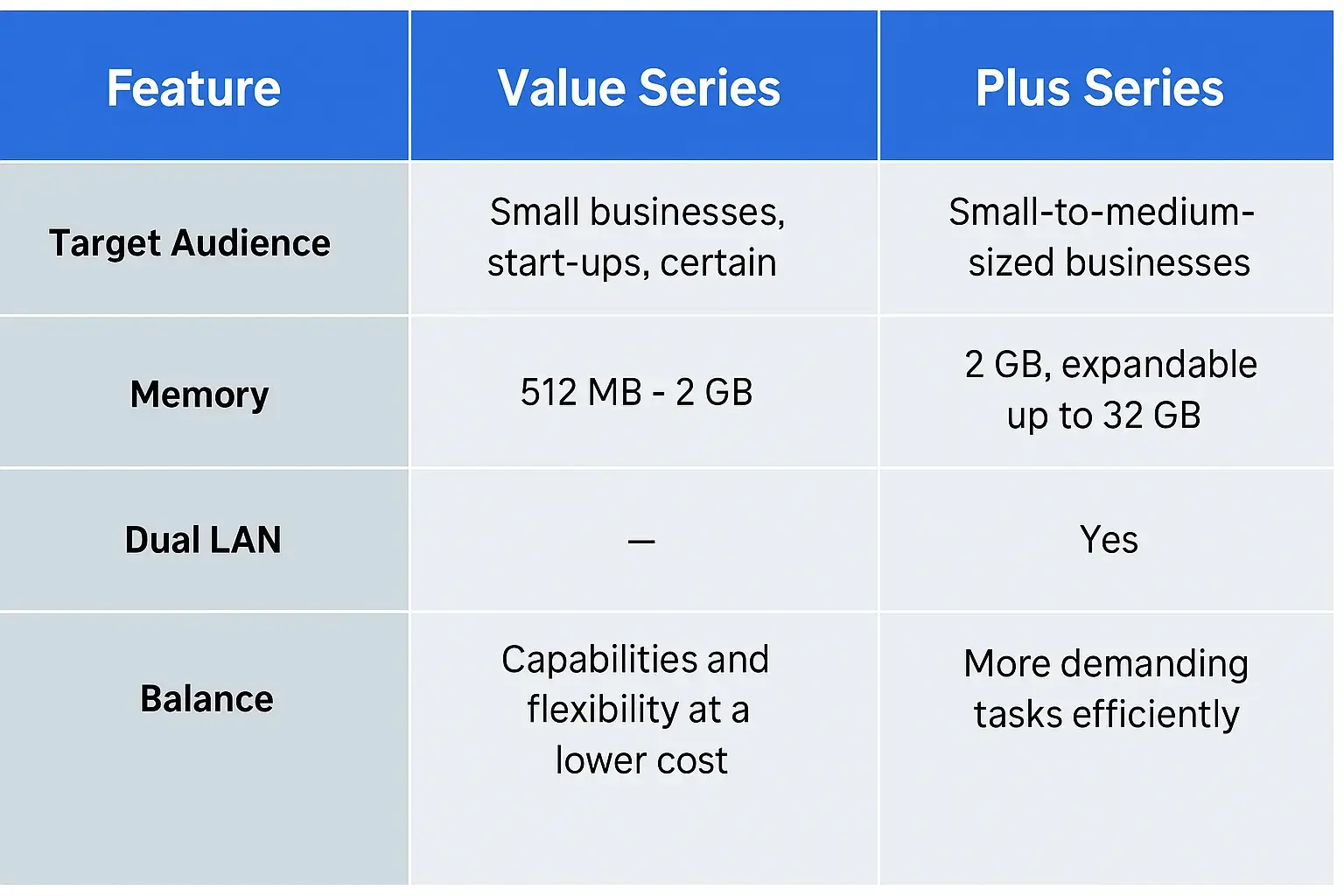
The Value Series is designed as a base model, ideal for small businesses, start-ups, and even certain home users. These NAS models typically have a memory range from 512 MB up to 2 GB. They are well-suited for basic tasks like serving files, supporting IP surveillance cameras (up to 10 cameras), network or internet backup, Apple Time Machine, and simple CRM and CMS systems. The Value Series offers an excellent balance of Synology’s capabilities and flexibility without a high cost. However, it’s important to note that the memory limitations in this series might lead to quicker outgrowth for businesses with expanding needs.
On the other hand, the Plus Series is targeted more toward small-to-medium-sized businesses that require greater storage capabilities and anticipate future growth. These models have a higher baseline for memory, starting at 2GB, and are expandable up to 32GB on certain models. They also feature dual LAN for increased upload and download speeds.
The Plus Series is designed to handle a broader range of tasks and do them efficiently, making it suitable for businesses looking for a robust storage solution that can handle more demanding requirements.
Best Synology NAS: My recommendation
I recommend a two-bay Synology Diskstation Plus Series for home usage, and for a small business, two- or four-bay, if you have the budget, go for a Four-Bay NAS.
NAS Drive Selection / SSD NAS
Choosing reliable hard drives is essential when purchasing a new NAS, as NAS devices run 24/7.
There are two main types of storage media to consider: HDD (Hard Disk Drive) and SSD (Solid-State Drive). Both types can use interfaces like SATA, but they differ in performance and durability.
- HDDs (magnetic spinning disks) are more common in NAS setups. They offer good capacity at a lower cost, but they are slower than SSDs.
- SSDs (flash-based storage) are much faster, providing better performance but at a higher price point.
Hard drives are among the components most prone to failure, so it’s crucial to choose drives specifically designed for NAS. Manufacturers like WD Red and Seagate IronWolf make excellent NAS-optimized drives with high MTBF (Mean Time Between Failures) ratings, often around 1 million hours, ideal for long-term reliability.
-
 Buy on Amazon
Buy on Amazon$273.00$157.00I earn a commission if you make a purchase, at no additional cost to you.
01/04/2026 04:20 pm GMT -
 Buy on Amazon$422.06
Buy on Amazon$422.06I earn a commission if you make a purchase, at no additional cost to you.
01/04/2026 04:20 pm GMT
Which Synology NAS Diskstation models support SSD cache and memory for better performance?
Most Synology NAS models offer support for SSD cache, which can be established by adding either M.2 SSD or 2.5-inch drives. For reading and writing caching, you should install two drives.
The plus + models of the Diskstation support SSD caching. I recommend SSD cache with the M.2 interface. Such an interface is available even for two-bay NAS, which is a great way to speed up caching. It is an adapter card and purchased separately.
-
 Buy on Amazon$324.99
Buy on Amazon$324.99I earn a commission if you make a purchase, at no additional cost to you.
01/04/2026 06:27 am GMT -
 Buy on Amazon$164.99
Buy on Amazon$164.99I earn a commission if you make a purchase, at no additional cost to you.
01/04/2026 06:27 am GMT -
 Buy on Amazon
Buy on Amazon$179.99$98.98I earn a commission if you make a purchase, at no additional cost to you.
01/04/2026 06:28 am GMT
Which external connectors or ports do I need? Expansion, external drive
Nowadays, most devices have enough USB connectors and at least two network connections. So you don’t need to pay attention to this question.
Make sure the USB ports support USB3. Some NAS even have an ESATA port for connecting an expansion unit if you need to connect more hard drives.
However, you will hardly need it in a home or small business environment.
Can I use the Synology Diskstation for virtual machines?
Yes, you can use the Synology NAS as a virtual machine host. However, not all models are compatible with virtualization.
You’ll need a model with at least 4GB of RAM and two Intel CPU cores to use the Synology NAS as a virtual machine host. For the best performance, I would opt for a model with at least 8GB of RAM and quad-core Intel CPU cores (not a Celeron processor) with at least two network ports.
Synology Operating system
Synology Disk Manager, or DSM, is a beautifully designed and intuitive visual interface that simplifies managing your NAS. Currently at version 7.2, DSM is based on the Linux system, ensuring stability and security. The interface is user-friendly, making it accessible for both beginners and experienced users alike. DSM offers a comprehensive suite of applications tailored to enhance data management, multimedia streaming, and backup solutions.
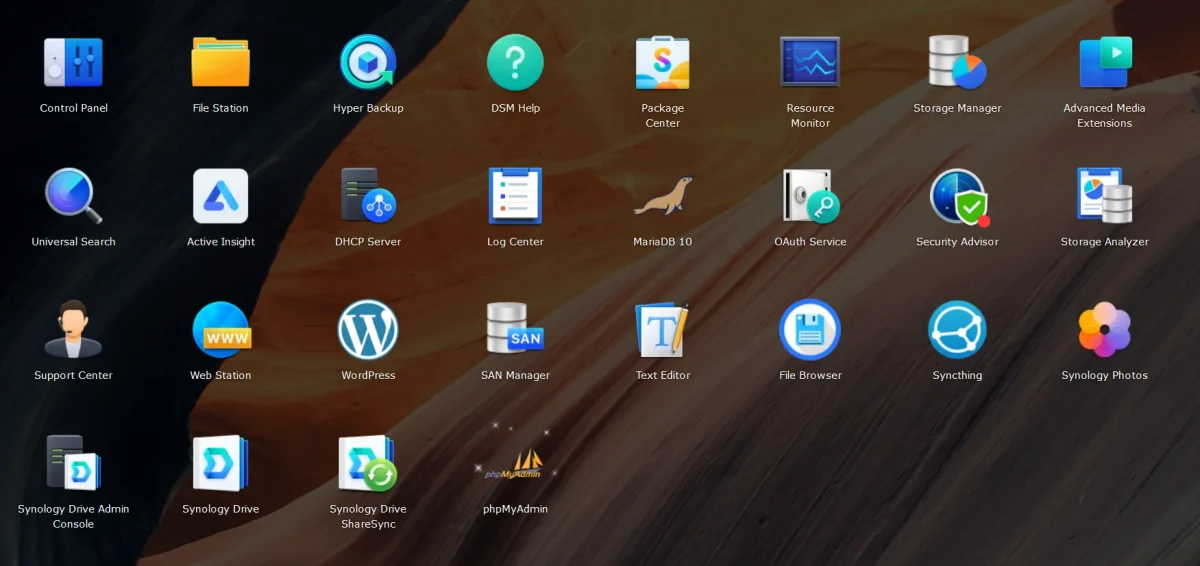
One of DSM’s standout features is its Package Center, which provides a wide array of applications to expand your NAS’s capabilities. DSM supports diverse needs, from WordPress hosting and IP camera surveillance to email servers and multimedia applications. The software also integrates with third-party apps, allowing for further customization and functionality.
For users seeking more control, DSM allows access to the Synology NAS via SSH, enabling advanced customization and management of the system. Additionally, DSM’s robust security features, such as two-factor authentication and encryption, protect your data.
DSM’s seamless integration with cloud services like Google Drive and its support for virtualization make it a versatile choice for both home users and small businesses.
Please also see my article on using the Synology Diskstation for Active Directory. Yes, you can install an Active Directory Server at no cost.
Why Synology Stands Out Among NAS Brands
There are plenty of reasons why I believe Synology remains a top choice for anyone seeking a reliable, user-friendly NAS server. First, Synology’s product lineup covers many models and price points, so it’s easy to find the perfect fit for your storage and budget requirements.
Second, Synology NAS servers are known for their DiskStation Manager (DSM) software—an intuitive interface that simplifies file management, backups, and multimedia applications. In the Package Center, you’ll discover tools for everything from WordPress hosting to IP camera surveillance, email servers, and more. Plus, if you like exploring add-ons, you can integrate third-party apps from the broader Synology community.
If you want a broader look at different NAS brands and more specific recommendations, check out my in-depth guide on the Best NAS for Home Use. Although other manufacturers like QNAP offer compelling features (some even come with slicker interfaces at first glance), Synology’s consistent performance and robust software ecosystem make it my go-to recommendation for most users.
FAQ
I’d love to hear from you — was this article helpful? Share your thoughts in the comments below. If you prefer, you can also reach me by email or connect with me on Reddit at Navigatetech.
Before you go …
Having explored the various Synology NAS options, you might be curious about the best hard drives to complement your chosen NAS system. I recommend checking out my article on “Best Hard Drives for a NAS”, discussing the ideal hard drives for different NAS setups. This guide will help you select the most reliable and efficient hard drives, ensuring that your NAS operates at its best. It’s an essential read for anyone looking to optimize their data storage solutions.
IT Consultant & Blogger
Hi, I’m Edy Werder. I’m an IT consultant and the publisher of Edy’s Tech Blog. With 30+ years in the industry, I write hands-on guides about homelabs, Proxmox, NAS, and WordPress—tested in my own lab before I hit publish. If this article helped, consider supporting the site or sharing it with a friend.
Enjoying the content?
No sponsors, no fluff—just real configs and results.










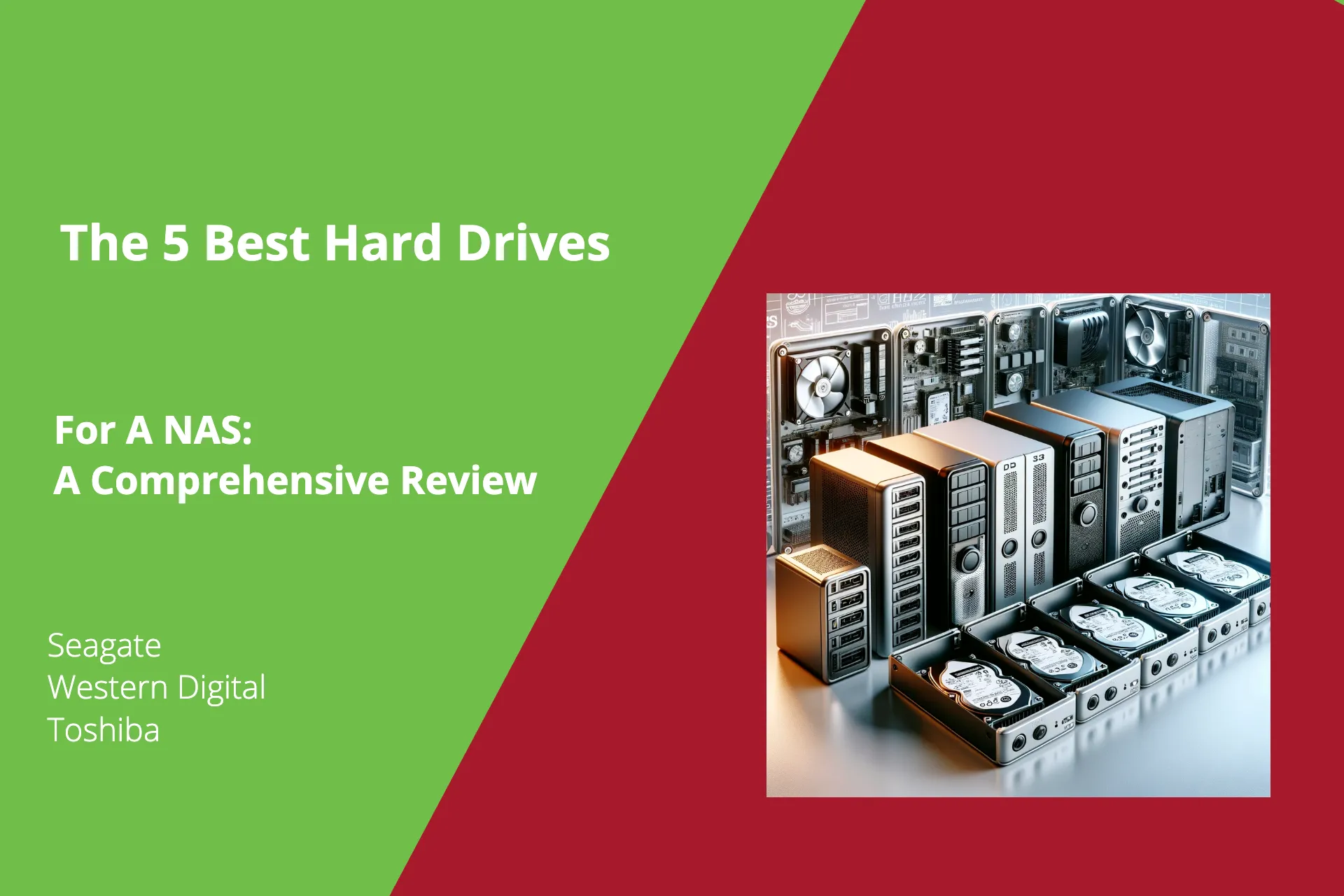
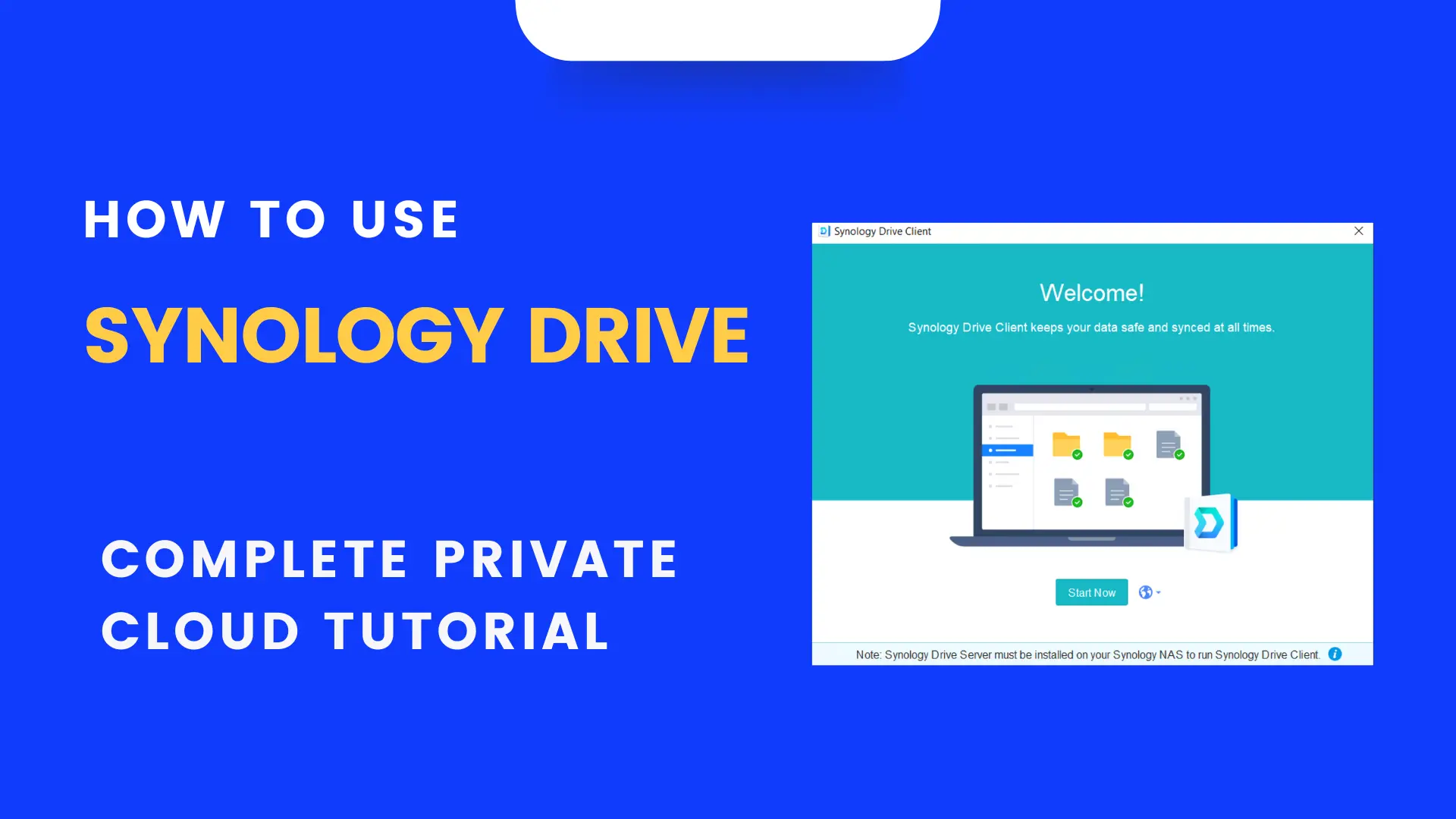

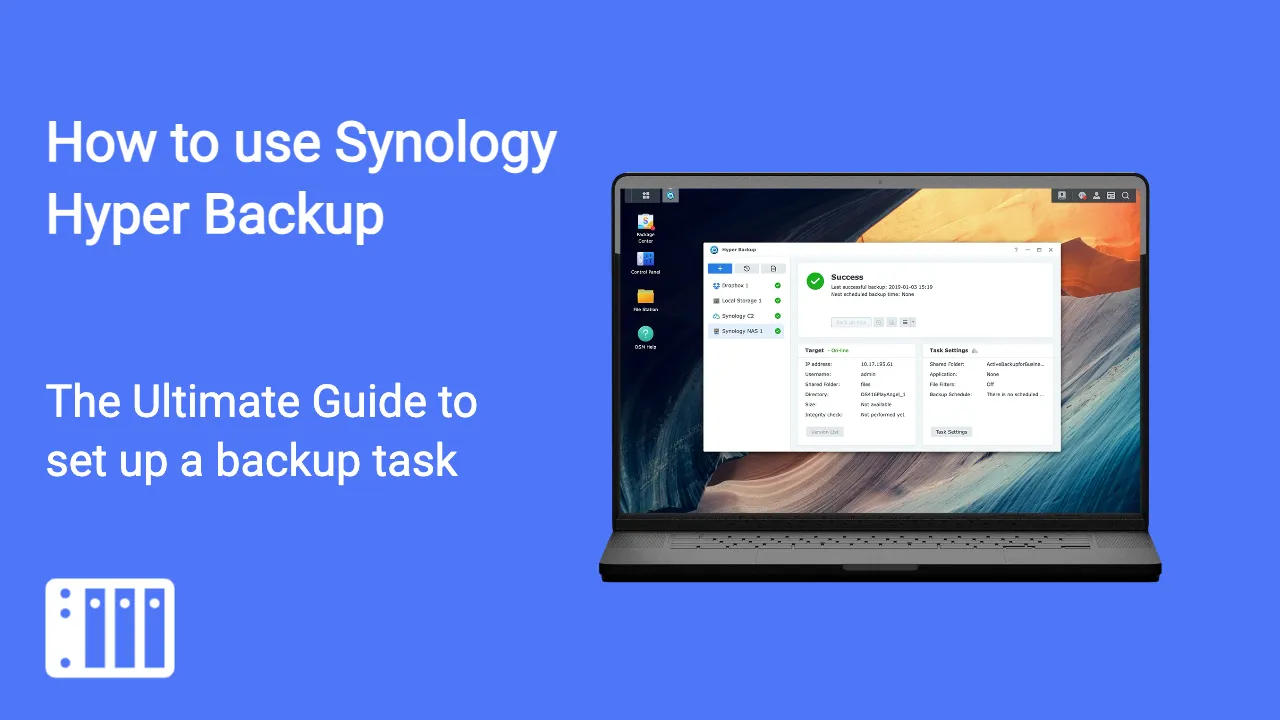
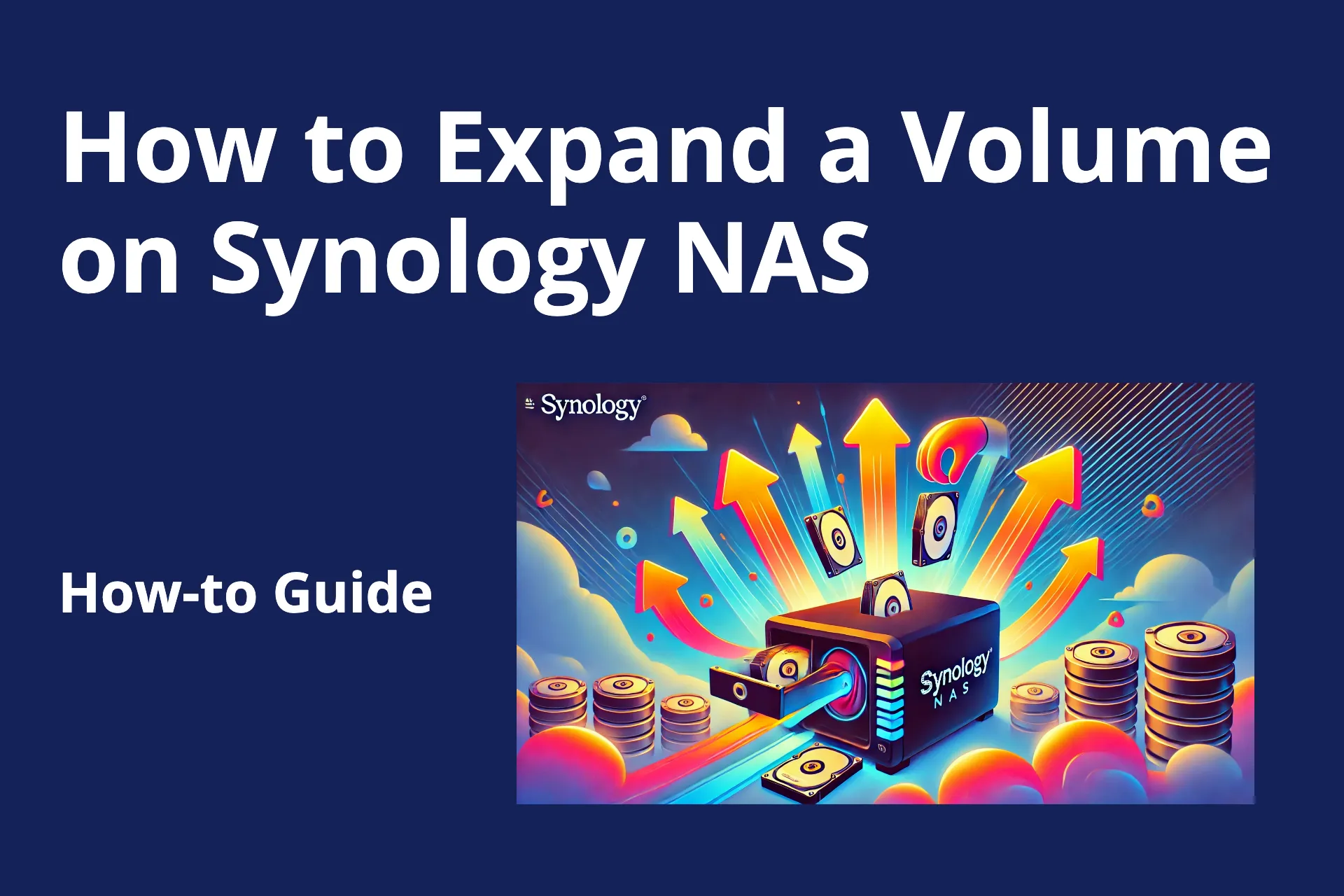
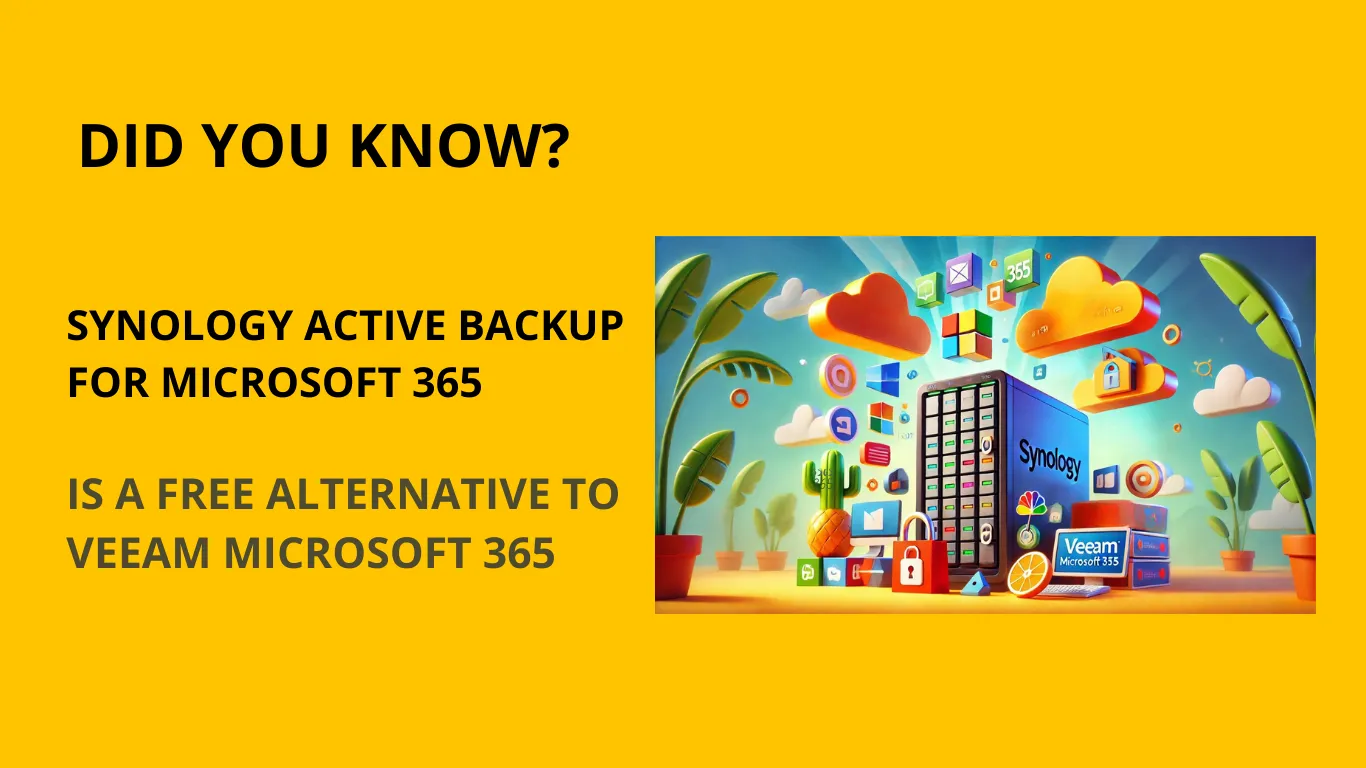




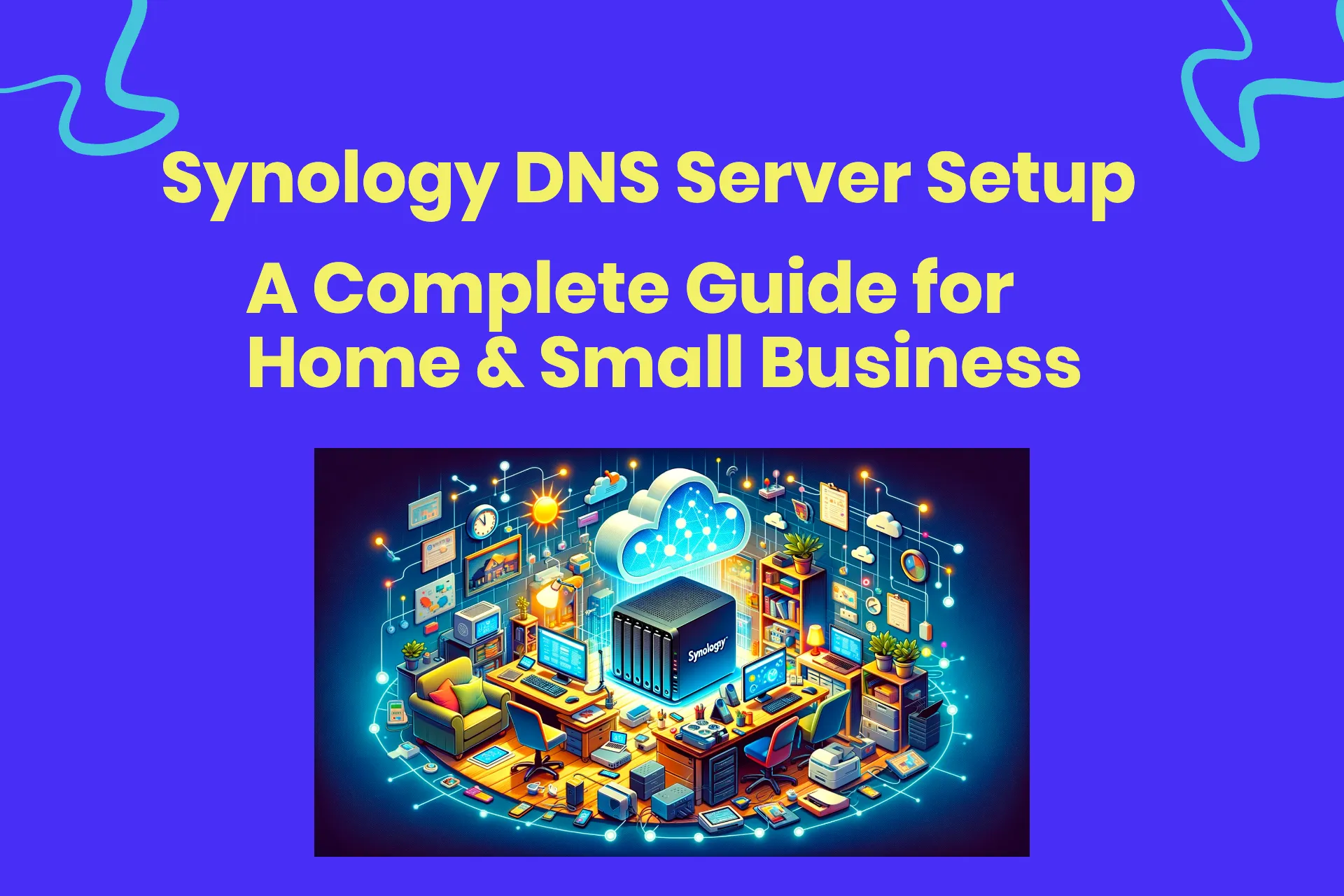
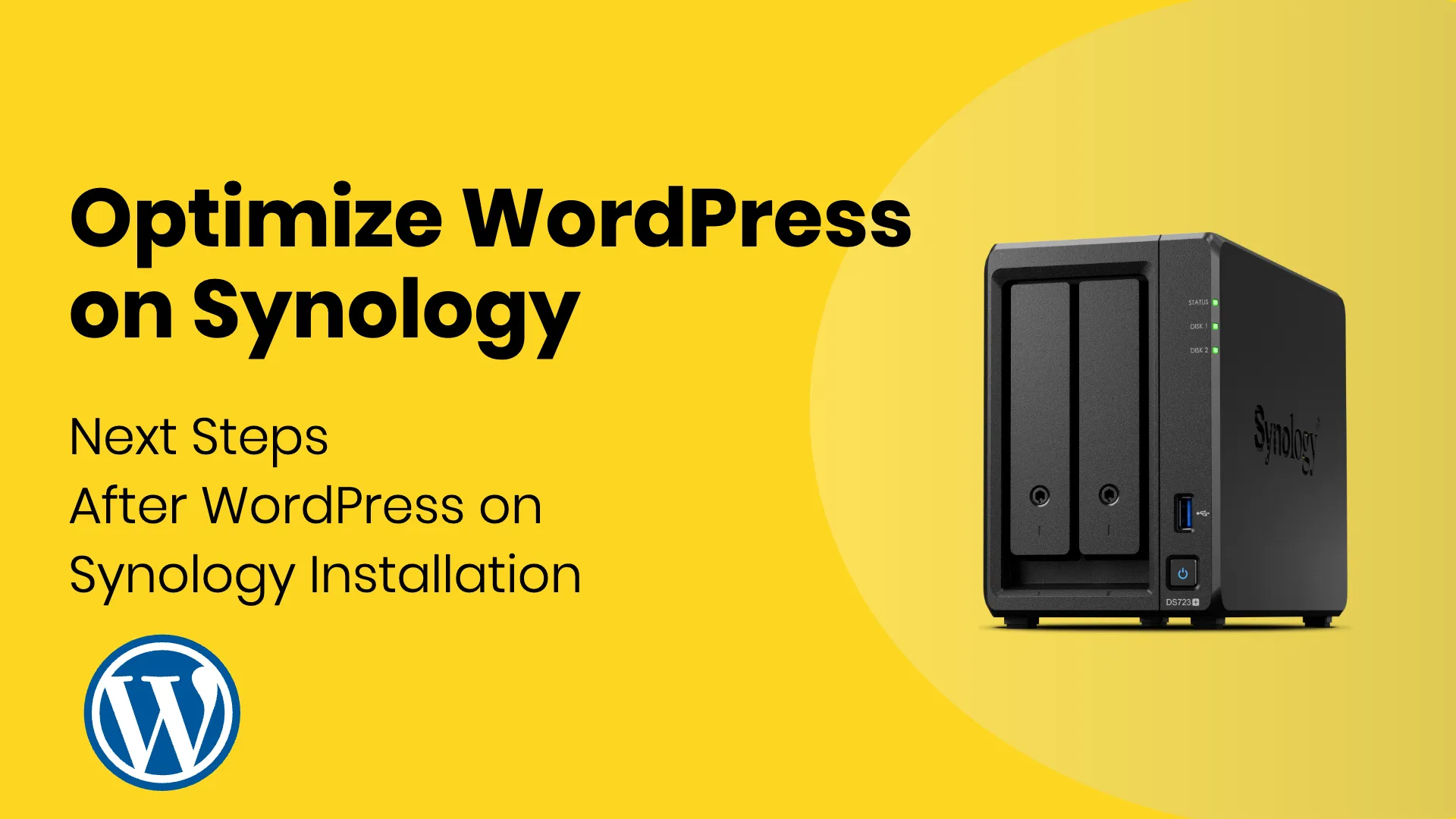

It’s not obvious which model has a Xeon cpu for transcoding in the article.
Thank you for your contribution, I appreciate it. I will modify the article to include the information.
SATA and SSD are not mutually exclusive as implied in the article. SATA is an interface for storage media. SSD’s are NAND flash based storage media. I think what you meant to do was highlight the difference between magnetic spinning disk media (HDD) and SSD, where both of those are very commonly available with SATA interfaces for connectivity.
Thank you for pointing this out!! Of course you are right and I modified the section.