By Edy Werder — IT Consultant & Tech Blogger
If you’re planning to virtualize your small business with Proxmox VE, the first big question is simple: what kind of server do you actually need to buy?
Yes, Proxmox runs on a wide range of hardware, from old desktops to high-end rack servers. But for production workloads, “it boots” is not the same as “this will be fast, reliable, and safe to run my business on.”
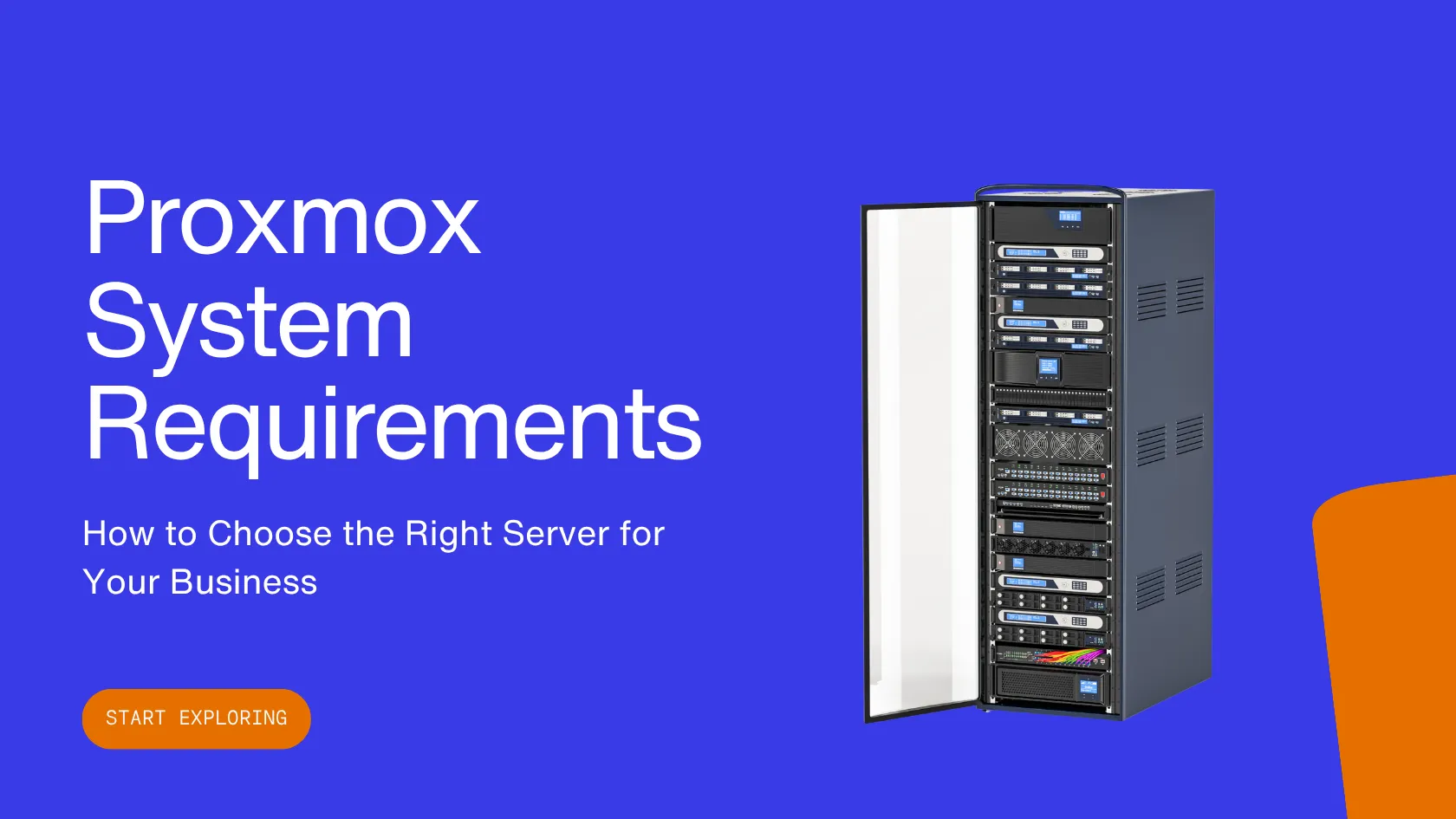
In this guide, I focus on real-world Proxmox system requirements for small businesses, not homelab experiments. I’ll walk you through:
- The difference between the minimum and recommended Proxmox system requirements
- How CPU, RAM, storage, and networking really affect performance
- Example Proxmox server hardware you can use as a starting point for your next purchase
I’ll also briefly touch on backup considerations, because a Proxmox server without a good backup plan (NAS, another server, or a backup appliance) is a risk you don’t want to take. I won’t go deep into Proxmox Backup Server here, but you’ll see where it fits into your overall hardware planning.
Let’s start with the quick answer.
How Do Minimum and Recommended Proxmox System Requirements Compare?
Here’s a high-level view of Proxmox system requirements for different use cases. The first line is what you need to get Proxmox up and running; the others are what I’d actually recommend for a small business server.
official Proxmox VE system requirements
Scenario | CPU | RAM | Storage | Network |
|---|---|---|---|---|
Bare minimum to install Proxmox VE (lab only) | 64-bit CPU with Intel VT-x / AMD-V, 2+ cores. | 8–16 GB | 1× 120 GB+ SSD or HDD | 1× 1 GbE NIC |
Recommended single Proxmox server for a small business (≈20–40 users) | 8–12 core server CPU (Xeon / EPYC) with VT-x/VT-d or AMD-V/IOMMU | 64–128 GB ECC | OS on 2× SSD (mirror) + VM storage on 4× SSD/HDD in RAID or ZFS (2–4 TB usable) | 2× 1 GbE or 1× 1 GbE + 1× 10 GbE |
Per node in a small 2–3 node Proxmox cluster | 8–16 core server CPU | 64–128 GB ECC (or more for RAM-hungry VMs) | Local ZFS or shared storage sized for all VMs + replicas | 2× 1 GbE minimum, 10 GbE strongly recommended for storage/replication |
Think of this as a starting point, not a hard rule:
- CPU: As soon as you run multiple Windows and Linux VMs, core count matters more than raw GHz.
- RAM: Proxmox is forgiving, but production servers quickly hit limits if you underestimate memory.
- Storage: invest in reliable SSDs and proper redundancy (RAID or ZFS). It affects performance and uptime more than you think.
- Network: Dual NICs provide flexibility for management, storage, and future VLANs.
The remainder of this article explains how to transition from these generic Proxmox hardware requirements to a configuration tailored to your business needs.
What Proxmox Hardware Requirements Should You Plan for in Production?
Proxmox Virtual Environment is an open-source hypervisor that turns a physical server into a platform for running many virtual machines and containers. The underlying Proxmox server hardware decides:
- How many VMs can you run
- How fast they feel to users
- How often do you get nasty surprises like crashes or data corruption
For a small lab, almost any 64-bit box with enough RAM will do. For production, you want server-grade components with redundancy and error correction.
CPU – Cores and Virtualization Features

For production Proxmox requirements, I recommend:
- Intel 64 or AMD64 EPYC/Server CPUs
- Hardware virtualization (Intel VT-x / AMD-V)
- IOMMU (Intel VT-d / AMD-Vi) if you plan PCIe passthrough (e.g., HBA, NIC, GPU)
Higher core counts matter more than tiny differences in clock speed. For example:
- Very small environment, up to ~10 light VMs: 6–8 cores
- Typical SMB with mixed workloads: 8–12 cores
- Heavier workloads or many VMs: 16+ cores
Proxmox lets you oversubscribe vCPUs, but if you push it too far, you’ll see high steal times and sluggish VMs. I prefer to stay within the range where the total vCPU count is at most 2–3 times the physical core count for business workloads.
A multi-core CPU is recommended for better performance when running multiple virtual machines.
RAM – The First Resource You Will Run Out Of

RAM is where most “it was fine in testing” installations fail.
For Proxmox, the minimum requirements are to run the host with 8–16 GB RAM and a couple of small VMs. For production, I recommend:
- 8–16 GB for the Proxmox host itself
- On top of that, RAM for each VM
- Plus 20–30% headroom for growth and caching
Rough starting point:
- Windows Server VM: 4–8 GB minimum
- Small Linux VM: 1–2 GB
- Database or line-of-business VM: 16 GB or more
I also strongly prefer ECC RAM in any business setup. A single RAM bit flip can crash multiple VMs or introduce silent data corruption. ECC isn’t about performance – it’s about being able to sleep at night.
The minimum RAM requirement for Proxmox is 2 GB, with additional RAM recommended for running virtual machines.
Storage – Performance and Redundancy

Your storage layout is just as important as CPU, RAM, and network configuration.
- System disk
- Proxmox OS on a small mirrored SSD set (2× SSD). Don’t put your host and all VMs on a single consumer SSD if this is a production server.
- Hardware RAID with a battery-backed write cache (BBU) is recommended for the OS drive, but is not compatible with ZFS or Ceph.
- VM storage
- SSD or NVMe for fast VM workloads
- Enterprise-grade SSDs with power loss protection are recommended for Proxmox server storage.
- HDDs for bulk storage/backups
- Use RAID-10 or ZFS (mirrors or RAID-Z) so one disk failure doesn’t take down everything.
Simple comparison:
- Enterprise SSDs: 10,000+ IOPS, very low latency → ideal for VM disks and databases
- HDDs: 100–200 IOPS, high latency → fine for archive data, not great for busy VM datastores
If using ZFS or Ceph file system, an additional 8 GB of RAM is required for every TB of used storage.
For virtual machines and containers, running Proxmox VE in a cluster with high availability (HA) is recommended.
Whether you choose a hardware RAID controller with BBU or pure ZFS on an HBA depends on your experience and preference. I like ZFS because of the built-in checksums, snapshots and self-healing.
Networking – 1 GbE vs 10 GbE

Proxmox will happily run on a single 1 GbE network card, but for production Proxmox hardware I’d plan:
- At least two NICs per node
- One for management/cluster, one for VM traffic (or storage)
- 10 GbE if you:
- Have many VMs
- Use network storage (NFS, iSCSI, Ceph)
- Need fast backup and restore
I also prefer Intel or Broadcom NICs over cheap Realtek onboard chips. They save you troubleshooting time later.
Redundant network interface cards (NICs) are recommended for improved performance and reliability.
How Can You Translate Your Workloads Into Proxmox Requirements?
Now let’s go from theory to practice. Here’s how I usually size Proxmox recommended hardware for a small business.
Step 1 – List Your VMs and Services
Write down:
- The physical or virtual machines you have today
- What they do (AD/DNS, file server, SQL, ERP, web apps, RDS, etc.)
- How many users depend on each service
This helps you avoid guessing later.
Step 2 – Estimate CPU and RAM Per VM
Assign initial resources to each planned VM. Example:
- Domain Controller / DNS: 2 vCPU, 4–8 GB RAM
- File server: 4 vCPU, 16–32 GB RAM
- Small SQL / ERP: 4–8 vCPU, 16–32 GB RAM
- Linux web app: 2 vCPU, 4–8 GB RAM
Add everything up, then add 20–30% on top for host overhead and growth. That gives you a realistic Proxmox hardware requirement for CPU and RAM.
Step 3 – Plan Storage Capacity and Performance
For each VM, estimate: (For further guidance on storage solutions, see the Proxmox Ceph vs ZFS: Top 5 Unbeatable Pros and Cons comparison guide.)
- OS + apps size
- Data size
- Growth over 2–3 years
Sum it up, add at least 30% growth margin, and then map to a RAID/ZFS layout:
- Few VMs, performance is key → SSD mirror or RAID-10
- Many VMs, mixed loads → SSD mirror/RAID-10, or SSD tier + HDD tier
- Archive data or backups → HDDs with RAID-Z2 or RAID-6
Step 4 – Think About Growth and Peak Load
Finally, ask yourself:
- Will this host still be OK if user count grows by 50%?
- What happens during backup windows, antivirus scans, reporting jobs?
If you’re already “close to the line” on CPU or RAM before you start, go one size up.
What Are Some Example Proxmox Server Builds You Can Use?
These are example Proxmox server hardware configurations I’d consider for typical small business environments. Prices are rough ranges and will vary by region and vendor.
Entry-Level Build (5–10 VMs)
Good for: small office, 10–20 users, a few light servers.
- CPU: Intel Xeon E or AMD Ryzen 7 (6–8 cores)
- RAM: 32 GB ECC (with free slots to grow to 64 GB)
- Storage:
- 2× 1 TB enterprise SSD in ZFS mirror (all VMs)
- Network: 2× 1 GbE
- Features: basic IPMI/iDRAC/iLO for remote management
- Budget: roughly 2,000–3,000 USD / CHF
Mid-Range Build (15–25 VMs)
Good for: typical SMB with several Windows and Linux servers.
- CPU: Intel Xeon Silver (8–12 cores) or comparable AMD
- RAM: 64 GB ECC (expandable to 128 GB)
- Storage:
- 2× small SSD for OS mirror
- 4× 1 TB SSD in ZFS RAID-10 for VM storage
- Network: 2× 1 GbE onboard + 2× additional ports or 10 GbE
- Power: redundant PSUs
- Budget: roughly 5,000–8,000 USD / CHF
High-Performance Build (30+ VMs)
Good for: heavier workloads, databases, or many users.
- CPU: dual Intel Xeon Gold or AMD EPYC (16–32 cores total)
- RAM: 128+ GB ECC
- Storage:
- NVMe SSDs for primary VM storage
- HDD tier for backups / cold data
- Network: 10 GbE (ideally redundant switches)
- Chassis: enterprise 2U/4U with hot-swap bays
- Budget: 10,000+ USD / CHF
My detailed server recommendations for home labs and small environments
When a Mini PC Still Makes Sense
For branch offices with just a couple of light VMs, a mini PC with a 6–8 core CPU, 32 GB RAM, and a good SSD can be an option. I still see this as edge/homelab territory, though. For your main production Proxmox server hardware, I’d stay with proper rack or tower servers.
I also have an article for Mini PC recommendation, which works with Proxmox.
My favorite Mini-PC for Proxmox small business environments is the Minisforum MS-01. I have written a real-world review. There is also an AMD version available with same spec. The only difference is the CPU.
Should You Choose New or Refurbished Servers for Proxmox VE?
Your budget will often determine whether you opt for new or refurbished servers.
When to Buy New Hardware
New hardware gives you:
- 3–5 years manufacturer warranty
- Latest CPU features and better performance per watt
- Known lifecycle and firmware support
- Lower noise and power draw in many cases
If the Proxmox host will run business-critical workloads, new gear is easier to justify.
When Refurbished Hardware Makes Sense
Refurbished Dell/HPE servers cost 50–70% less than new and still deliver:
- Server-grade CPUs and ECC RAM
- Lots of drive bays
- Proper remote management
I’d consider refurbished when:
- Budget is tight
- You’re building test/dev or secondary/backup nodes
- You’re comfortable with slightly higher power usage and shorter remaining life
Watch out for:
- Missing rails/caddies and license options (iDRAC/iLO)
- Very old RAID controllers with poor SSD support
- Limited or no official firmware updates
Refurbished Dell PowerEdge and HPE Proliant Proxmox server on Amazon
| Product Name | View on Amazon |
|---|---|
| Dell PowerEdge Dell R630 Server | 2X E5-2690 v4 = 28 Cores | 128GB RAM | 2X 1TB SSD (Renewed) | View on Amazon |
| Dell PowerEdge R730 Server 2X E5-2680v4 2.40Ghz 28-Core 128GB 8X 4TB 12G H730P (Renewed) | View on Amazon |
| ProLiant MicroServer Gen11 Tower Server w/one Intel Xeon E-2434, 3.4GHz 4-core 1P 32GB-U VROC 4LFF‑NHP 4TB HDD iLO KIT 180W External PS (HPE Smart Choice P74440-005) | View on Amazon |
| HPE ProLiant DL20 Gen11 Rack Server w/one Intel Xeon E-2436 Processor, 2.9GHz 6‑core 1P 32GB‑DR MR408i‑o 4SFF 2x500W RPS | View on Amazon |
| Dell PowerEdge R830 Server 2.20Ghz 56-Core 128GB 16x 300GB 15K H730P Rails (Renewed) | View on Amazon |
| Dell PowerEdge R440 Server 2X Gold 6126 2.60Ghz 24-Core 96GB 960GB SSD + 3.6TB (Renewed) | View on Amazon |
| HPE ProLiant DL380 Gen9 2U RackMount 64-bit Server + 2×8-Core E5-2640v3 Xeon 2.6GHz CPUs + 64GB PC4-2133P RAM + 8×600GB 10K SAS SFF HDD, P440ar RAID, 4×GigaBit NIC, 2×Power Supplies, NO OS | View on Amazon |
| HPE Proliant DL380 Gen10 8B SFF 2U Server, 2X Intel Xeon Gold 6126 2.6Ghz (24-cores Total), 192GB DDR4 RAM, 8X 1.2TB 2.5” 10K SAS 12Gbps, P408i-a SR 2GB RAID, No Operating System | View on Amazon |
What Should You Check Before Buying a Proxmox Server?
Before you hit “order”, go through a simple checklist.
CPU
- Supports Intel VT-x / AMD-V
- Supports VT-d / AMD-Vi if you need PCIe passthrough
- Enough cores for your vCPU plan (including growth)
Memory
- ECC supported by CPU and board
- Enough slots to reach your future RAM target
- Initial RAM = sum of VM RAM + 20–30% headroom + ZFS/Ceph overhead if used
Storage
- Separate OS mirror and VM storage
- RAID or ZFS for redundancy
- Enterprise-grade SSDs or at least SSDs with good endurance
- Hot-swap bays if uptime matters
Network
- At least 2 NICs per node
- Option for 10 GbE now or later
- VLAN and link aggregation support on switch side
Physical
- Fits your rack or cabinet
- Redundant power supplies, connected to a UPS
- Cooling and noise are acceptable for the location
How Should You Plan Hardware for Backup and Data Protection? – Don’t Skip This Part
I know this article is about Proxmox system requirements, not backup software, but hardware planning is incomplete without a backup target.
At minimum, plan for:
- Separate backup storage
- NAS, second Proxmox node, or dedicated backup server
- Enough capacity for full backups + incrementals with some history
- Network bandwidth
- Backups should finish inside your maintenance window
- Consider using a separate NIC or VLAN so backup traffic doesn’t kill user traffic
Proxmox Backup Server is one option here. It has its own Proxmox Backup Server requirements and typically runs on more cost-effective, capacity-oriented storage. Even if you use other backup software, the principle is the same: don’t store all backups on the same disks as your production VMs.
Another option is the Veeam Plug-in for Proxmox VE supports Proxmox Virtual Environment
Frequently Asked Questions About Proxmox System Requirements
Yes, for testing and home labs. For business use I don’t recommend it. Desktop hardware usually lacks ECC RAM, redundant PSUs and proper remote management.
There’s no hard limit. In practice, a typical SMB server hosts around 10–30 VMs, depending on CPU, RAM and storage. Start with 2–4 GB RAM per Windows VM and 1–2 GB per Linux VM and adjust from there.
In my opinion, yes. Memory errors affect every VM on the host. ECC is cheap insurance for uptime and data integrity.
For many business VMs, 20–50 GB is fine for OS + apps. File servers and databases need much more. Always add at least 20–30% extra capacity for growth.
You can run a small cluster on 1 GbE, but 10 GbE is strongly recommended once you use shared storage, replication or heavy backup traffic.
Yes. You can usually add RAM, disks and NICs later. Just make sure the board has enough slots and bays so you’re not boxed in.
What Are Your Next Steps After Choosing Proxmox Hardware?
Choosing the right Proxmox hardware requirements is less about hitting a magic number and more about matching your workloads, growth plans, and budget.
To move forward:
- List your current and planned workloads.
- Use the sizing steps in this article to estimate CPU, RAM, storage, and network needs.
- Pick the server build tier that matches your VM count and performance needs.
- Review the pre-purchase checklist before placing any orders.
Once the hardware is sorted, you can focus on the fun part: installing Proxmox VE, building your cluster, and tuning storage for your specific workloads.
A step-by-step guide to creating your first Ubuntu VM on Proxmox.
I’d love to hear from you — was this article helpful? Share your thoughts in the comments below. If you prefer, you can also reach me by email or connect with me on Reddit at Navigatetech.
Before you go …
I want to draw your attention to another insightful blog post of mine. You might also be interested in a comparison I made between Proxmox and ESXi.
This post delves into their respective features, performance, and overall efficiency. Whether you’re trying to decide between the two for your small business or looking for a more environment-friendly option, this blog post provides a comprehensive analysis that could help you make an informed decision.
IT Consultant & Blogger
Hi, I’m Edy Werder. I’m an IT consultant and the publisher of Edy’s Tech Blog. With 30+ years in the industry, I write hands-on guides about homelabs, Proxmox, NAS, and WordPress—tested in my own lab before I hit publish. If this article helped, consider supporting the site or sharing it with a friend.
Enjoying the content?
No sponsors, no fluff—just real configs and results.




