By Edy Werder — IT Consultant & Tech Blogger
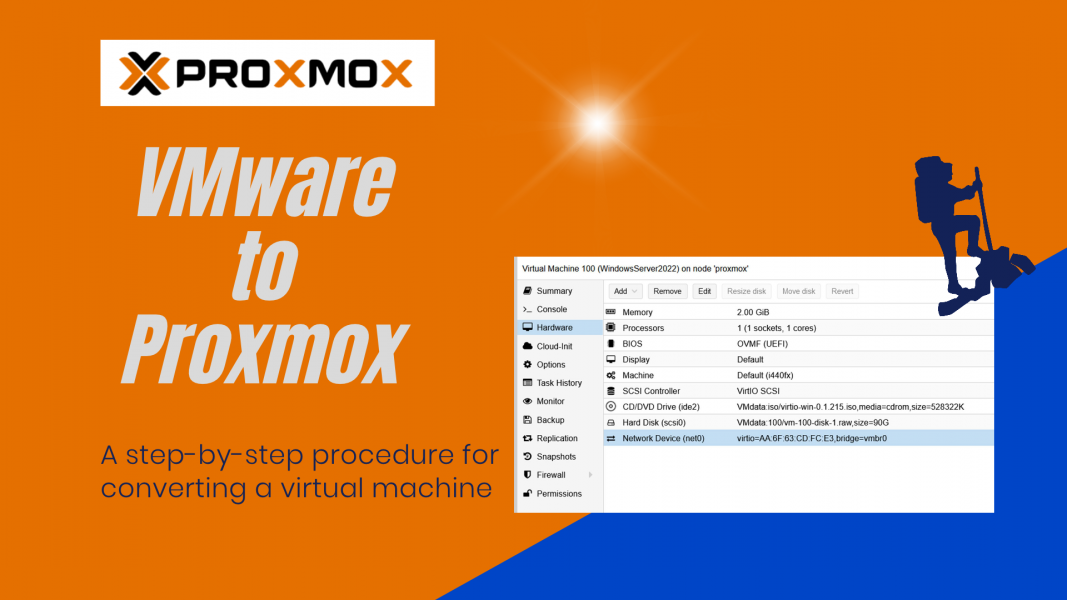
Editor’s Note: This article was extensively updated in September 2025 to cover Proxmox VE 9 and its improved VMware import wizard. The manual conversion method remains included for reference only.
Proxmox continues to improve, and with the release of Proxmox VE 9 in August 2025, the built-in VMware import wizard has become even more stable and feature-rich. What started back in version 8.2 as a brand-new tool has now matured into the official way to migrate VMs from VMware ESXi to Proxmox—directly from the web GUI, without tricky command-line steps.
The wizard has been tested with ESXi versions 6, 7, and 8, and it significantly reduces the pain of migrating from VMware to Proxmox. In this guide, I’ll walk you through how the wizard works and, for completeness, also show the older “manual method” that was necessary before the import tool was released.
If Proxmox is new to you, I’ll also give a quick introduction before diving into the walkthrough.
Introduction: VMware to Proxmox migration
Transitioning from VMware to Proxmox might seem daunting initially, but the process has been significantly simplified—especially with the official import wizard integrated into Proxmox VE 9.
Why even consider switching? For many of us, it comes down to flexibility, simplicity, and cost savings. Proxmox provides enterprise-grade virtualization features without the licensing complexity or high costs associated with VMware. You get a single platform that combines KVM virtual machines and LXC containers, plus storage, networking, and backup options tightly integrated into the web interface.
In other words, Proxmox offers the same core features you’re used to with VMware—snapshots, live migration, clustering—while also opening up more possibilities for homelabs and production environments alike.
In this guide, I’ll show you how to move your virtual machines from VMware to Proxmox using the new wizard. And if you’re curious, I’ll also cover the older manual method so you can see how far the process has come.
Best Mini-PC to run Proxmox or VMWARE
What About VMware Workstation Users?
The import wizard only works with VMware ESXi. If you’re running VMware Workstation Pro, the wizard won’t apply to you.
That said, Workstation also uses VMDK disk files, so in theory you can follow the same steps described in the manual method section — copying your VMDKs to Proxmox storage and then using the qm importdisk command to attach them to a new VM.
Note: I haven’t personally tested this process with Workstation, so consider it an untested but likely option. If you try it, I’d love to hear your results so I can update this guide for others.
If you try this approach, please leave a comment on the article — your feedback will help me confirm and refine the guide for other readers.
Step-by-Step: Convert VMware to Proxmox with the Import Wizard
Proxmox VE brings together everything you need—VMs, containers, storage, and clustering—in one web-based interface. But let’s skip the theory and get practical. Below, I’ll walk you through the exact steps to import a VMware VM into Proxmox using the new wizard.
Step 1: Add the ESXI repository to Proxmox
- Navigate to ‘Datacenter’, ‘Storage’, and click the ‘Add’ button
- You should see the entry for ESXi
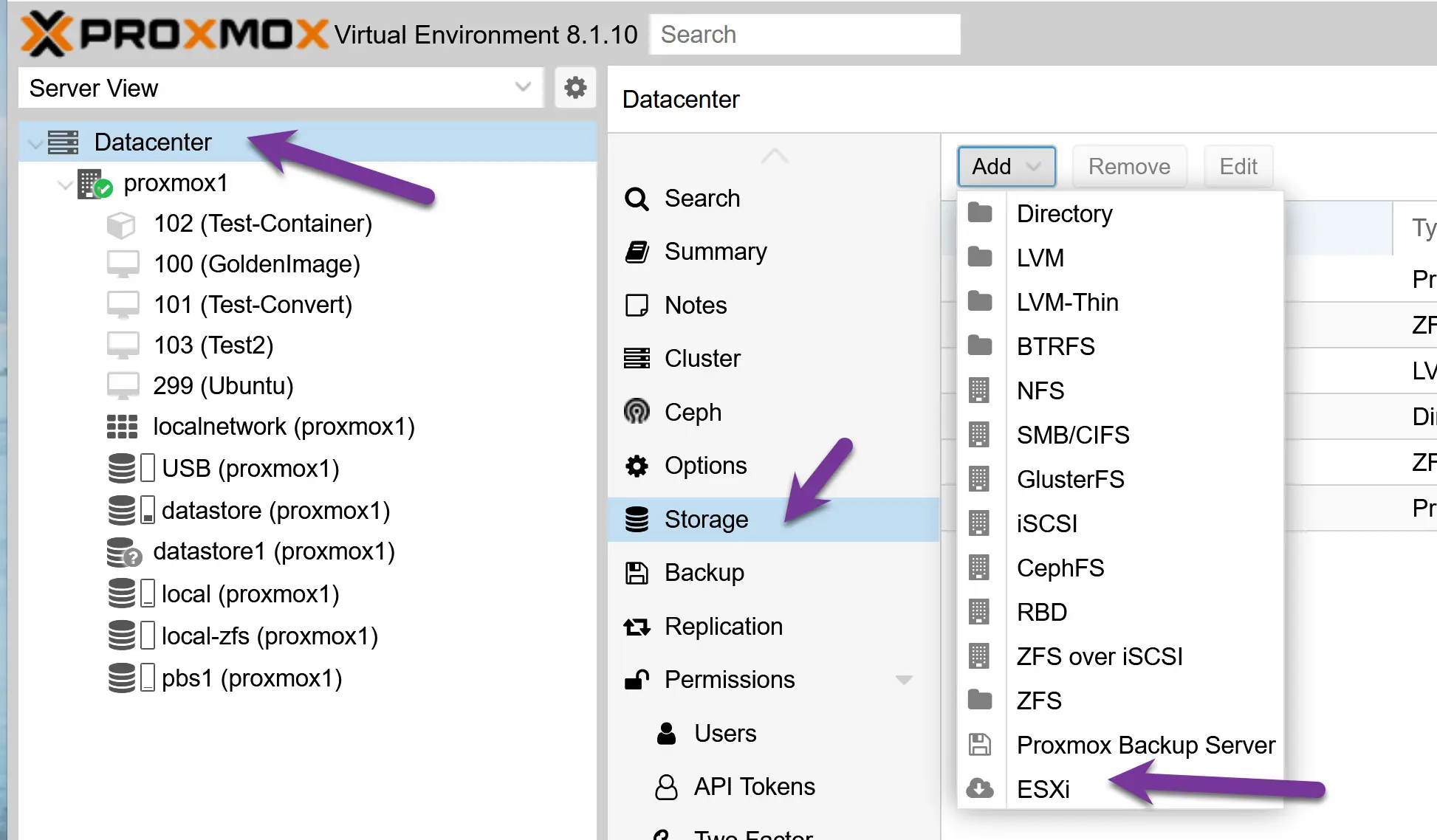
- It’s time to add your ESXi repository to the Proxmox environment.
- For the ID, use letters, not numbers.
- Use the IP address and credentials of your ESXi server. You can add the VCenter IP, but Proxmox states that the migration will take longer.
- I don’t use a certificate for my ESXi; I checked the ‘skip.’ I like that Proxmox added this feature.
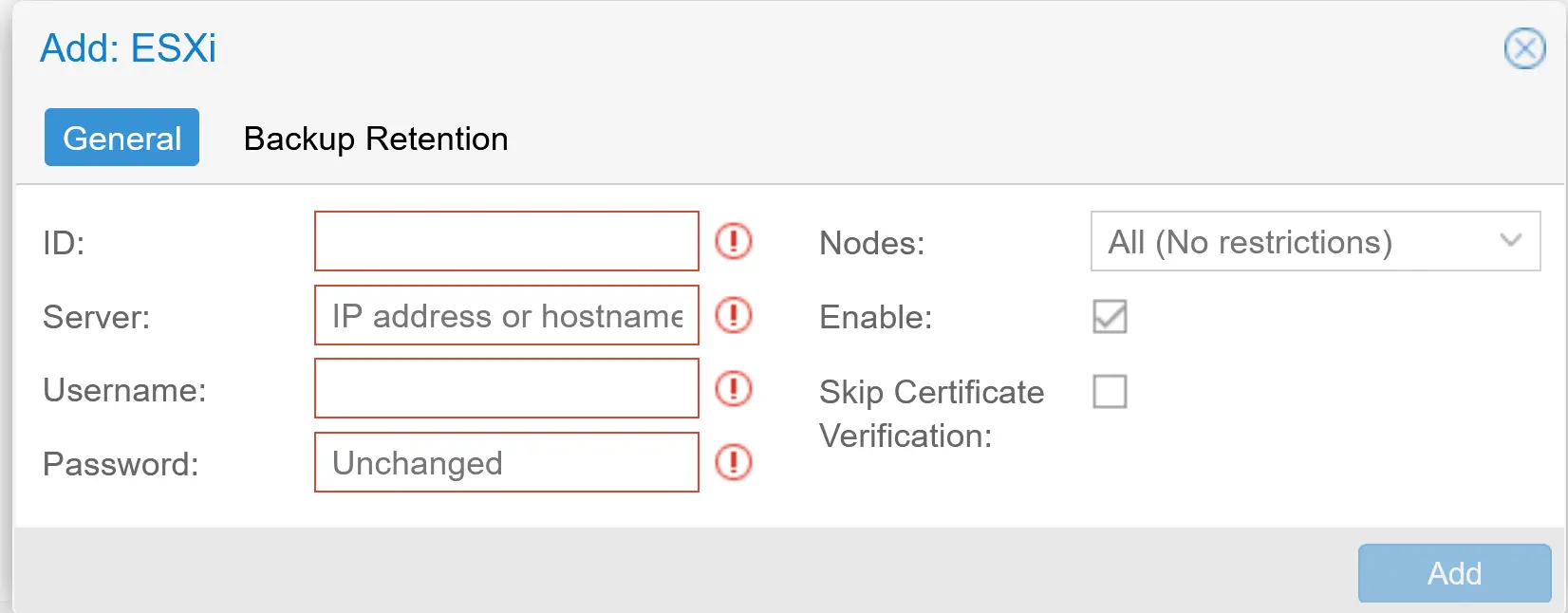
If your inputs were correct, you will see the ESXi storage, see the image below.
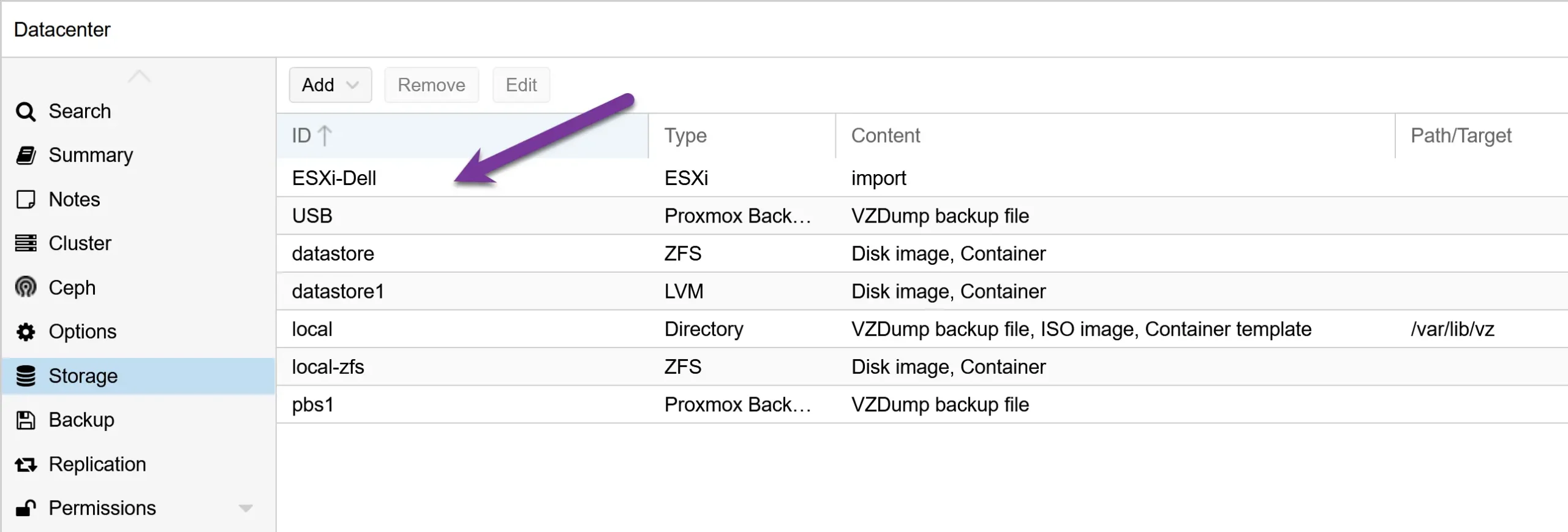
Step 2: Import a VMware ESXi VM
- The new ESXi storage is available on each Proxmox node
- Click on it, and on the right side, you will see all the VMs available.
- I import my ‘Test Server,’ which is a Windows Server.
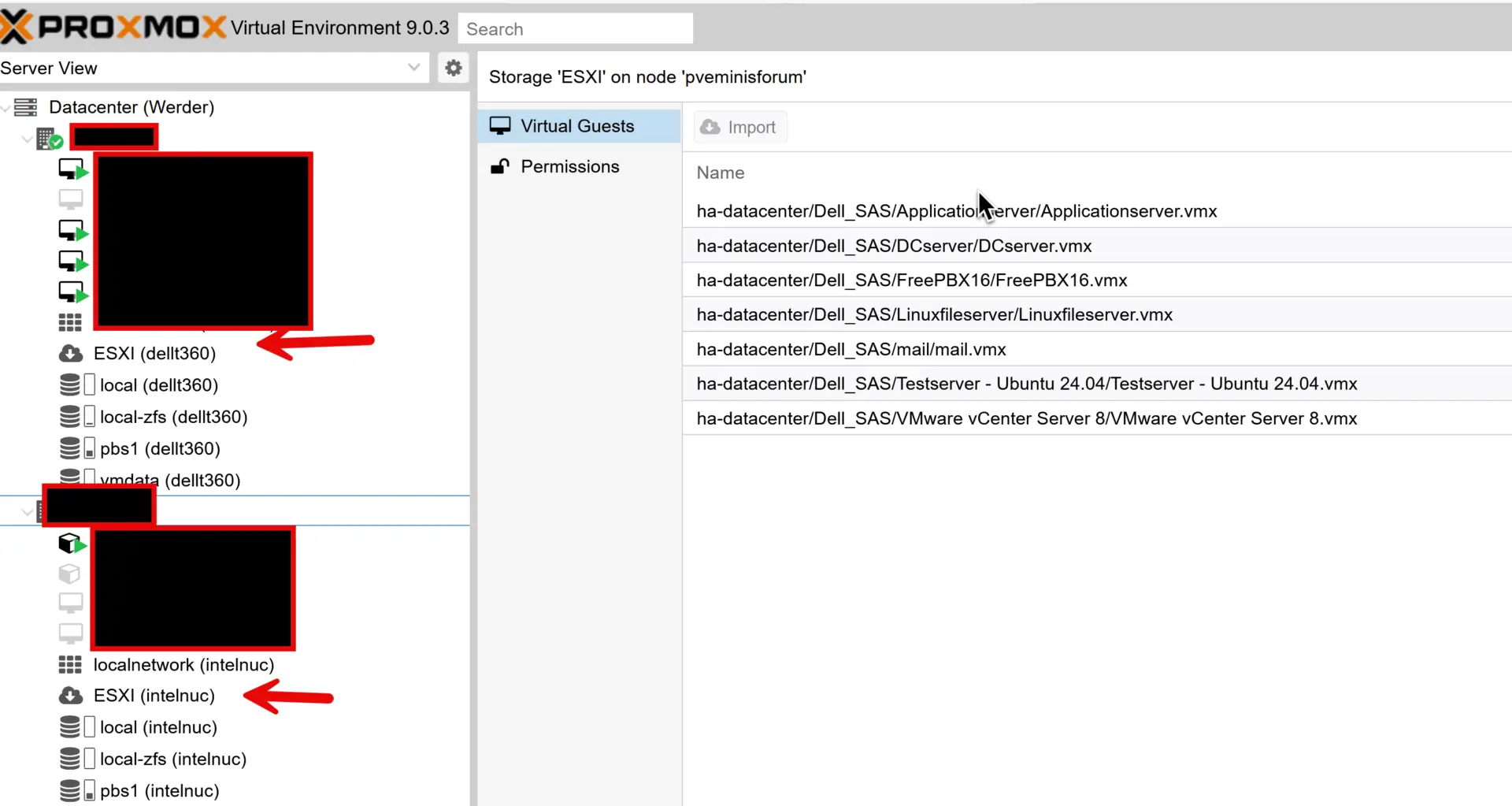
Before clicking the ‘ Import ‘ button, here are a few things to mention.
Click the ‘Import’ button, and the import wizard will appear. The wizard will recognize the settings from the ESXi VM.
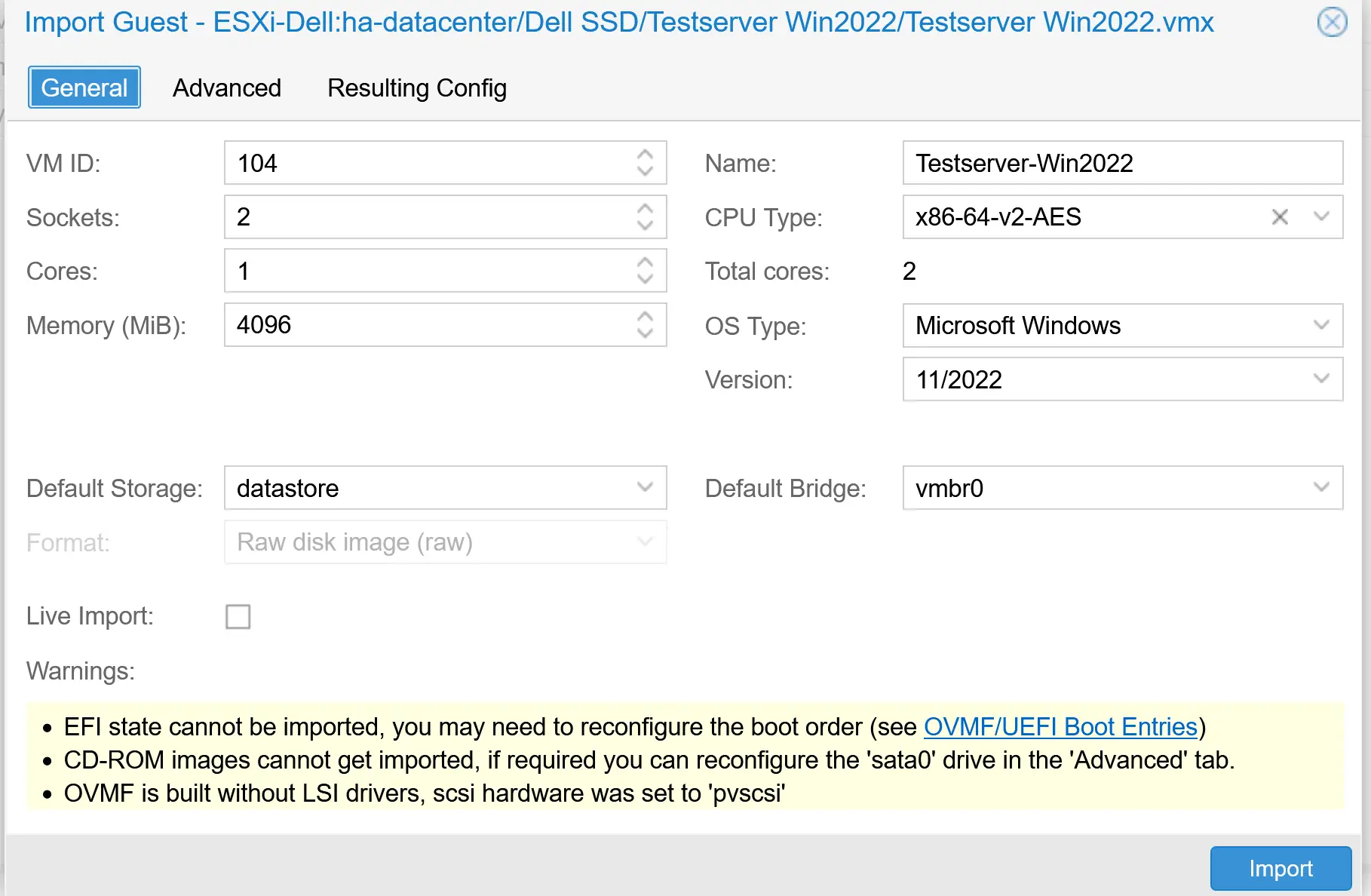
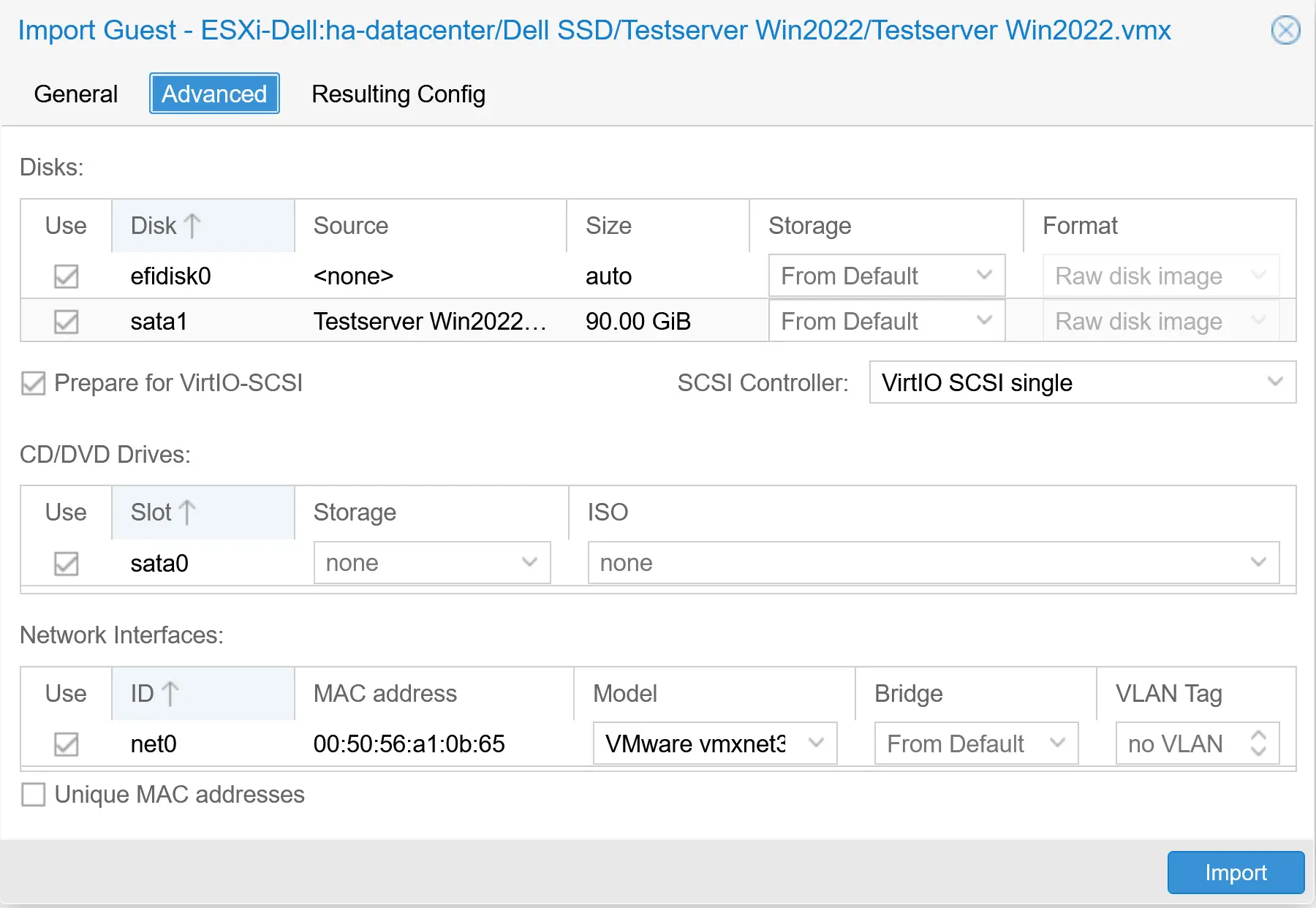
Note on “Live Migration” in the Import Wizard
In the General tab, you’ll see a live migration checkbox. This doesn’t mean you can migrate a powered-on VM directly from ESXi to Proxmox. Instead, if enabled, Proxmox will boot the VM as soon as it has migrated “enough” of the disk and continue streaming the remaining data in the background.
I don’t recommend using this option for two reasons:
Practical workflow: after a migration, most admins want to tweak VM settings (controllers, VirtIO drivers, CPU/RAM) before the first boot. Starting too early just adds risk.
Performance and data safety: With live migration, the VM’s disk I/O is slower during the transfer, and if the process fails, any changes made mid-migration are lost (though the original VM on VMware remains intact).
In most cases, it’s cleaner and safer to let the migration finish completely, adjust settings, and then boot the VM in Proxmox.
- Click the ‘Import’ button to start the migration process.
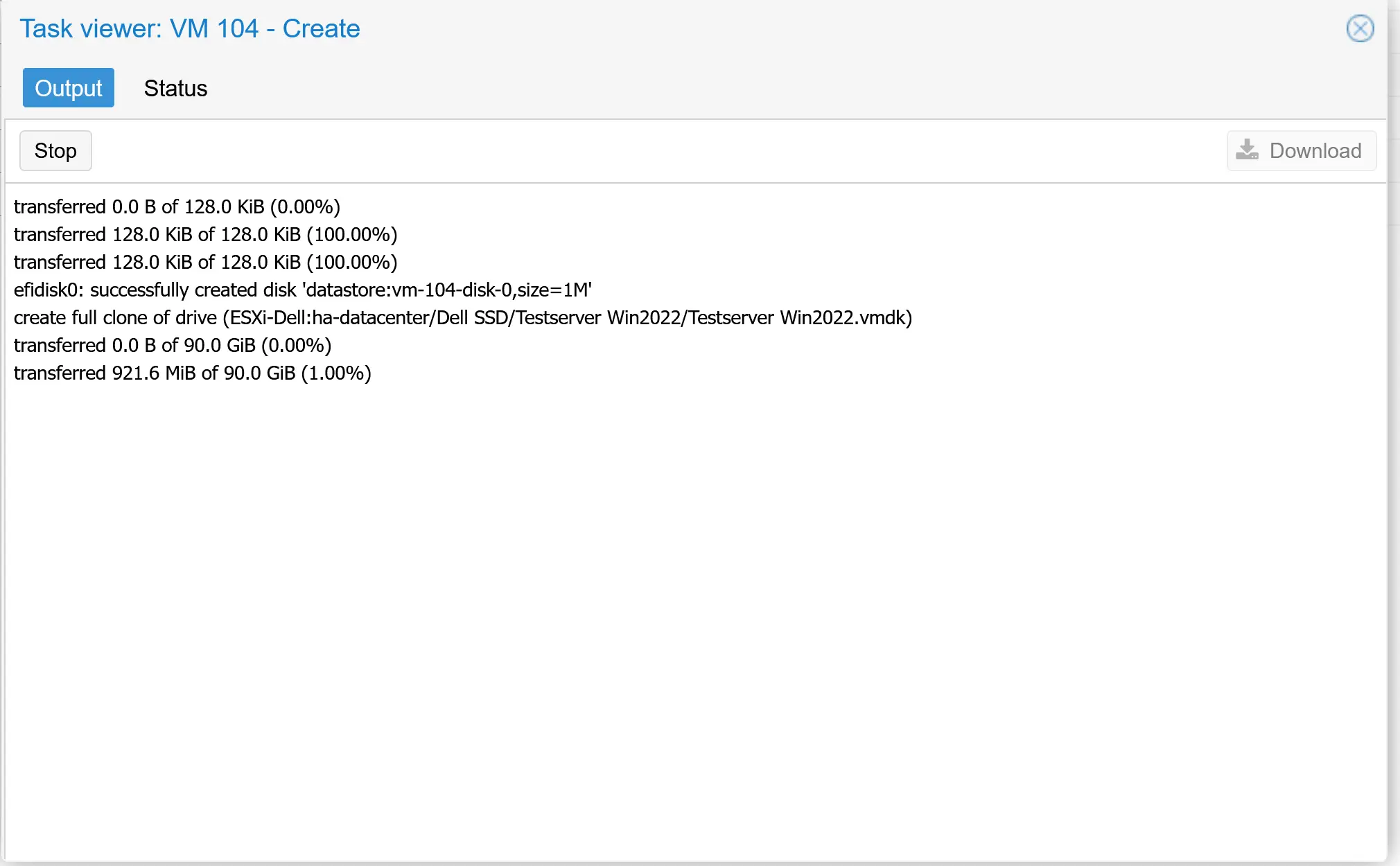
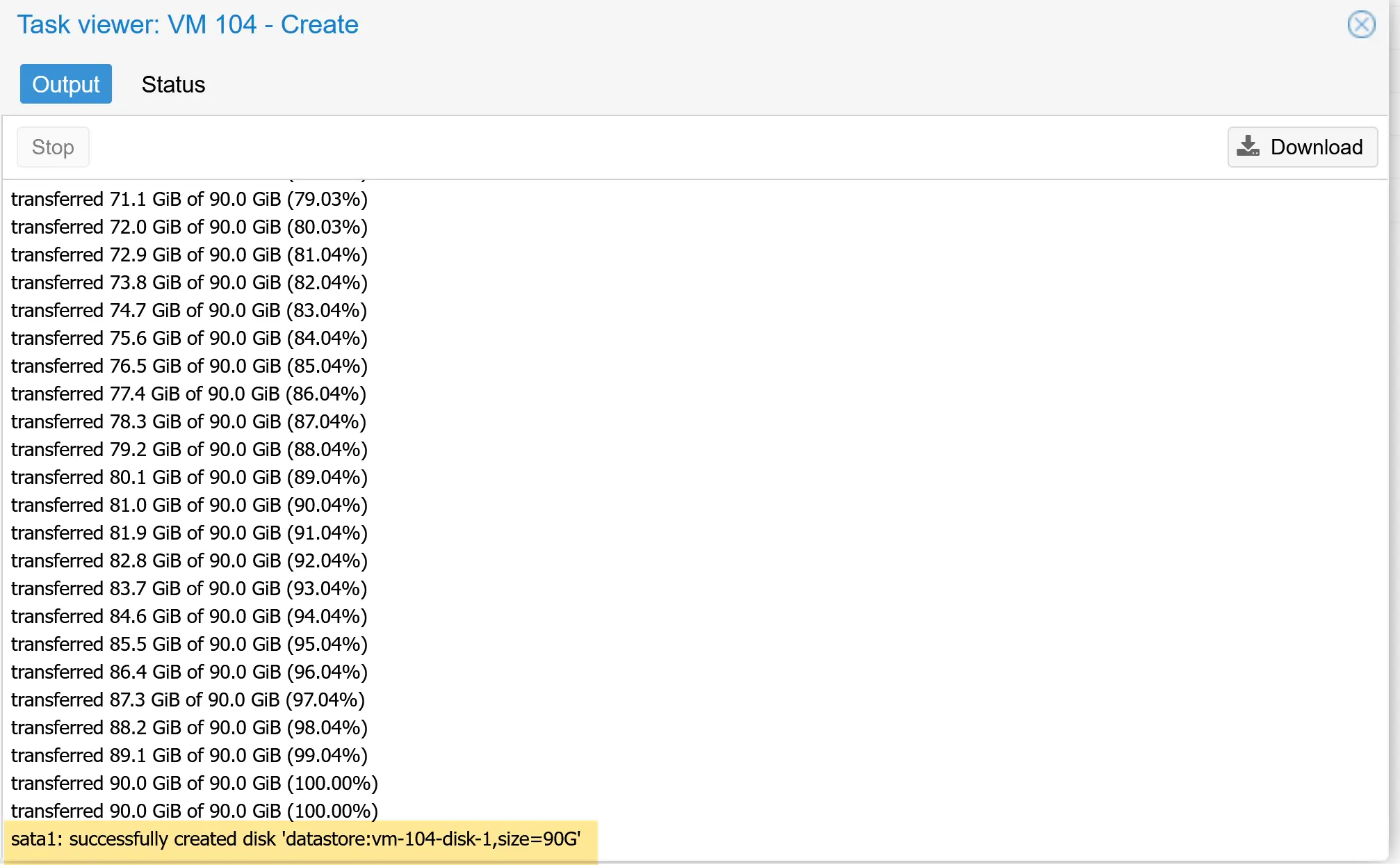
In the right image, you see the task finished successfully
Step 3: Start the converted VM
Now, it’s time to boot up the converted VM. The new VM will be visible on the left side.
As you can see from the picture below, the Windows VM booted, and the SCSI controller is type VirtIO.
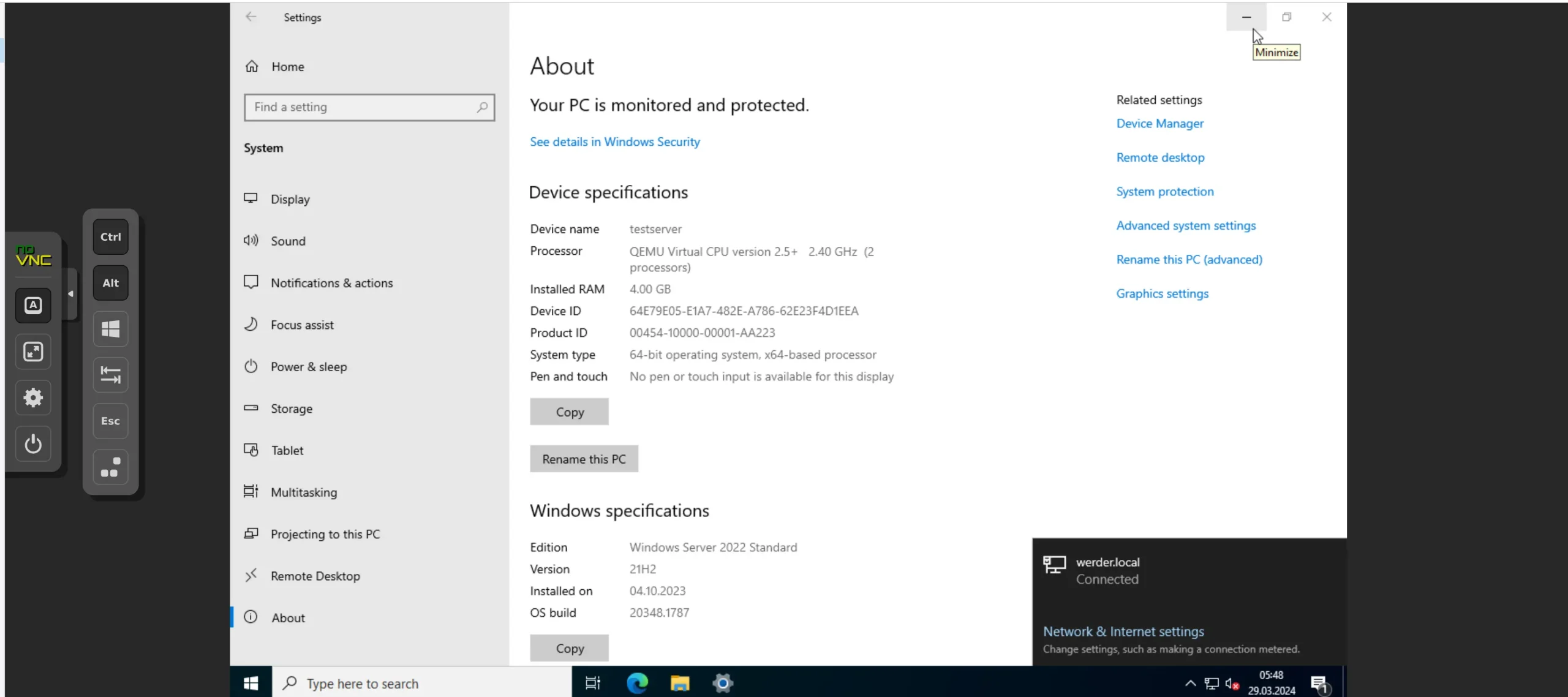
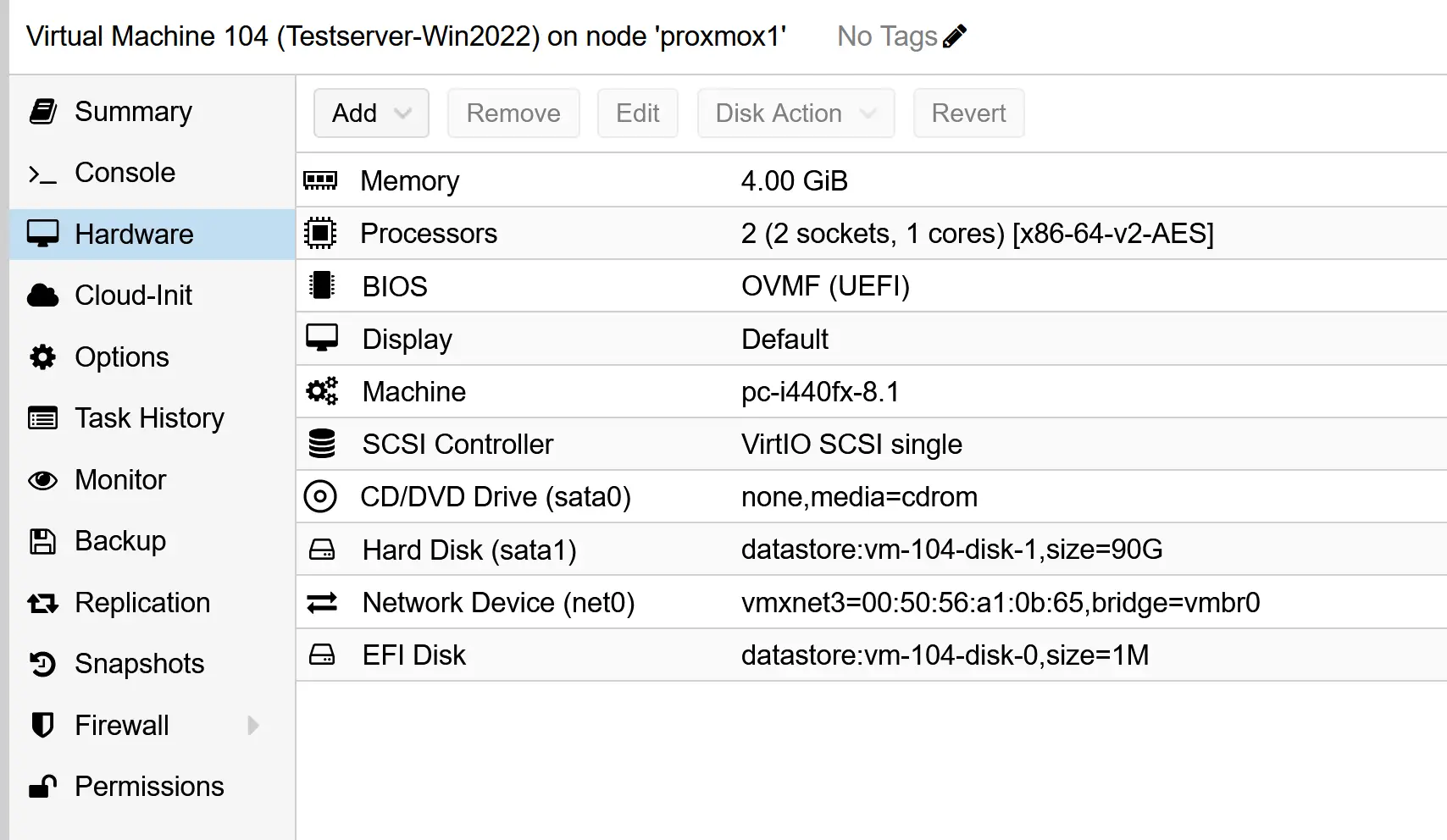
Pretty neat, right?
Proxmox has really simplified the VMware migration process.
Fine-Tuning Windows VMs After Import
If your imported Windows VM crashes at boot or you simply want the best performance, adjusting the controller and disk bus type can make a big difference.
- Adjust the Controller and Boot Disk
- In the VM hardware settings, set the controller type to VMware PVSCSI.
- Detach the imported boot disk.
- Edit the disk and change its bus type to SATA.
- Reattach it and try to boot again.
- Windows should now start successfully.
- Prepare for VirtIO Performance
- Shut down the VM again.
- Add a new disk with the VirtIO Block bus type.
- Boot the VM, open Computer Management → Disk Management, bring the new disk online, and initialize it.
- (This assumes VirtIO drivers were installed beforehand. If not, install them first.)
- Switch Disks to VirtIO
- Power down the VM.
- Detach the boot disk and change its bus type to VirtIO Block.
- Change the controller type to VirtIO SCSI.
- Reattach the boot disk and start the VM.
- Repeat the process for any additional disks, not just the boot disk.
- Windows should now boot normally and benefit from optimal VirtIO performance.
Note: If you’re not chasing every bit of performance, you can leave your disks on SATA and the VM will still run reliably. These steps are primarily for users who want to fine-tune their settings for optimal speed.
Be sure to check out my article on how to install the Proxmox equivalent of VMware Tools.
Fine-Tuning Linux VMs After Import
For Linux VMs (such as Ubuntu and Debian), the process is much easier than for Windows because VirtIO drivers are already included in the kernel.
- After importing, you can safely switch the disk bus to VirtIO SCSI and the network card to VirtIO (paravirtualized) right away.
- The only adjustment you may need is updating the network interface name so the VM keeps the same static IP:
- On Debian, edit
/etc/network/interfaces(e.g., changeens192→ens18). - On Ubuntu, edit the netplan config under
/etc/netplan/*.yaml. - Finally, install the QEMU Guest Agent for better Proxmox integration:
sudo apt updatesudo apt install qemu-guest-agent -y - Then enable it in the Proxmox GUI under VM → Options → QEMU Guest Agent.
That’s it — no extra driver installs or controller tricks are needed. Linux VMs usually boot and run smoothly right after migration
Windows vs. Linux VM Fine-Tuning After Import
| Step | Windows VM | Linux VM (Debian/Ubuntu) |
|---|---|---|
| Disk drivers | Install VirtIO drivers manually before switching | Built into the kernel — no extra install needed |
| Controller/bus changes | Switch boot disk to SATA first, then migrate to VirtIO SCSI + VirtIO Block | Can switch directly to VirtIO SCSI/Block |
| Network config | Update the NIC name in /etc/network/interfaces (Debian) or /etc/netplan/*.yaml (Ubuntu) | Update NIC name in /etc/network/interfaces (Debian) or /etc/netplan/*.yaml (Ubuntu) |
| Guest agent | Install VirtIO drivers package (Windows) | Install qemu-guest-agent via apt |
| Complexity | Several steps + reboots; risk of boot issues | Usually works out-of-the-box, minor network tweak |
Below, you see a choice of mini-PCs that run Proxmox. These are great for testing Proxmox clusters in your IT department or home lab.
-
 Buy on Amazon$919.00
Buy on Amazon$919.00I earn a commission if you make a purchase, at no additional cost to you.
01/02/2026 03:17 am GMT -
 Buy on Amazon
Buy on Amazon$369.99$349.99I earn a commission if you make a purchase, at no additional cost to you.
01/02/2026 03:17 am GMT
The steps above cover everything you need with the new import wizard. For completeness, I’ve kept the old manual conversion process in this article. It’s now obsolete, but it highlights how much more complicated migration used to be — and why many people hesitated to make the switch to Proxmox.
Step-by-Step: Convert VMware to Proxmox (Manual Method)
I assume you have already installed Proxmox and configured local storage. The sample Proxmox installation used in this article is on a Dell PowerEdge T630. I have 6 disks attached to a Dell PERC Adapter. I use Proxmox VE 8.1
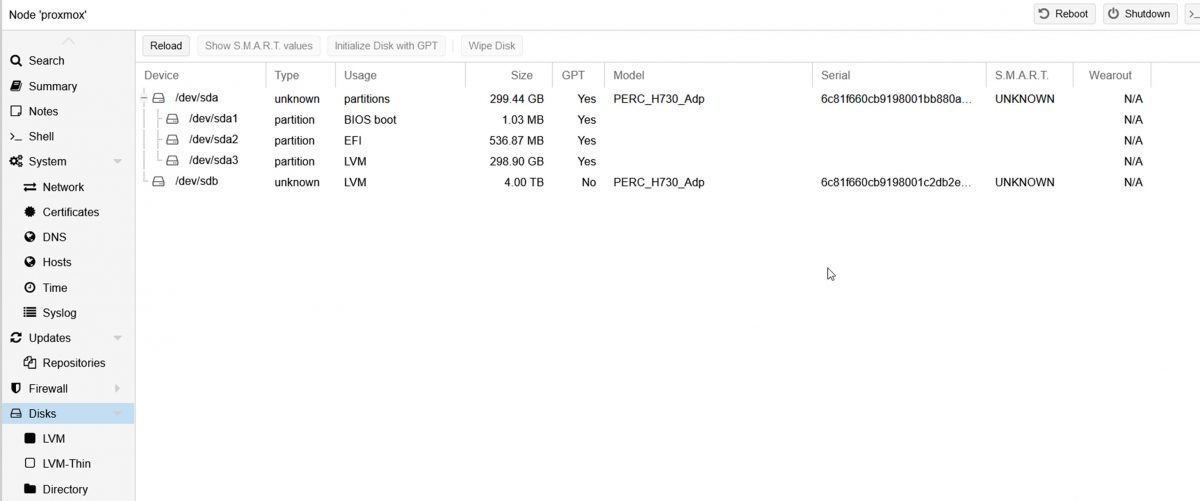
Step 1: Locate the VM(s) in your VMware environment
Enable the SSH service in VCenter or ESXI. It’s best to SSH directly with Putty or Kitty.
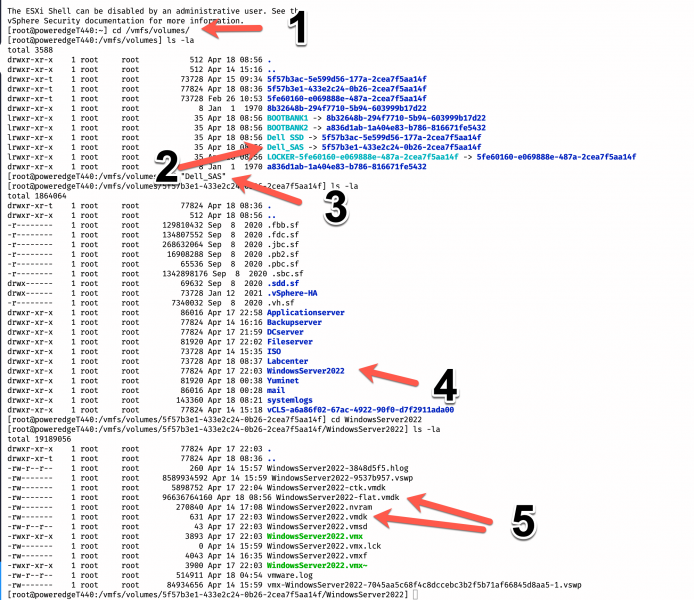
- cd /vmfs/volumes is where the datastore is located
- locate the storage where the VM reside
- in my case, it is on the storage ‘Dell_SAS, cd /”Dell SAS”
- I want to convert the VM ‘WindowServer2022’
- We need to move both vmdk files to Proxmox
Step 2: Transfer the files with scp to the Proxmox environment
Go to the Proxmox environment and open the ‘shell’ console
scp -v root@192.168.1.56:/vmfs/volumes/5f57b3e1-433e2c24-0b26-2cea7f5aa14f/WindowsServer2022/WindowsServer2022-flat.vmdk /mnt/lvol/images/WindowsServer2022-flat.vmdkfor the flat vmdk file, repeat the same step for the vmdk file (shown in the picture above. My destination location is /mnt/lvol/images, which I configured earlier (not the scope of this article). SCP transfer may take a while, depending on the size of the vmdk files. Shut down the VM before the transfer and delete any snapshots. It is also a good idea to deinstall the VMware tools from the VM.
Step 3: Create a Proxmox VM with the GUI
There are two key considerations: select the correct BIOS and choose SATA as the type for the hard drive. The size of the hard drive doesn’t matter. My virtual machine has the ID 100
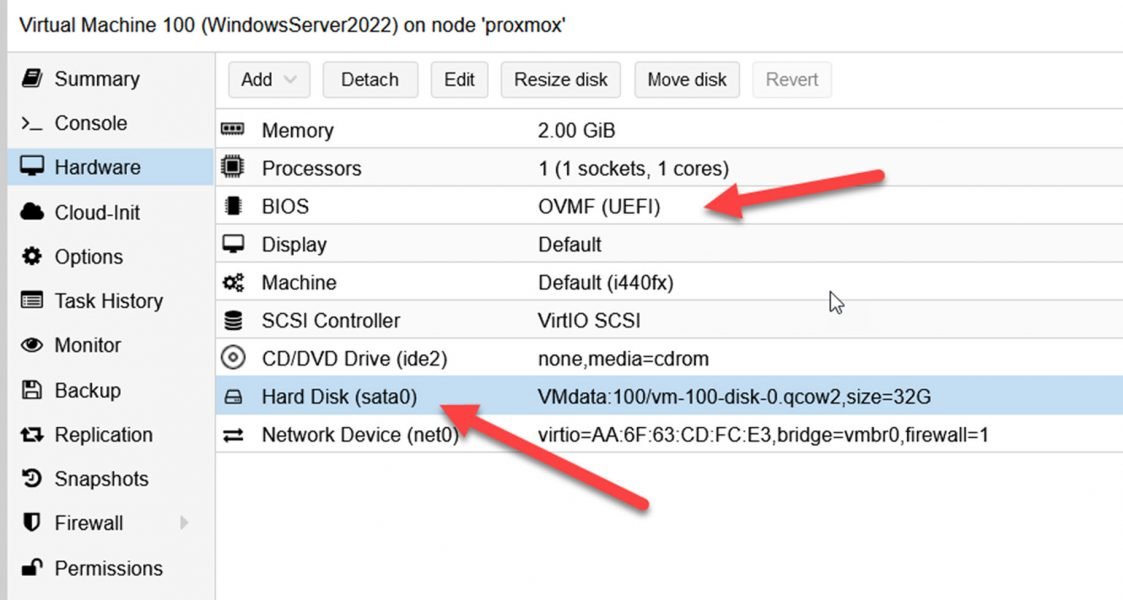
Step 4: Import the VMDK disk
qm importdisk 100 /mnt/lvol/images/WindowsServer2022.vmdk VMdata -format raw
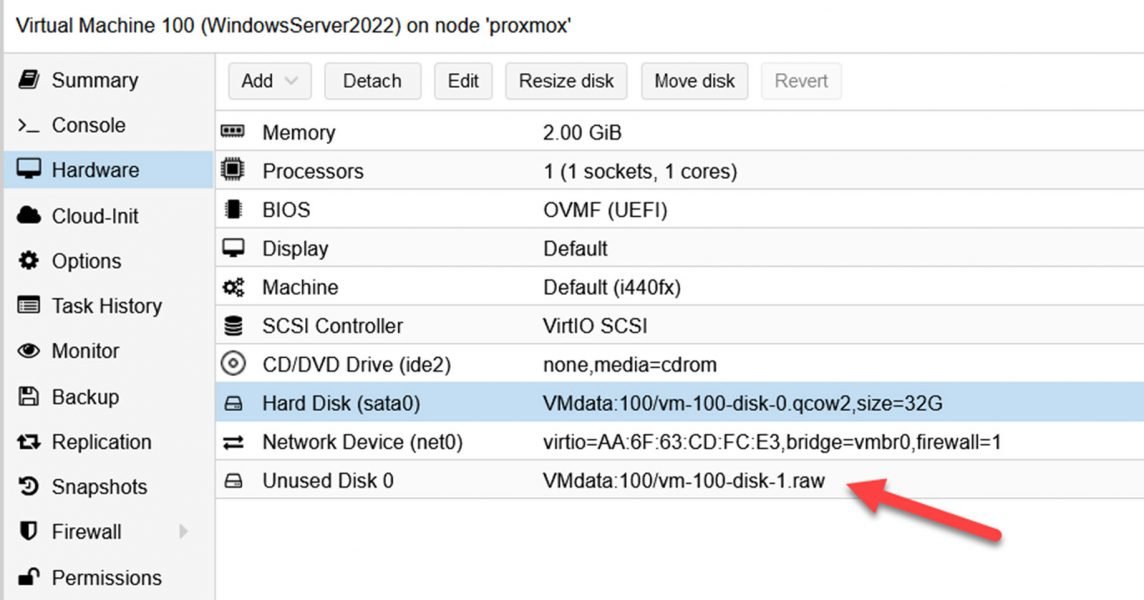
The converted vmdk disk will automatically appear as ‘Unused Disk’ in the Proxmox GUI. Now highlight it and click ‘Edit’. Make sure the ‘bus/type’ is SATA too. A converted Windows VM would not boot in Proxmox without SATA as the bus type. In the next step, we are going to install the VIRTio drivers.
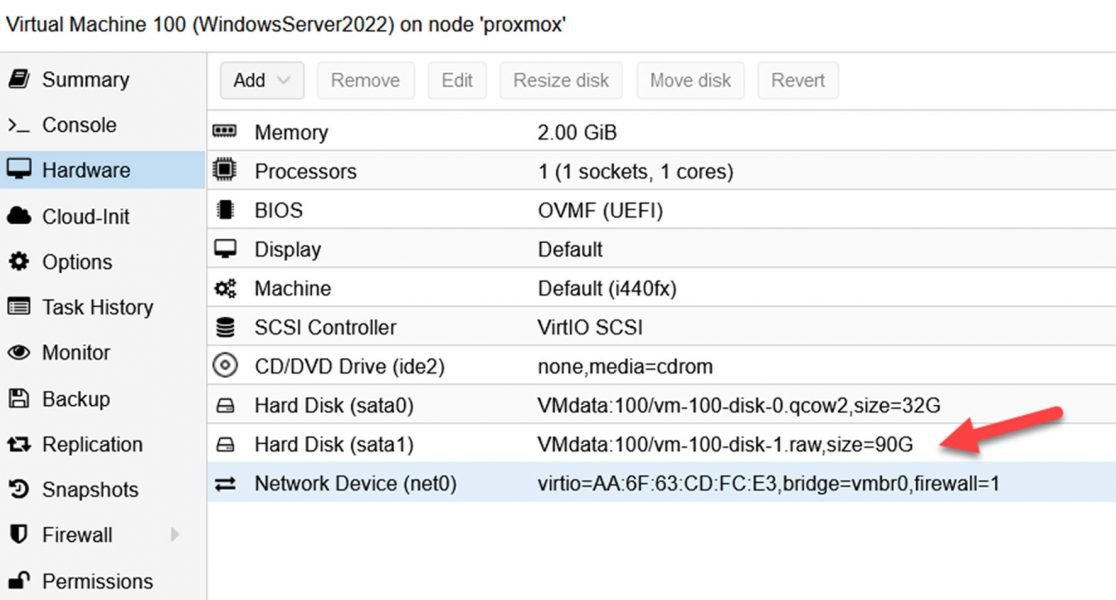
Go to ‘Options’, change the boot order, and ensure the newly attached disk is enabled.
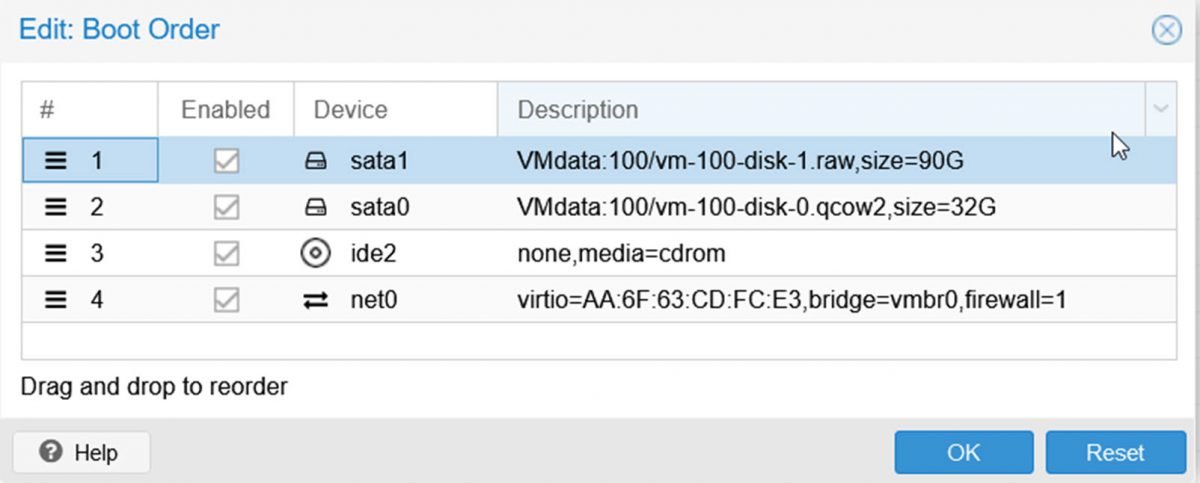
Step 5: Start the VM and install the VirtIO drivers
You can download the VirtIO drivers from this page. Windows VirtIO. Depending on how you set up the local storage, you can upload the ISO directly to the Proxmox store
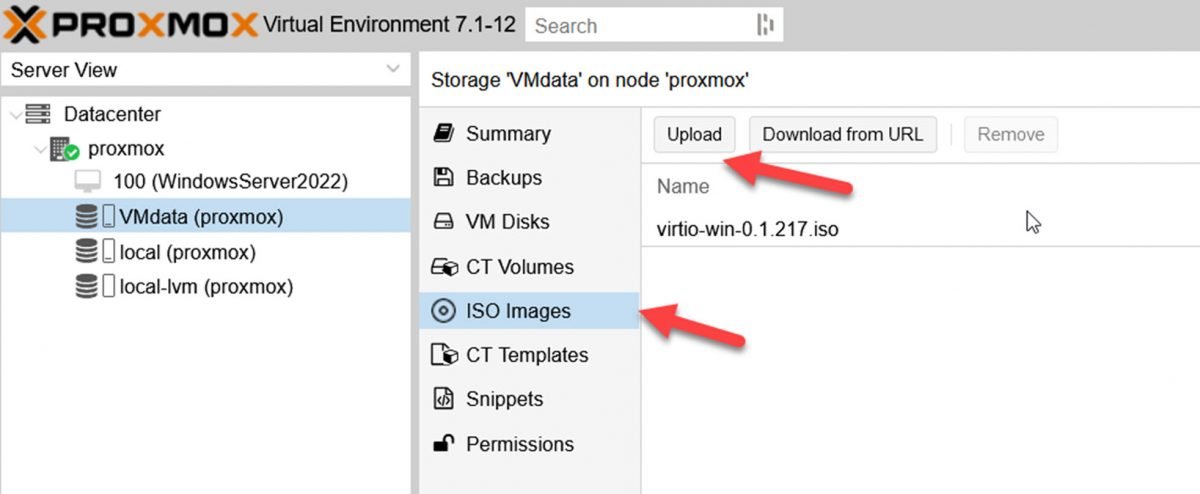
and attach them to the CD-ROM in the VM
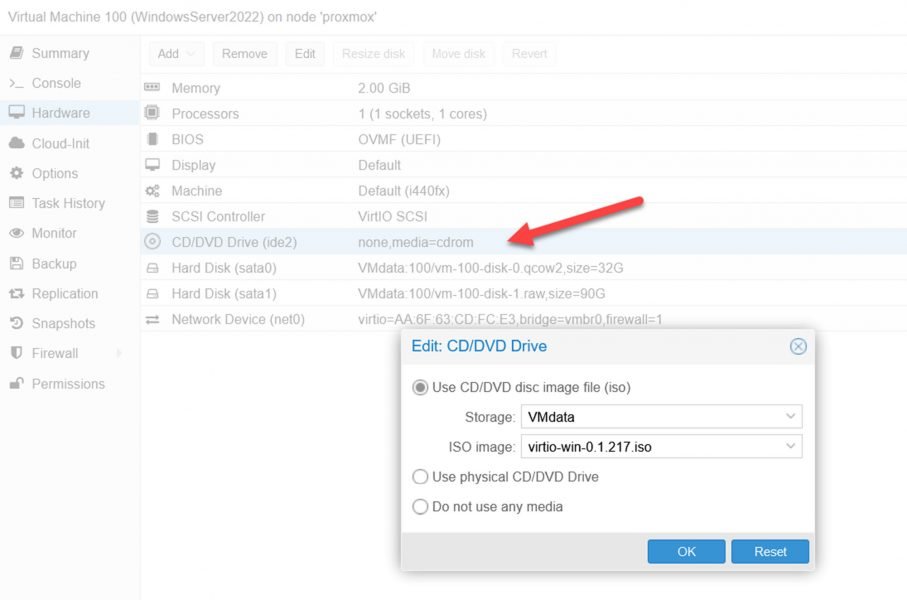
Now we are ready to start the VM for the first time on the Proxmox environment.
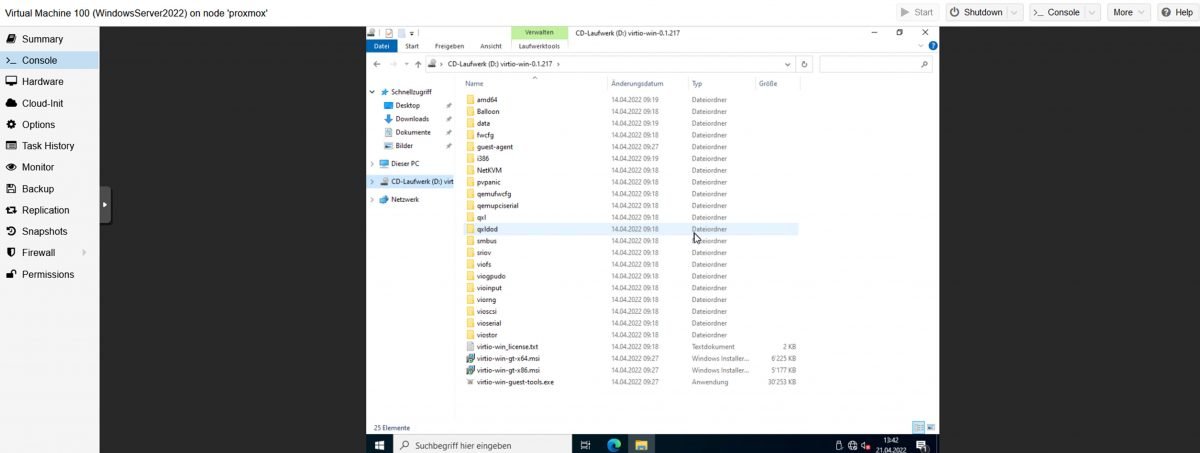
Now we can install the Windows drivers. Since I already attached the VirtIO driver ISO, it is mounted in the Windows VM. In most cases, it is the 64-bit driver’s virtio-win-gt-x64 to execute
After installation, shut down the VM, and then you can change the SATA bus/type of the attached hard disk to ‘VirtIO’ for best performance. Also, you can remove the disk that was created when we set up the Proxmox VM.
I have seen instances where Windows crashed at boot-up when the VirtIO driver was installed. A solution is to add another hard drive with the bus/type ‘VirtIO.’ Windows loads the VirtIO driver for the new HD. After that, you can remove the second HD and change bus/type to ‘scsi’ for the first Hard Disk.
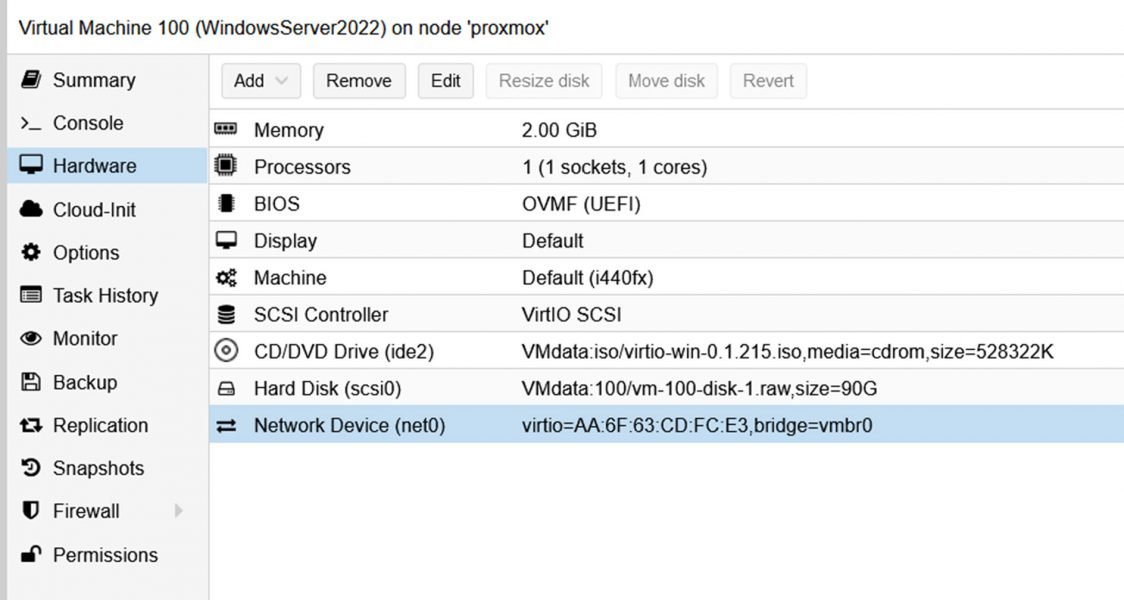
I would appreciate your feedback. Was this article helpful? Please share your opinion with me in the comment section below. Or, if you prefer a more personal touch, feel free to email me directly at info@edywerder.ch. Your thoughts and insights are always appreciated.
Before you go …
If you found the guide on transitioning from VMware to Proxmox insightful, you might be interested in a more in-depth comparison between these two platforms. I recommend checking out Proxmox vs ESXi, which delves into the strengths and weaknesses of each. This comparison will provide a clearer understanding of how Proxmox stacks up against VMware’s ESXi, helping you make an informed decision for your virtualization needs. This article is precious if you consider which platform best aligns with your technical requirements and business objectives.
IT Consultant & Blogger
Hi, I’m Edy Werder. I’m an IT consultant and the publisher of Edy’s Tech Blog. With 30+ years in the industry, I write hands-on guides about homelabs, Proxmox, NAS, and WordPress—tested in my own lab before I hit publish. If this article helped, consider supporting the site or sharing it with a friend.
Enjoying the content?
No sponsors, no fluff—just real configs and results.







Hi Edy, first of all thank you for posting these steps, specially the new method.
Personally I was over-excited to do this and read to fast, so I had to do the import several times to succeed.
Since you were asking for feedback, here some notes to consider.
When you are @ the step to actually import the VM, the advanced tab, point out that you tick: Prepare for VirtIO-SCSI
This will change your disk to sata and also the controller changed to VirtIO SCSI.
Before I noticed this on your screenshot, the import went bad on booting, and came with BSOD inaccessible boot device.
You mentioned to use letters in ID, why not take a new screenshot :), it is a great guide, make it perfect.
My expierence was with Windows Server 2022. My steps to prepare were, download the VirtIO driver iso first. Since this was a VMware VM and I used the remote console, after uninstalling vmtools, the bit gets harder to use only your keyboard.
I mounted the VirtIO drive ISO first, then uninstalled vmtools without reboot. Then installed the VirtIO drivers, then the reboot, then shutdown.
Hopefully this makes sence for you and thanks again.
Hello Cees,
Thanks for your comment. I will review my blog and make it more perfect. I appreciate your feedback and taking the time to leave a comment.
I have a windows 2000 vmdk I need to convert to proxmox. Is there VirtI0 drivers available for windows 2000?
I doubt there is – Try to start the VM in the Proxmox environment with SATA controller instead of using SCSI Controller.
Is there a similar blog for migrating Ubuntu Servers from ESXi to Proxmox? I assume the process is similar but wanted to see if you had a step by step that is as good as this one.
You can use the same process as mentioned. An Ubuntu Server is also a vmdk file on ESXi. No difference between a Windows VM
Thank you so much for this definitive guide, I managed to migrate one of my Domain controllers from VMware to Proxmox and currently busy with the second one. I am very new to Proxmox so I can tell you this has been a learning curve to say the least, but I love learning about new and different technologies. Your guide was the best one I have seen for this type of conversion, thank you again!
Thank you for your comment. I’m happy that my article was helpful to you.