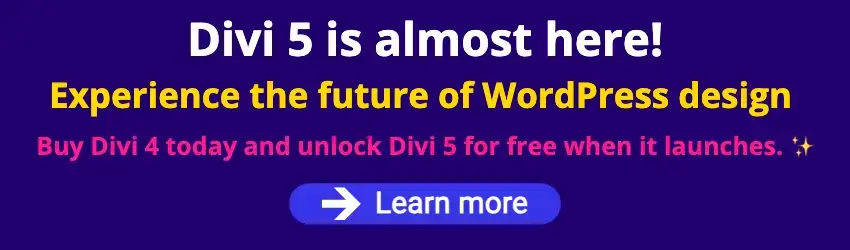By Edy Werder — IT Consultant & Tech Blogger
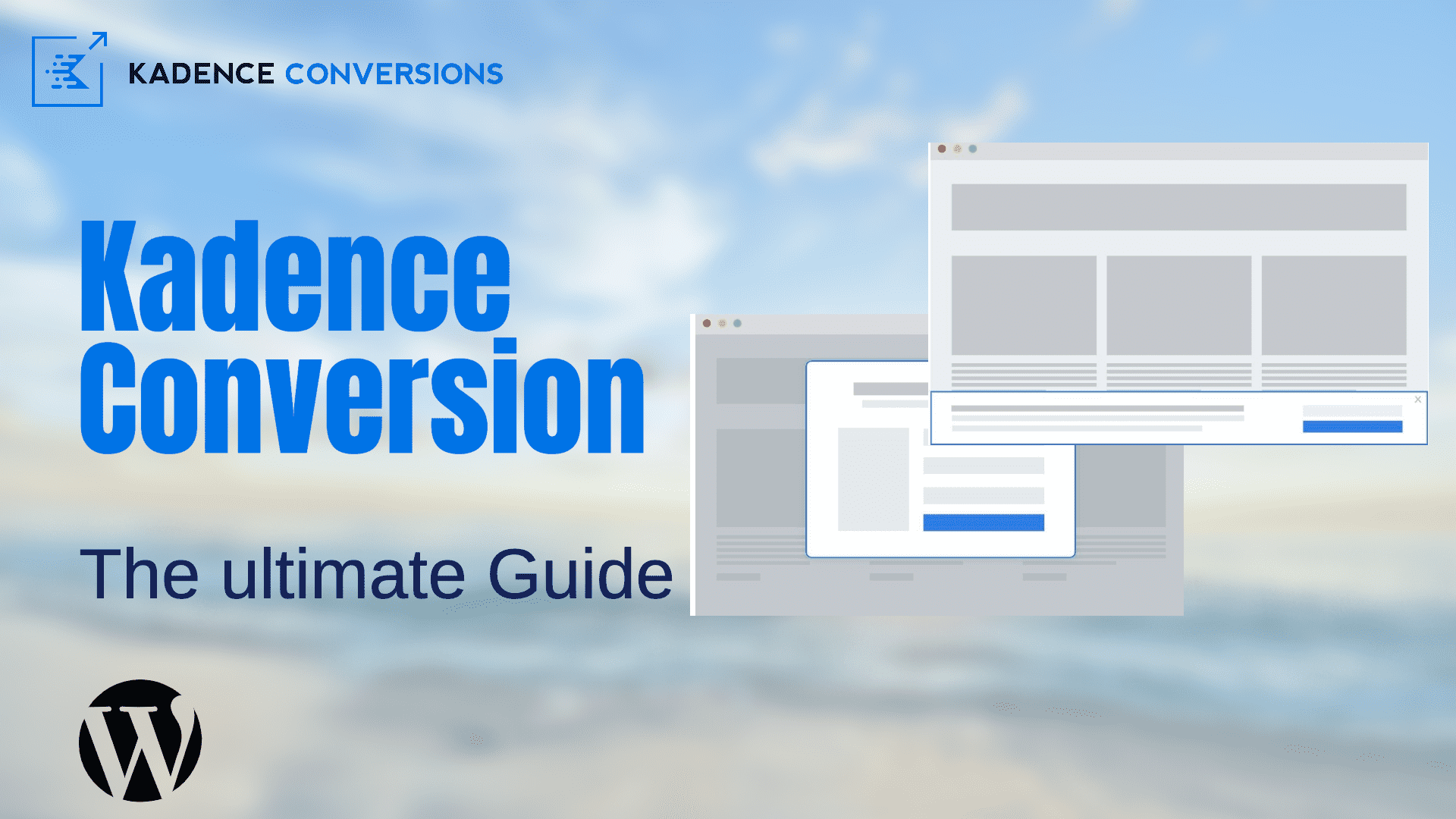
Introduction
Are you finding it challenging to turn site visitors into loyal customers?
Kadence Conversions is a powerful WordPress plugin built for the native WordPress editor Gutenberg to help convert more leads into sales effortlessly. It’s user-friendly, simple to install, and configure.
With Kadence Conversions, customizing lightweight pop-up sale banners and slide-ins is easy and requires no coding skills.
Automatic triggers with display conditions
Kadence Conversions is built to help you create dynamic offers that resonate with your audience. It allows you to craft optimized messages with automatic triggers tailored to specific customer behaviors. You can track performance through conversion analytics, ensuring you meet your conversion goals effectively.KBuild Pop-ups, Slide-ins & Banners in WordPress
Build engaged audiences
By leveraging Kadence Conversions, you can boost sales and build engaged audiences through targeted, optimized conversion elements. Whether you’re targeting specific pages, posts, or user roles,
Kadence Conversions offers unlimited options and optimized results to enhance your site’s performance and conversion rates.
Released in November 2021, this plugin is part of the Kadence family and comes with the Ultimate Bundle. It perfectly complements the Kadence Theme and Kadence Blocks.
Kadence Conversion: Installation and Setup
Kadence Conversions isn’t in the WordPress repository as a free plugin. You will need to purchase it first from the Kadence website. It’s available as a single plugin to buy or as a member of the Kadence Ultimate Bundle. I recommend purchasing the Ultimate Bundle, as Kadence Conversions works best with the Kadence Theme and Kadence Blocks.
After buying the Plugin, you can install it by going to Plugins, clicking ‘Add new’ and ‘Upload Plugin. You need to upload the downloaded zip file. After ‘activating’ it, the installation is completed. A new item, ‘Conversions,’ has been added to the left WordPress navigation pane.
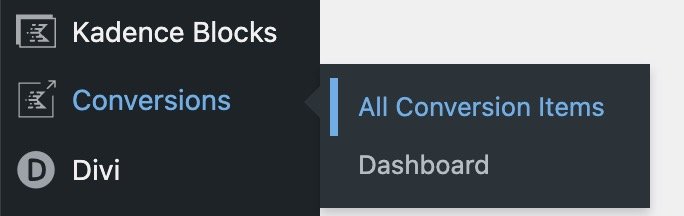
Before using the Plugin, let’s talk about the conversion types.
What conversion types are available
Popup
Popups are displayed on your site to present visitors with essential information that prompts them to take action. By creating lightweight popups sale banners, you can effectively capture the visitor’s attention within the popup modal. This model must be closed before they can interact with other content on your website to ensure your message is seen.
While popups can effectively capture attention and drive results, it is crucial to use them wisely. I recommend limiting popups to just one per website to prevent overwhelming visitors.
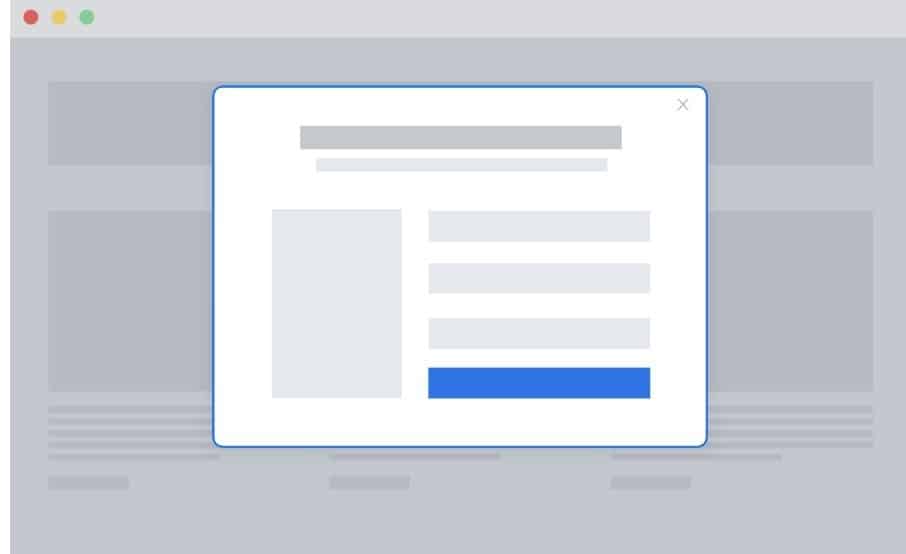
Slide-ins
Slide-ins are different from popups in that they don’t require action from the visitor. Even though they can still be intrusive and hide parts of your page, they do not block the user from clicking on other items on your page.
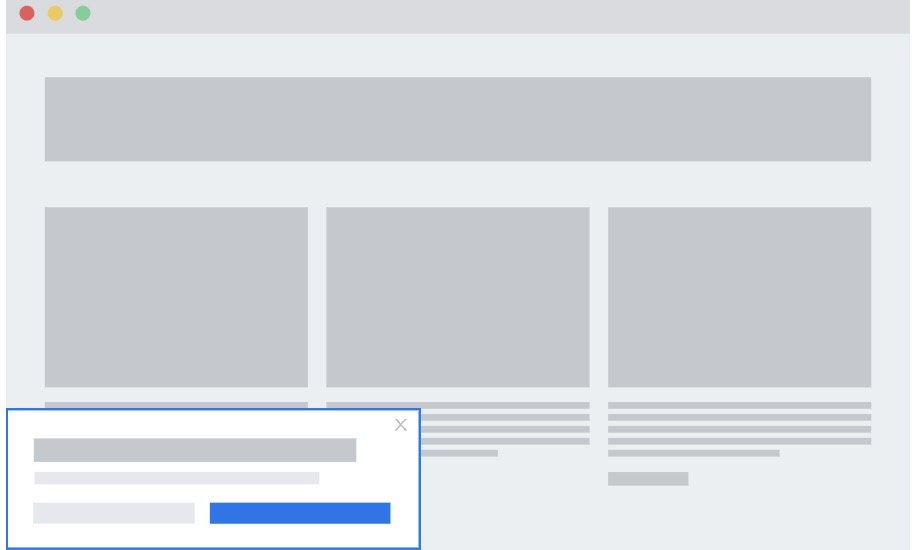
Banner
Banners are similar to slide-ins in that they are less intrusive than popups (the user does not need to react to them to engage with the rest of your site). If the visitor scrolls up or down a page, the banner will be offset so that the entire page content can be accessed and viewed while the banner is active.
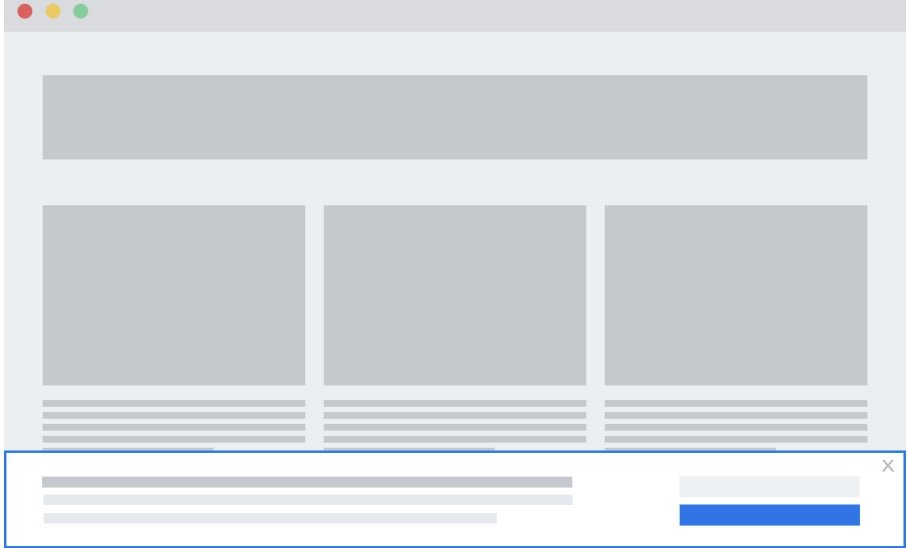
After you have decided which conversion type is best for your website, let’s create our first conversion item.
A plea
If you’re planning to buy Kadence Conversions please do use my affiliate link to purchase it. Absolutely no additional cost for you (I would earn a commission from the seller), but definitely a huge help for me, as your gesture will contribute to covering the costs of maintaining this website and adding more great articles. Thanks in advance for your support!
How to Create Your First Conversion Item Using Drop-In Ready Designs
To get started, head over to ‘Conversions’ in your WordPress admin sidebar and click on ‘All Conversion Items’. You’ll land on a page that might be empty for now. Click ‘Add New’, and you’ll be asked to choose the type of conversion item—Popup, Slide-in, or Banner. (I’ve explained what each one does earlier in this guide.)
No matter which type you pick, the next screen lets you either start from scratch or choose from one of the predesigned templates. I highly recommend starting with a template—it’s a great way to learn the structure and see how everything fits together.
Kadence Conversions is built entirely with Gutenberg Blocks, so you’ll feel right at home if you’re already using the Block Editor. The main block at the top is the Conversion Item block, which holds key display settings and triggers. Beneath it, you’ll usually find a Row Layout block, which contains your actual content.
To better understand the block hierarchy, I suggest opening the List View in the top-left corner of the editor. The status bar at the bottom also helps by showing which block is currently selected.
Here’s a tip: you’re not limited to Kadence blocks. You can use any block from other plugins—like forms, countdown timers, or even WooCommerce blocks—to create powerful, dynamic offers inside your conversion item. This makes Kadence Conversions incredibly flexible.
Let me explain to you some conversion item properties.
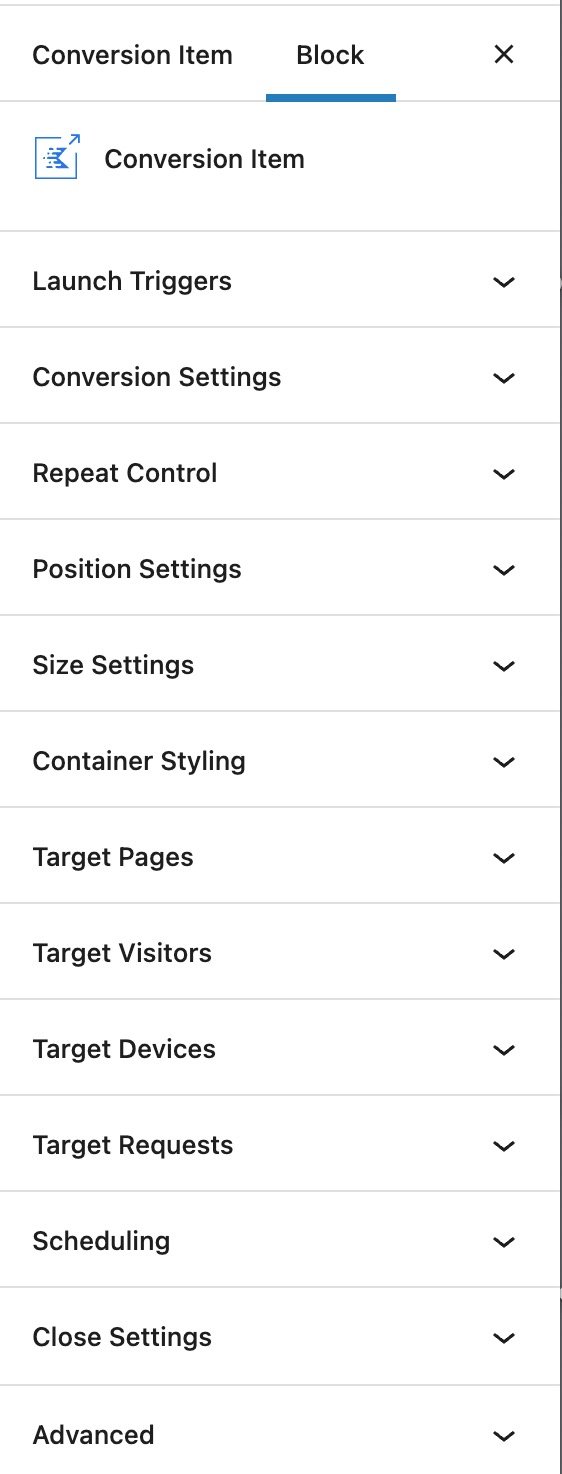
Launch Triggers
- Time delay – launch a page after a set number of seconds.
- Exit intent – Launch after the user has moved their mouse off the page as if they intend to leave.
- Scroll Distance – starts when the user scrolls down a specified amount of pixels.
- End of Content – triggered when the user reaches the end of the page.
- On load – executed whenever the page loads.
- Custom link – launched when the user clicks the link
Launch triggers become powerful when you combine them with conditional logic. Using an exit-intent trigger with a dependent of the page being a specific one (cart and/or checkout) and a conditional product in the cart, you can create an abandon cart saver with particular parameters.
Display Conditionals
Display Conditionals: Targeting Specific Pages
Kadence Conversions lets you control exactly where your conversion items appear. You can target specific pages, posts, archives, or even entire groups based on author, taxonomy, or other criteria. For example, you might choose to show a popup only on your front page and exclude it from all other pages.
The display conditions are highly customizable. Whether you want to show a banner on blog posts only, or display a popup to logged-in users on product pages, you’re in full control
Target users
Kadence Conversions allows you to select only specific users based on their role or show only non-logged-in visitors. In the same way, you can exclude the visitor, displaying to all but a particular user role.
Target Visitor Device Type
It is possible to show specific conversion items for desktop users and create variations explicitly designed for mobile users.
By URL query parameter
Targeting URL query parameters is handy for incoming traffic from other sources where you want to target specific users. If your campaign is a Facebook promotion, you can add a ?Facebook=true parameter to your link and target that so that anyone coming to your landing page with that parameter will see your conversion item.
By domain referral of visitors
Domain referrals enable you to target visitors from a specific domain, such as Facebook or Twitter followers, with a particular conversion.
It is important to note that some websites do not send referral information, so targeting through query parameters is generally more reliable.
After a specific number of page views
With Kadence Conversions, you can target users who have visited a minimum number of pages on your site. This is a great way to get your mailing list to subscribe to new content.
Target by Date and Time
Schedule – Range
For your conversion item, choose the start date and time and an end date and time. This is useful if you want to show a conversion item during a sale but only while the sale is going on.
Schedule – Recurring
Schedule recurring start and stop times based on a weekly schedule. For instance, if you host a weekly live event, you could create a conversion banner to let your visitors know you are live and provide a link to the live page.
Kadence Conversions For Woocommerce stores
by-product in cart
Show conversions to users when they add specific items to their cart. Great for upselling!
by total price in cart
Suppose a specific amount is above or below the total price, display conversion items. You can encourage your users to purchase more to reach a minimum for free shipping, etc.
The Dashboard
The Kadence Conversions Dashboard shows you some metrics about your conversion rates. In the ‘Settings’ tab, you can enable ‘Local Analytics’ and ‘Google Analytics Event Tracking.’ You would need to install Google Analytics to use this feature.
Kadence Conversions Pros and Cons
Pros:
- Easy to use
- Works well with Kadence Theme and Kadence Blocks
- Has many options to set.
- a promising start for a new WordPress plugin
Cons:
- The backend feels slow – for example, add a new page (not sure why)
- expensive if not purchased in the Kandence Full Bundle
- still in its infancy
Bottom Line
Kadence Conversions is a powerful WordPress plugin designed to help you create engaging on-site messages that grab your visitors’ attention. Thanks to its seamless integration with Gutenberg Blocks, it’s easy to set up and manage—even if you’re not a developer. And because it’s built by the same team behind Kadence Theme and Kadence Blocks, everything works together smoothly out of the box.
With flexible conversion settings and prebuilt layouts, it’s a great tool for creating high-converting popups, banners, and slide-ins that support your goal of building revenue through better user engagement.
That said, there are a couple of drawbacks. The standalone price can feel steep if you don’t purchase the Kadence Ultimate Bundle. Some users also report slower performance in the backend when managing multiple items.
Still, if you focus on increasing engagement and boosting your site’s effectiveness, Kadence Conversions is a wise investment that can improve your conversion rate.
IT Consultant & Blogger
Hi, I’m Edy Werder. I’m an IT consultant and the publisher of Edy’s Tech Blog. With 30+ years in the industry, I write hands-on guides about homelabs, Proxmox, NAS, and WordPress—tested in my own lab before I hit publish. If this article helped, consider supporting the site or sharing it with a friend.
Enjoying the content?
No sponsors, no fluff—just real configs and results.